May 20, 2025
How to Add Calendars to Unassigned Groups: Streamline Your Scheduling with HighLevel (Lead Connector) and GFunnel
In today’s fast-paced business environment, effective calendar management is essential for productivity, organization, and seamless client interactions. Whether you’re managing multiple calendars across teams, clients, or projects, having a clear and efficient way to organize them can save you countless hours and reduce scheduling conflicts. That’s why I’m excited to share with you a powerful feature in HighLevel (Lead Connector) that makes calendar organization easier than ever: adding calendars to unassigned groups.
This blog post will walk you through everything you need to know about this feature, how to use it step-by-step, and how you can integrate it into your workflow using GFunnel—an all-in-one business ecosystem designed to help entrepreneurs, creators, and businesses thrive. By the end, you’ll have a solid understanding of how to keep your calendars neat, tidy, and perfectly organized.
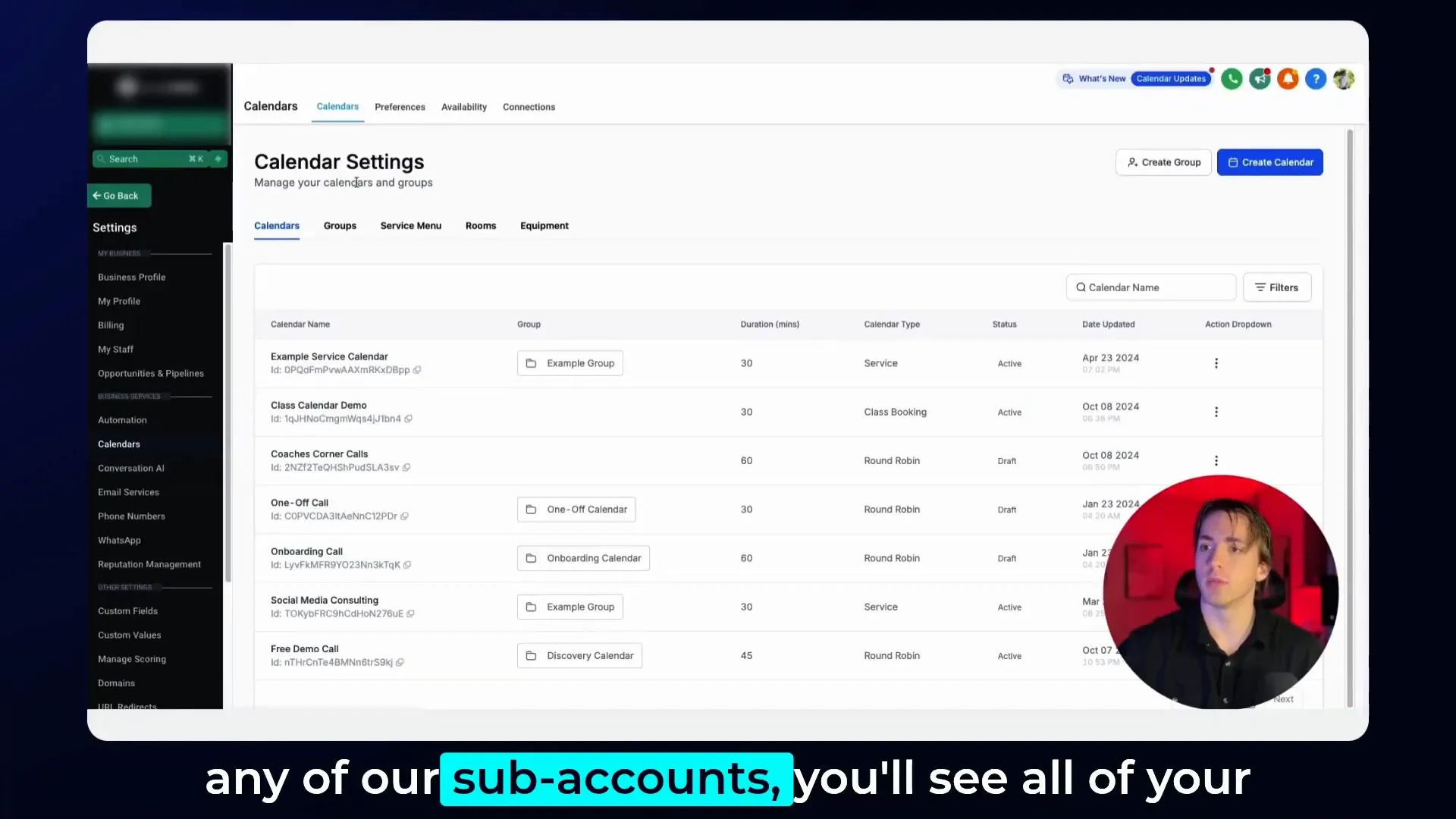
Introduction to Calendar Organization in HighLevel (Lead Connector)
Managing multiple calendars across different sub-accounts or departments can quickly become chaotic without a proper system. In HighLevel (Lead Connector), calendars are a critical tool for booking appointments, managing client meetings, and coordinating internal events.
Before the introduction of the ability to add calendars to unassigned groups, users could only move calendars between predefined groups. This limitation often made it difficult to keep calendars organized when they didn’t neatly fit into any existing group or when you wanted to temporarily keep them separate without assigning them a group. The new feature changes this by allowing calendars to be placed into an “unassigned” group, offering greater flexibility and control.
Think of the unassigned group as a holding area or a “miscellaneous” category where calendars can live until you decide to assign them to a more specific group. This is particularly useful for businesses or agencies handling numerous calendars for clients, campaigns, or internal teams.
Navigating Calendar Settings in HighLevel (Lead Connector)
To get started with organizing your calendars, you’ll first want to access the calendar settings dashboard within any of your sub-accounts in HighLevel (Lead Connector). Here’s how:
- Log into your HighLevel (Lead Connector) account and select the sub-account you want to manage.
- Navigate to the Calendars section in the main dashboard.
- Click on Calendar Settings to view all your calendars listed.
This dashboard displays all existing calendars associated with that sub-account, providing a centralized place to manage and organize them. Each calendar will have options on the right-hand side, including the ability to move it between groups.
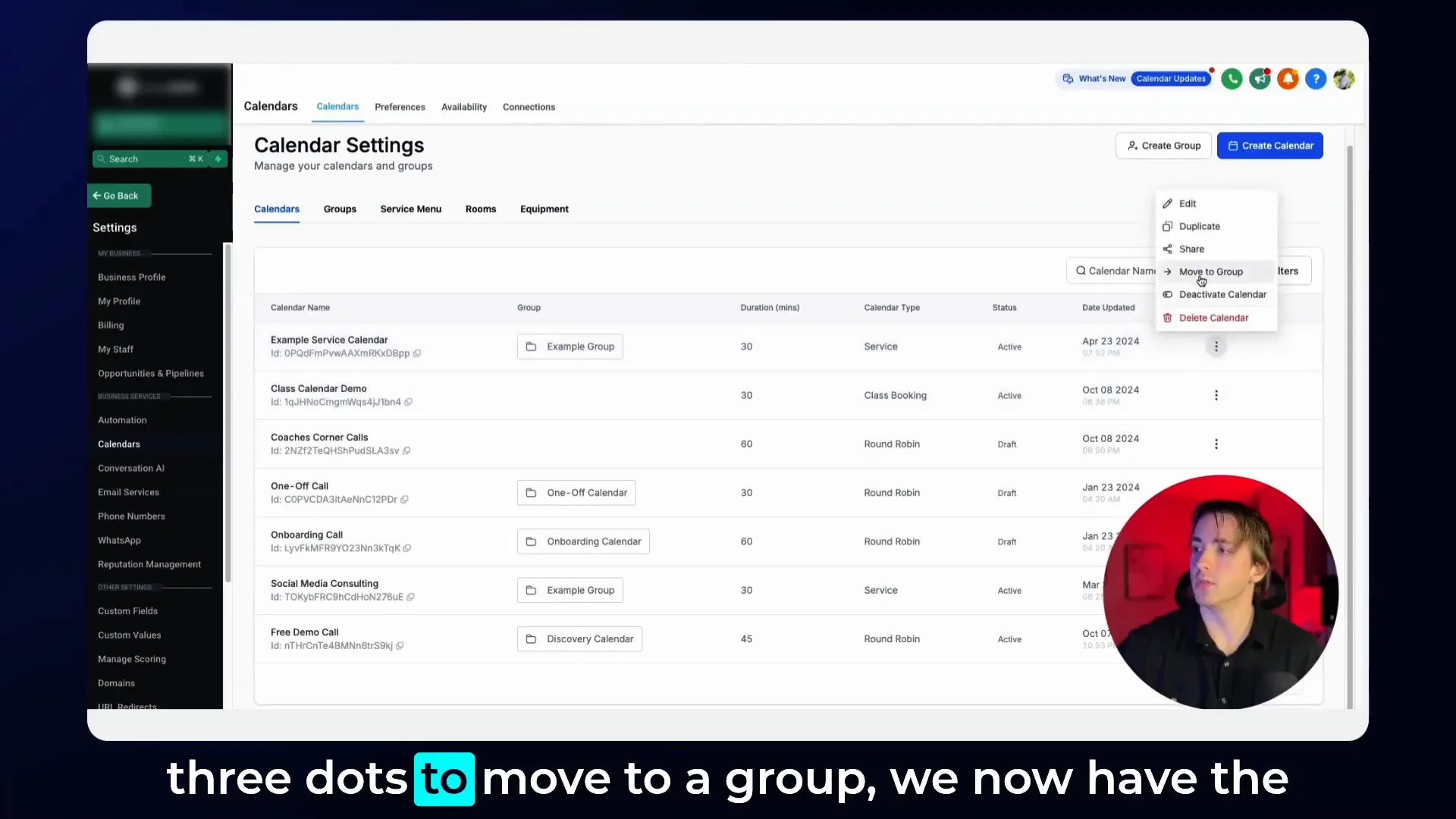
Adding Calendars to Unassigned Groups: Step-by-Step Guide
The key update is the ability to add calendars not only to existing groups but also to the unassigned group. Here’s the detailed process:
- In the calendar settings dashboard, locate the calendar you want to organize.
- On the right-hand side of that calendar’s row, click the three dots menu.
- Select Move to Group from the dropdown options.
- A list of groups will appear, including the option for the Unassigned group (sometimes called “No Group”).
- Check the checkbox that appears to confirm you understand that the legacy link associated with the calendar will no longer work once moved.
- Click to move the calendar into the unassigned group.
Once moved, the calendar will be listed under the unassigned group, making it clear that it’s not currently assigned to any specific category but still accessible and manageable within your account.
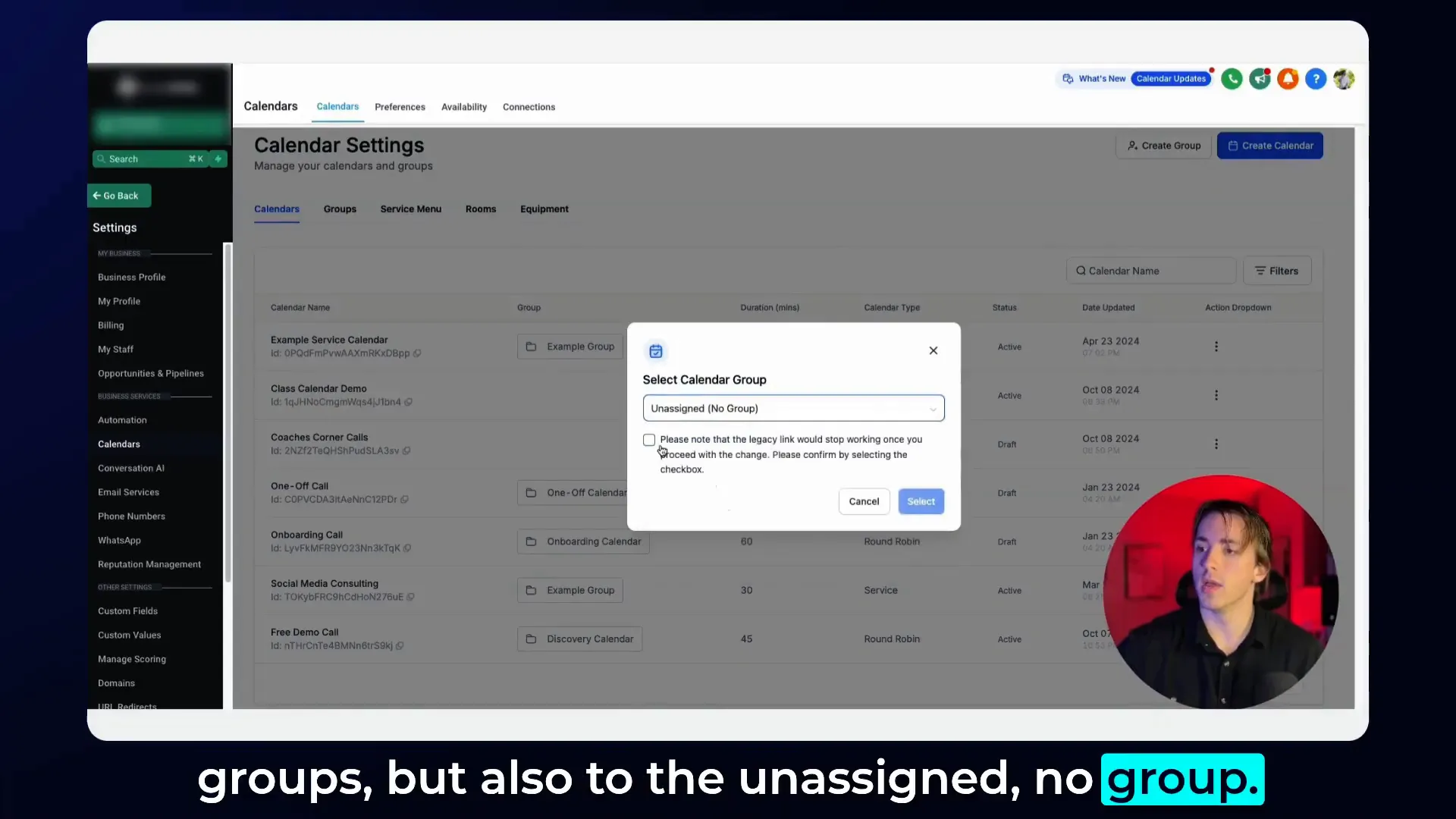
Why the Checkbox Confirmation?
The checkbox serves as a precaution to notify you that moving a calendar to the unassigned group will disable the calendar’s legacy link. This means any old links or integrations using that link will stop working. It’s essential to be aware of this change so you can update any links shared with clients or team members accordingly.
Moving Calendars Between Groups and the Unassigned Group
Previously, calendars could only be assigned to newly created groups, limiting flexibility. Now, you can easily move calendars back and forth between groups and the unassigned group. This flexibility allows you to:
- Temporarily unassign calendars while reorganizing your groups.
- Keep calendars that don’t belong to any specific group separate.
- Manage calendars that are in transition or awaiting reassignment.
The process is the same as adding a calendar to the unassigned group: click the three dots menu, select move to group, choose the desired group or unassigned, check the confirmation box, and finalize the move.
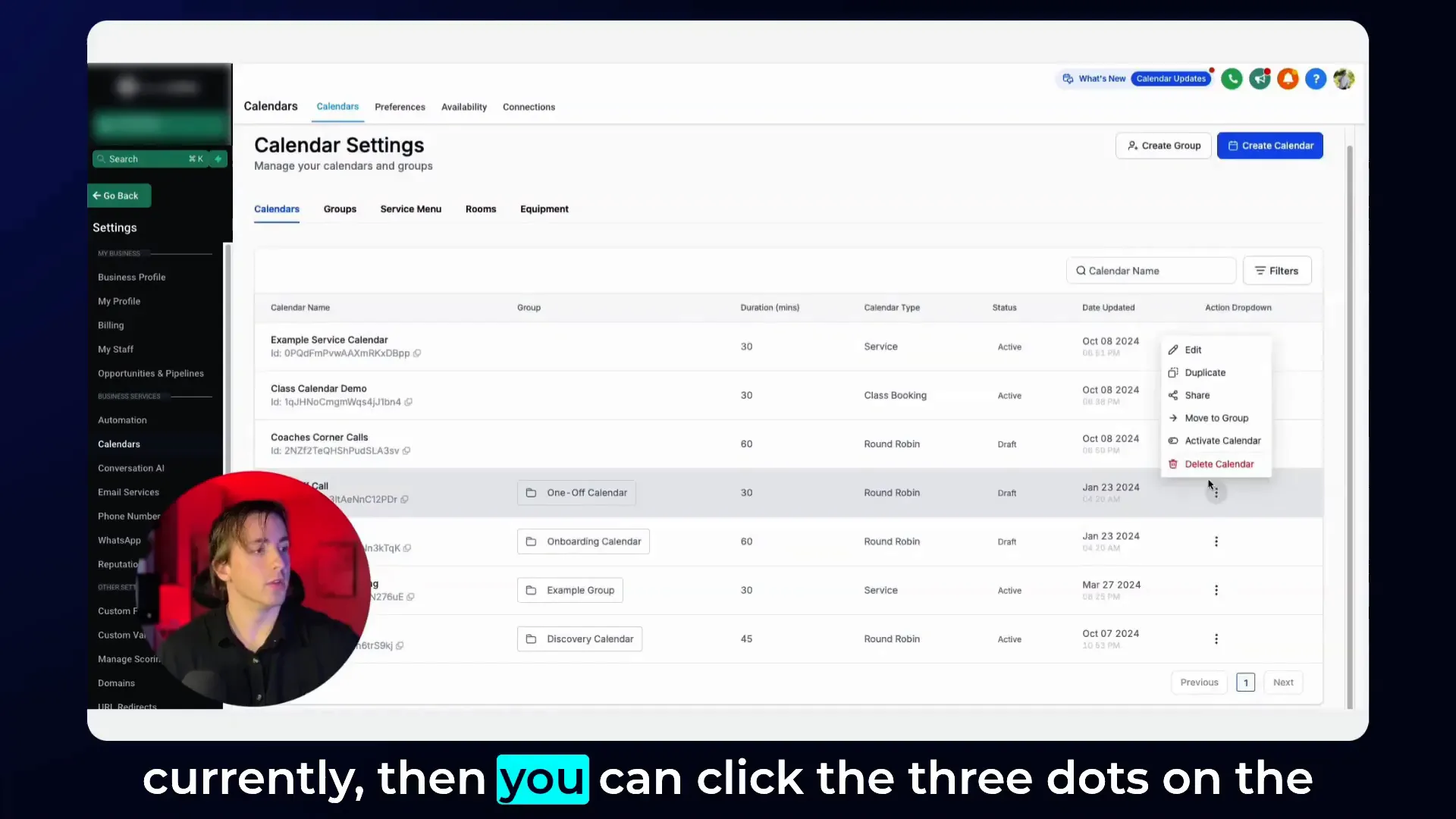
Benefits of Using Unassigned Groups for Calendar Management
This new feature brings several benefits to your scheduling and calendar management workflow:
- Improved Organization: Keep your calendars neatly categorized, reducing clutter and confusion.
- Flexibility: Easily move calendars without needing to create new groups every time.
- Streamlined Workflow: Quickly identify calendars that are unassigned and decide their next steps.
- Better Client Management: For agencies and businesses managing multiple client calendars, this feature helps maintain clarity and control.
- Integration with GFunnel: When combined with GFunnel, you can leverage this organization system to automate scheduling, reminders, and client communications seamlessly.
How GFunnel Enhances Your Calendar Management
GFunnel is an all-in-one business ecosystem that integrates with tools like HighLevel (Lead Connector) to provide a comprehensive platform for entrepreneurs and businesses. Here’s how GFunnel complements the calendar organization feature:
- Unified Dashboard: Manage your calendars alongside your marketing funnels, CRM, automation, and more in one place.
- Automation Integration: Set automated reminders, follow-ups, and notifications based on calendar events to keep your clients engaged.
- Efficient Lead Management: Track appointments and client interactions directly tied to your scheduling calendars.
- Custom Grouping: Use GFunnel’s advanced grouping and tagging systems to align calendar management with your sales and marketing processes.
By organizing your calendars into groups, including the unassigned group, you create a clean, manageable structure that GFunnel can leverage to automate and scale your business operations effectively.
Detailed Process: Organizing Calendars Using Unassigned Groups in HighLevel (Lead Connector) and GFunnel
Let’s walk through a practical example of how you can implement this calendar organization system using HighLevel (Lead Connector) alongside GFunnel.
- Identify Your Calendars: Begin by listing out all the calendars you currently manage across your sub-accounts. This could include client calendars, team calendars, event calendars, and more.
- Access Calendar Settings: Log into your HighLevel (Lead Connector) account and navigate to the calendar settings of each sub-account.
- Assess Group Assignments: Review which calendars are currently assigned to groups and which are unassigned.
- Move Unassigned Calendars: For calendars not currently assigned to any group, decide if they should remain unassigned or be moved to a specific group. Use the three dots menu to move calendars into the unassigned group if needed.
- Organize Groups: Create or refine your calendar groups to reflect your business structure, such as “Sales Team,” “Marketing Campaigns,” or “Client A.”
- Integrate with GFunnel: Use GFunnel’s automation and CRM features to link your calendar groups to specific funnels, communications, and workflows.
- Update Legacy Links: Remember to update any legacy calendar links that become inactive after moving calendars to unassigned groups to avoid broken scheduling links.
- Monitor and Adjust: Regularly review your calendar organization to ensure it continues to meet your evolving business needs.
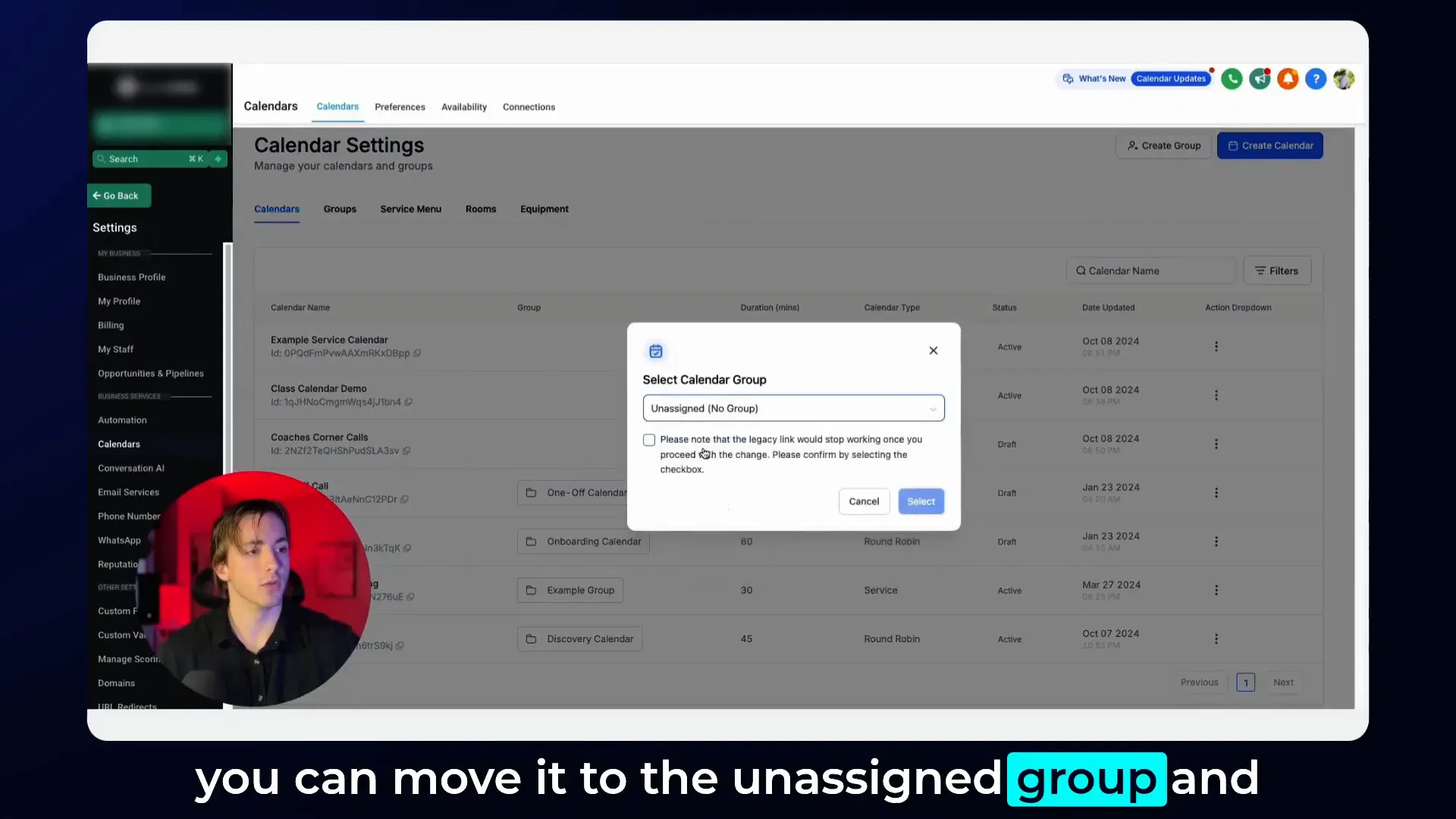
Tips for Maintaining Calendar Organization
- Consistent Naming Conventions: Use clear and consistent calendar and group names to make navigation intuitive.
- Regular Audits: Periodically check your calendar groups and unassigned calendars to prevent clutter.
- Communicate Changes: Inform your team or clients when calendar links or group assignments change, especially when legacy links become inactive.
- Leverage Automation: Use GFunnel’s automation tools to send reminders and updates tied to calendar events, reducing manual follow-ups.
Conclusion: Enhance Your Business Scheduling with HighLevel (Lead Connector) and GFunnel
Organizing your calendars effectively is a game-changer for business efficiency, client management, and team collaboration. The new feature in HighLevel (Lead Connector) that allows you to add calendars to unassigned groups offers the flexibility and control you need to keep everything neat and tidy.
When you combine this with the power of GFunnel, you gain a robust ecosystem that ties your scheduling to your marketing, sales, and automation workflows. This integrated approach saves time, reduces errors, and helps you deliver better service to your clients.
If you want to explore more about how GFunnel can revolutionize your business operations, be sure to check out our comprehensive resources and tools designed specifically for entrepreneurs and creators.
Frequently Asked Questions (FAQ)
What is the “unassigned group” for calendars in HighLevel (Lead Connector)?
The unassigned group acts as a default or miscellaneous category where calendars that don’t belong to any specific group can be placed. It helps keep your calendar dashboard organized without forcing you to assign calendars to groups prematurely.
Will moving a calendar to the unassigned group affect existing links?
Yes. When you move a calendar to the unassigned group, the legacy link associated with that calendar will no longer work. You’ll need to update and share new links with your clients or team members to avoid broken scheduling connections.
Can I move calendars back and forth between groups and the unassigned group?
Absolutely. The feature is designed to provide flexibility so you can move calendars as your organizational needs change. Just use the three dots menu in calendar settings to move calendars between any group or the unassigned group.
How does GFunnel integrate with calendar management in HighLevel (Lead Connector)?
GFunnel provides an all-in-one business platform that integrates with HighLevel (Lead Connector) to unify your calendars, CRM, marketing funnels, and automation. This integration allows you to automate reminders, manage leads, and create workflows tied directly to your calendar events.
Where can I learn more about organizing calendars and using GFunnel with HighLevel (Lead Connector)?
Visit the GFunnel Automation page and explore our detailed guides and community discussions. For official HighLevel (Lead Connector) documentation, check their help doc.
Useful Links to Explore
- HighLevel (Lead Connector) Official Site
- GFunnel - All-in-One Business Ecosystem
- GFunnel Automation Tools
- GFunnel CRM Features
- GFunnel Community Discussions