Add Dashboard Widgets from Inside the App with Lead Connector With GFunnel
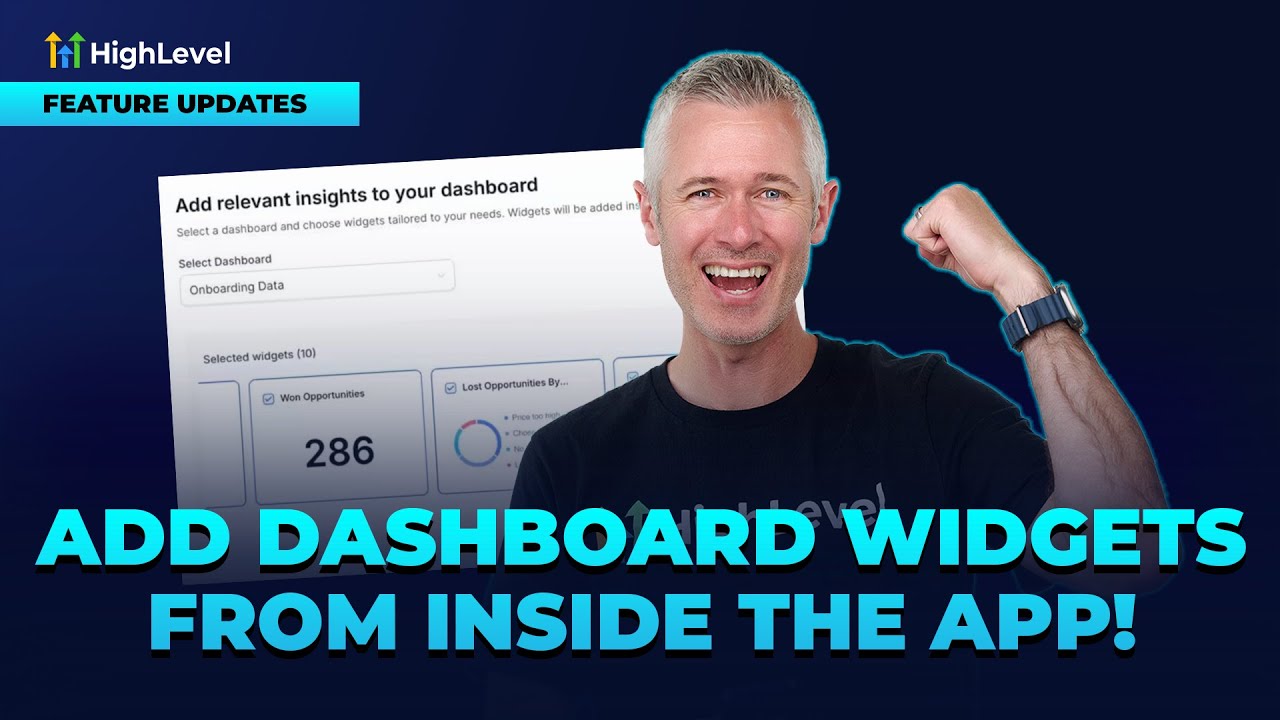
Happy Friday! If you're using the powerful business ecosystem Lead Connector With GFunnel, you already know how critical it is to have quick, insightful data at your fingertips. Today, I’m excited to share an awesome update that makes managing your sub account dashboards easier and more intuitive than ever before. This update allows you to add dashboard widgets directly from inside the app, streamlining your workflow and enhancing your reporting capabilities.
In this comprehensive guide, we'll explore exactly how this new feature works, why it’s a game-changer for your business, and how you can leverage it to get the most out of your Lead Connector (GFunnel) experience. Whether you’re a seasoned user or just getting started, this update is designed to simplify your dashboard customization and help you make smarter decisions faster.
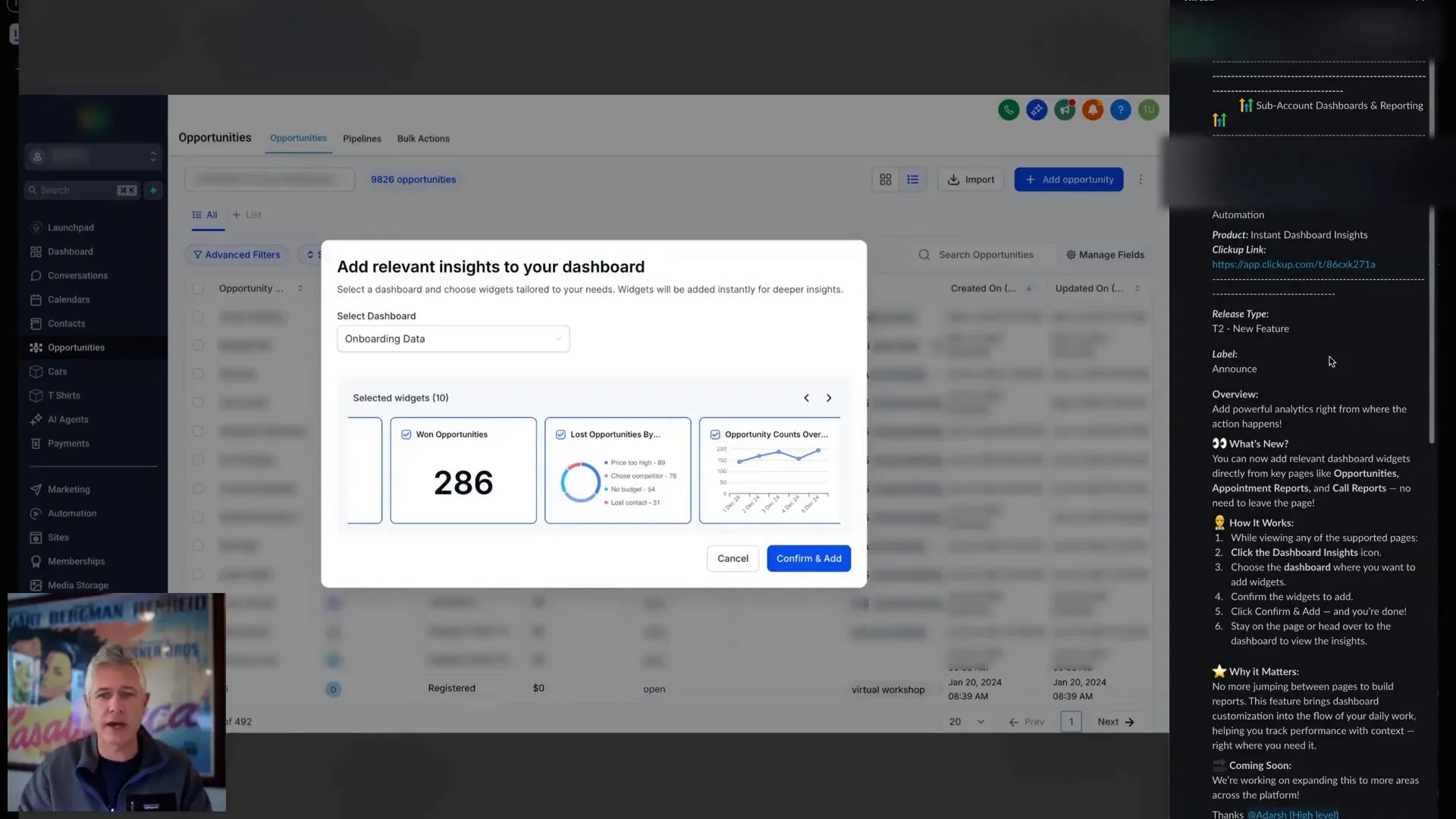
Understanding the Power of Dashboards in Lead Connector With GFunnel
Dashboards are the heart of any data-driven business strategy. They bring together key metrics, performance indicators, and insights in one consolidated view. With Lead Connector (GFunnel), dashboards are packed with customizable widgets that can track everything from lead generation to sales performance and customer engagement.
But with so many widgets available, it can sometimes feel overwhelming to decide which ones to add or where to find them. This is where the new functionality shines—it helps you discover relevant widgets instantly based on the section of the app you’re using.
Why Dashboard Widgets Matter
- Real-time insights: Widgets give you live data that helps you react to trends and issues immediately.
- Customization: Tailor your dashboard to show exactly what matters most to your business goals.
- Efficiency: Quickly monitor multiple metrics without switching between different reports or screens.
With this update, Lead Connector (GFunnel) makes it easier for you to add these widgets in the right context, improving your efficiency and decision-making process.
How to Add Dashboard Widgets Directly from Inside the App
Previously, adding widgets to your dashboard required navigating through menus and sometimes guessing which widgets would be most relevant to your current work. Now, Lead Connector (GFunnel) introduces a seamless process where you can add widgets right from the page you’re working on.
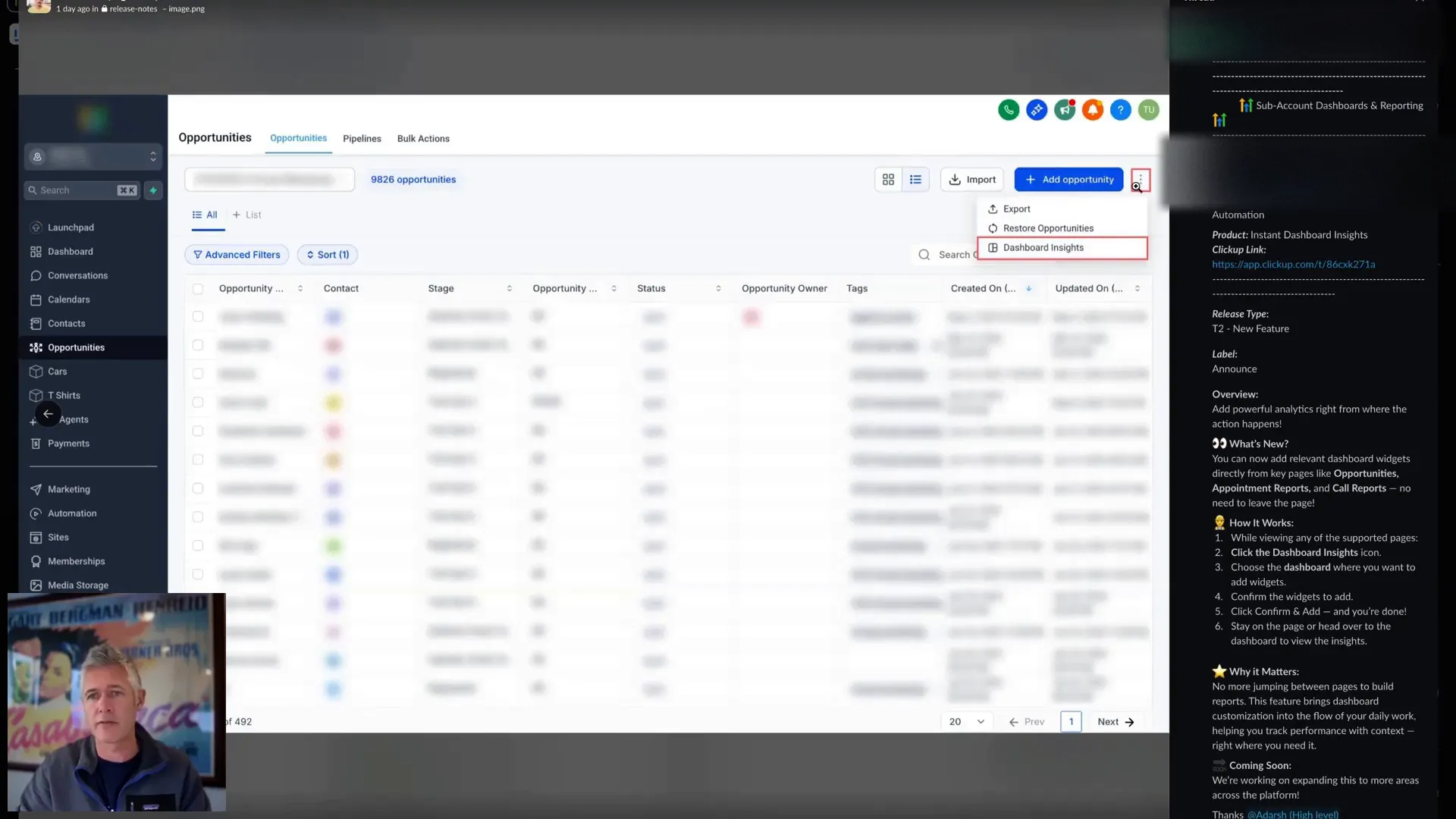
Step-by-Step Process
- Navigate to the specific section of the app where you want to add dashboard widgets. This could be any area like your sub account reporting or other modules.
- Locate the three dots menu or the dashboard icon on the page. This icon is your gateway to widget customization.
- Click the menu or icon to open a popup window. This popup will provide widget suggestions tailored to the context of the page you’re on.
- Select the widgets you want to add by checking or unchecking the boxes next to each widget’s name.
- Confirm your selection by clicking the "Confirm and Add" button.
- Receive confirmation that the widgets have been added to your dashboard. You can then view your updated dashboard to see your new widgets in action.
This process eliminates the guesswork and simplifies widget management, making your dashboard a more powerful tool tailored to your exact needs.
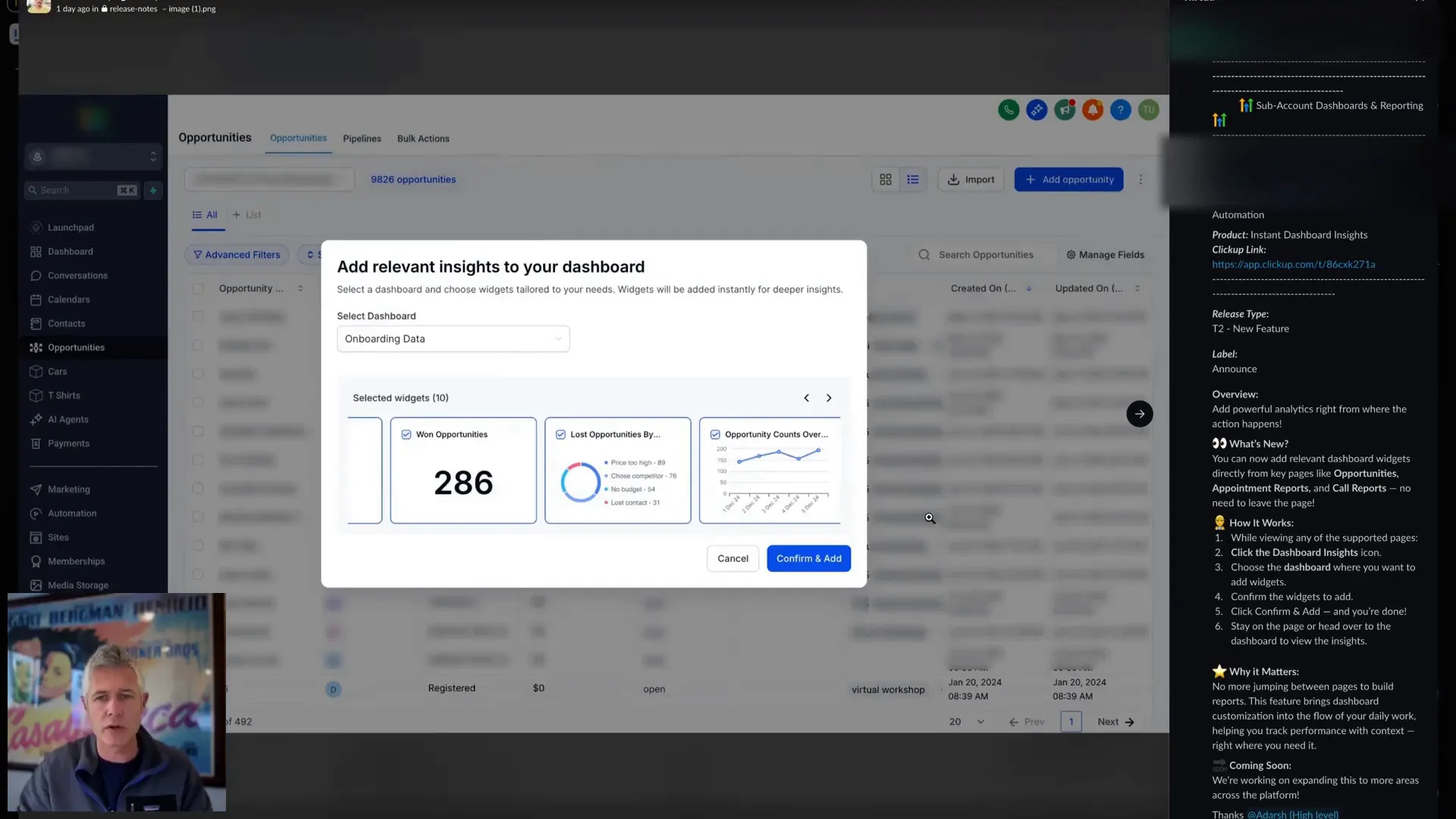
Benefits of Adding Widgets This Way
- Contextual suggestions: The system recommends widgets relevant to your current task, saving you time searching.
- Easy toggling: Quickly add or remove widgets without leaving the page.
- Instant updates: Your dashboard refreshes immediately, so you see the impact of your changes in real-time.
Making the Most of Dashboard Insights in Lead Connector With GFunnel
Beyond just adding widgets, Lead Connector (GFunnel) offers dashboard insights—popups and suggestions that help you interpret the data and optimize your dashboard for maximum effectiveness.
When you click on the dashboard insights, you receive:
- Recommendations on which widgets to add based on your recent activity and data trends.
- Tips on how to configure widgets for better visualization and understanding.
- Alerts about important changes or anomalies in your data.
These insights work hand in hand with the new widget addition feature, creating a smarter, more responsive dashboard environment that adapts to your business needs.
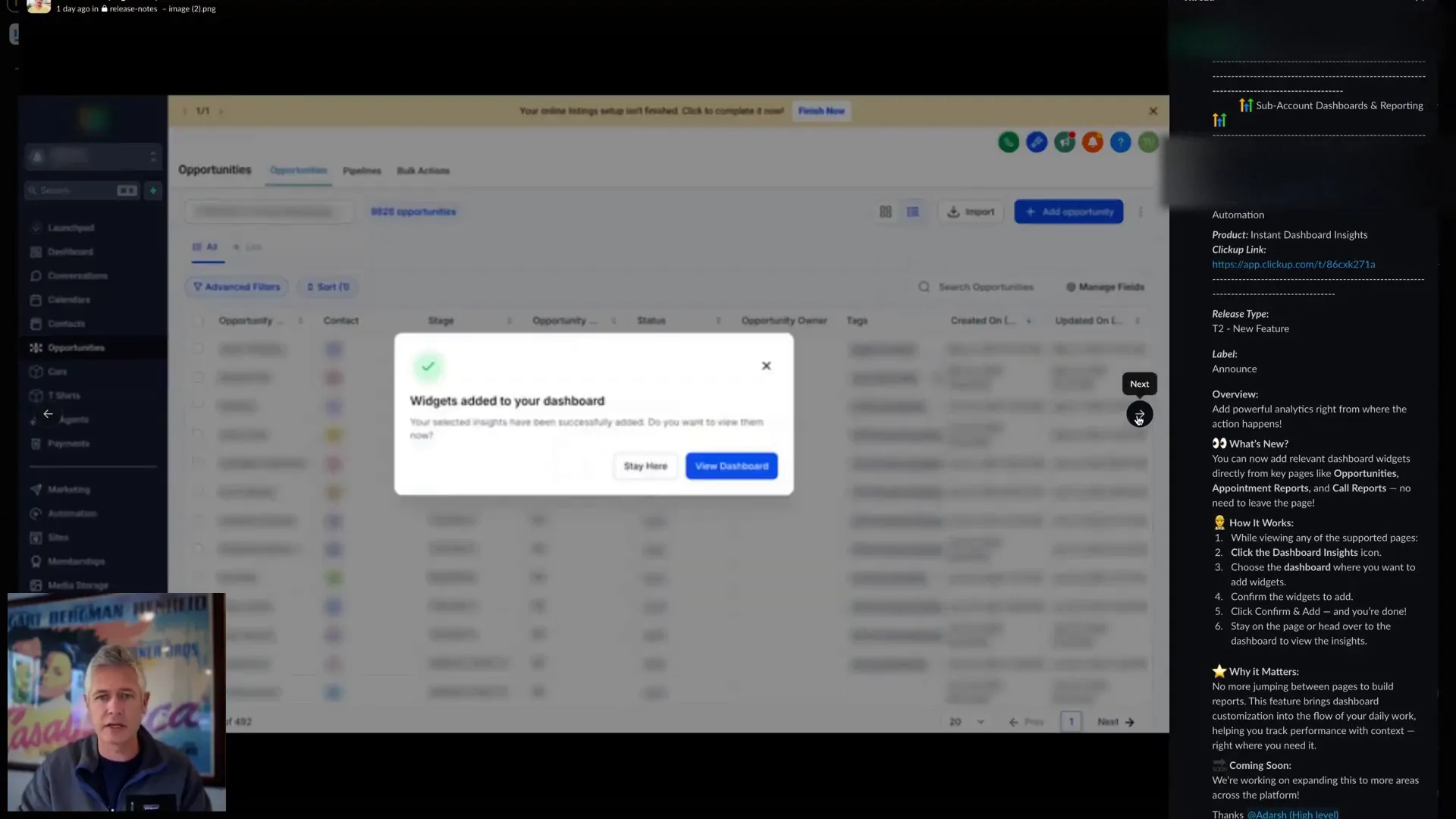
Why This Update is a Game-Changer for Lead Connector Users
Lead Connector (GFunnel) is already known for being a phenomenal all-in-one business ecosystem that empowers entrepreneurs, creators, and businesses to connect, automate, and grow. This update takes that power a step further by making dashboard customization intuitive and accessible.
Addressing Common Challenges
Many users find dashboards invaluable but sometimes struggle with:
- Knowing which widgets to add: Too many options can be overwhelming.
- Finding the right place to add widgets: Navigating through menus can slow down workflow.
- Keeping dashboards relevant: Data needs change as business priorities shift.
By enabling widget addition directly from inside the app with contextual recommendations, Lead Connector (GFunnel) solves these problems elegantly.
Enhanced User Experience
The update focuses on making the system easier and simpler, helping you:
- Save time by reducing clicks and navigation.
- Discover new widgets you might not have known existed.
- Keep your dashboard fresh and aligned with your current goals.
In short, this means you spend less time figuring out your tools and more time using them to grow your business.
Integrating Lead Connector With GFunnel into Your Workflow
If you want to maximize the benefits of this update, it’s essential to understand how Lead Connector (GFunnel) fits into your overall business ecosystem.
Lead Connector (GFunnel) is designed to be your centralized hub for managing leads, automations, funnels, and customer relationships. The dashboard is your control center, and with these new widget enhancements, you can tailor it to reflect the most critical metrics and insights for your unique business.
Practical Tips for Using the New Widget Features
- Regularly review your dashboard: Use the widget suggestions to keep your dashboard aligned with new campaigns or business shifts.
- Leverage insights: Don’t just add widgets—use the dashboard insights to understand the data and make informed decisions.
- Customize by role: If you manage a team, customize dashboards per role to show relevant metrics for sales, marketing, or support.
- Experiment with widgets: Try different widgets to find what works best for tracking your KPIs.
By actively managing your dashboard, you can unlock the full potential of Lead Connector (GFunnel) as your business ecosystem.
How to Get Started with Lead Connector (GFunnel)
If you haven’t already, you can create an account with Lead Connector (GFunnel) and start exploring its vast capabilities. From lead management to automation, it’s an all-in-one platform designed to scale with your business.
To further enhance your digital marketing and business growth, check out some of our other resources and blog posts:
- Automation Strategies with Lead Connector (GFunnel)
- Effective Advertising Techniques Using Lead Connector (GFunnel)
- Mastering CRM Features in Lead Connector (GFunnel)
Frequently Asked Questions (FAQ)
Q1: What exactly are dashboard widgets in Lead Connector With GFunnel?
Dashboard widgets are modular components that display specific data or metrics on your dashboard. They provide visual summaries such as graphs, charts, and lists to help you monitor important aspects of your business in real time.
Q2: How does adding widgets from inside the app improve my workflow?
Adding widgets directly from the page you’re working on saves time and reduces confusion. You get context-specific suggestions, so you’re more likely to add the most relevant widgets without navigating away from your current task.
Q3: Can I remove widgets I no longer need?
Yes! You can easily check or uncheck widgets in the popup menu, allowing you to add or remove widgets anytime to keep your dashboard clean and relevant.
Q4: Does this feature work for all sections within Lead Connector (GFunnel)?
Currently, the feature is rolling out across various key sections, especially where sub account dashboard reporting is involved. Expect more integrations over time as the platform evolves.
Q5: How do dashboard insights help me make better business decisions?
Dashboard insights provide automated recommendations and alerts based on your data trends. They guide you on which widgets to add or adjust, helping you focus on the most impactful metrics for your business success.
Conclusion
Lead Connector With GFunnel continues to innovate and simplify how entrepreneurs and businesses manage their digital ecosystems. The ability to add dashboard widgets directly from inside the app is a thoughtful upgrade that enhances usability, saves time, and drives smarter decision-making.
By embracing this feature, you can customize your dashboards more effectively, stay on top of your key metrics, and empower your team to focus on what matters most—growing your business.
If you want to explore more about Lead Connector (GFunnel) and how it can revolutionize your business, visit GFunnel today and start connecting with the tools and resources designed to help you succeed.