Add Product Images in Documents & Contracts with Lead Connector With GFunnel: A Complete Guide
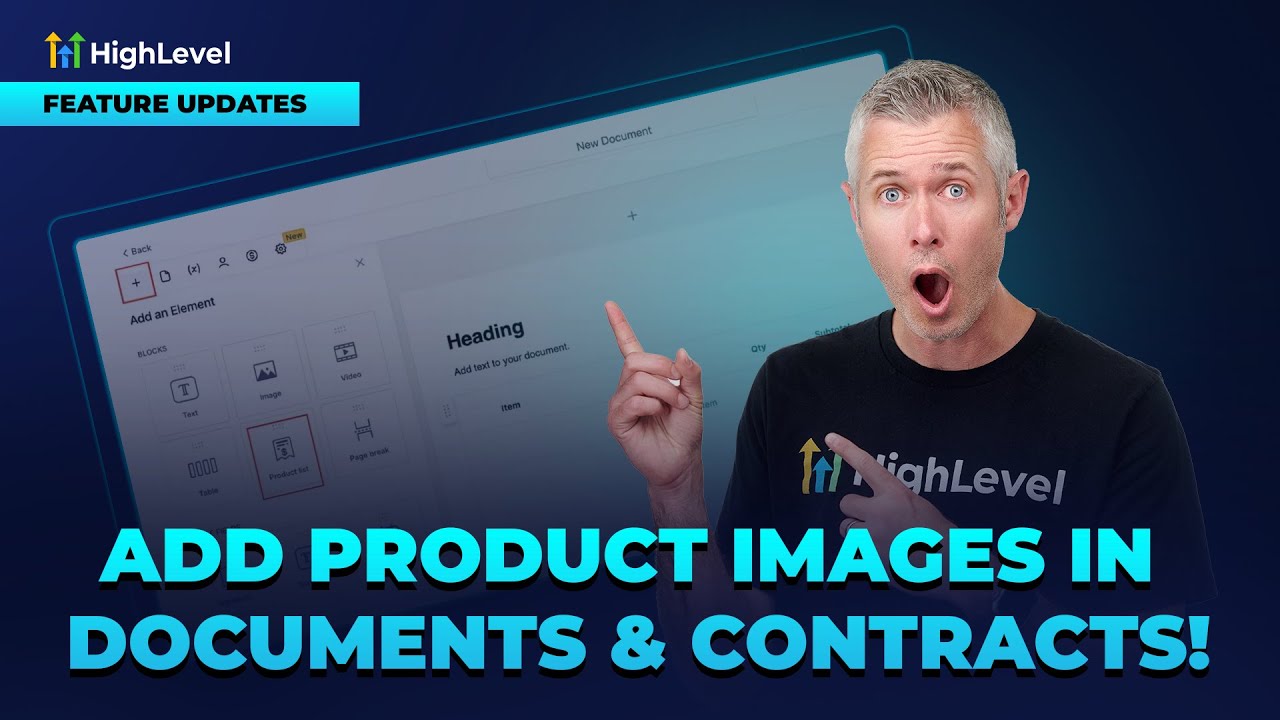
Happy Monday! I’m Sean, coming to you from the world of Lead Connector, where we’re always innovating to make your business processes smoother and more professional. Today, I’m thrilled to share an exciting update that’s going to elevate how you create documents and contracts inside Lead Connector. We’ve introduced the ability to add product images alongside your product listings within your documents and contracts. This feature is a game-changer for anyone looking to enhance the visual appeal and clarity of their contracts, proposals, and other business documents.
If you’ve ever wanted to provide your clients with a polished, visually engaging contract that not only lists your products but also shows exactly what they’re getting, this update is for you. In this article, I’ll walk you through everything you need to know about adding product images in documents and contracts using Lead Connector. We’ll cover the why, the how, and the benefits of this new feature, plus actionable steps to get started right away.
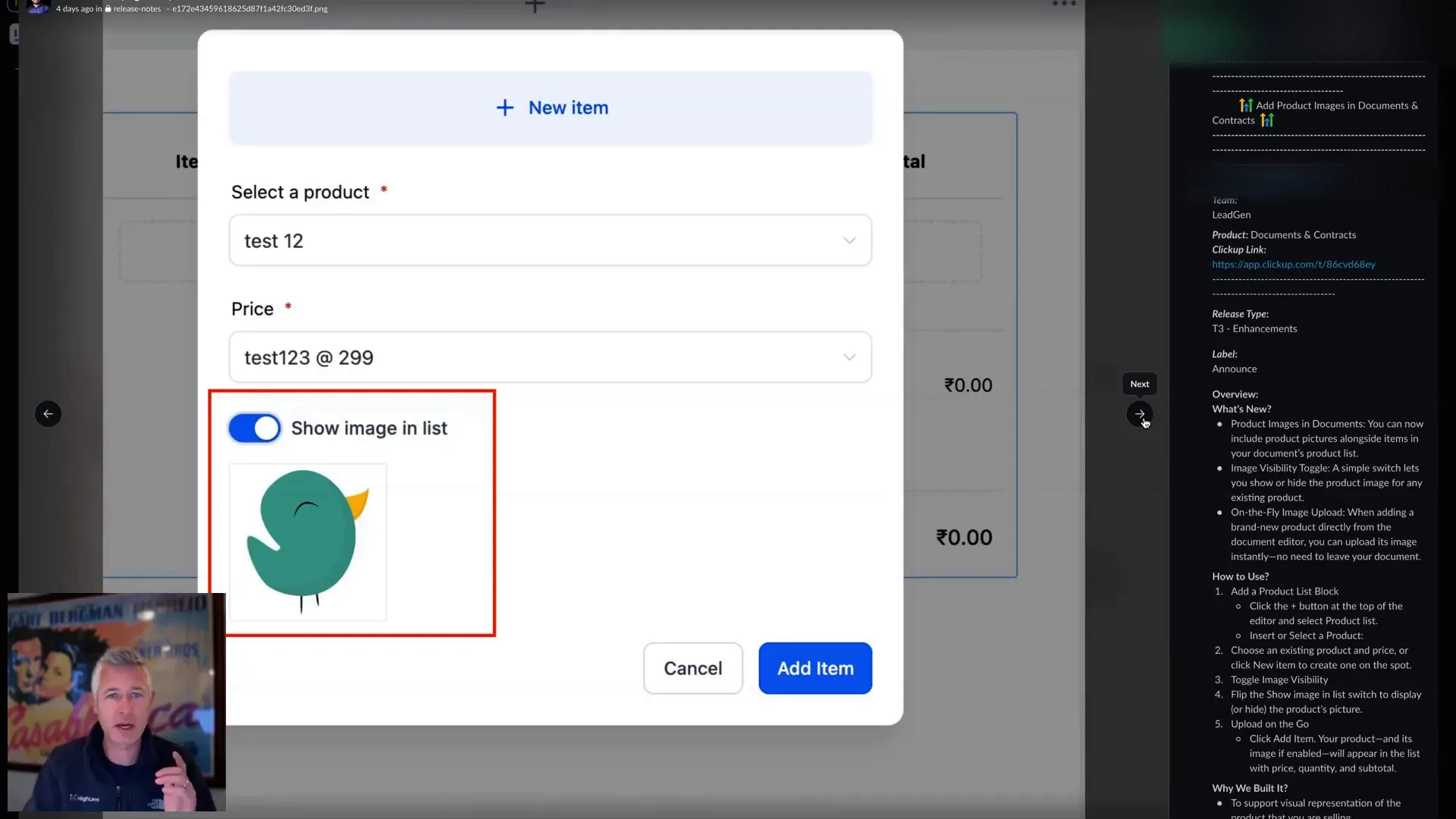
Why Adding Product Images in Documents & Contracts Matters
When you send contracts or documents to clients, clarity and professionalism are paramount. Traditionally, product lists in contracts have been text-heavy, often leaving clients guessing or needing to open separate attachments to see what they’re buying. This can lead to confusion, delays, or even lost sales.
With the new update in Lead Connector, you can now include product images directly within your documents. This visual enhancement serves several important purposes:
- Improved Client Understanding: Visuals help clients quickly identify products, reducing back-and-forth questions and misunderstandings.
- Enhanced Professionalism: Contracts with images look more polished and thoughtfully prepared, building trust and confidence.
- Faster Decision-Making: Clients can make buying decisions faster when they see exactly what’s included.
- Streamlined Workflow: Upload images on the fly without leaving the document editor, saving time and effort.
In short, product images turn your contracts from bland lists into engaging presentations that close deals more effectively. This feature is especially valuable for businesses selling physical products, custom services with visual components, or any offering where a picture speaks louder than words.
How to Add Product Images in Documents & Contracts in Lead Connector With GFunnel
Let me walk you through the exact process of adding product images to your documents and contracts inside Lead Connector. It’s designed to be intuitive and efficient.
Step 1: Access Your Documents & Contracts Editor
First, navigate to the Documents and Contracts section within your Lead Connector dashboard. This is where you create and manage all your client-facing contracts and documents.
Step 2: Add or Edit a Product Item
Within your document’s product list, you can add new items or edit existing ones. When you add a new product, you’ll see an option to upload an image directly. This means you don’t have to leave your document editor or upload images elsewhere.
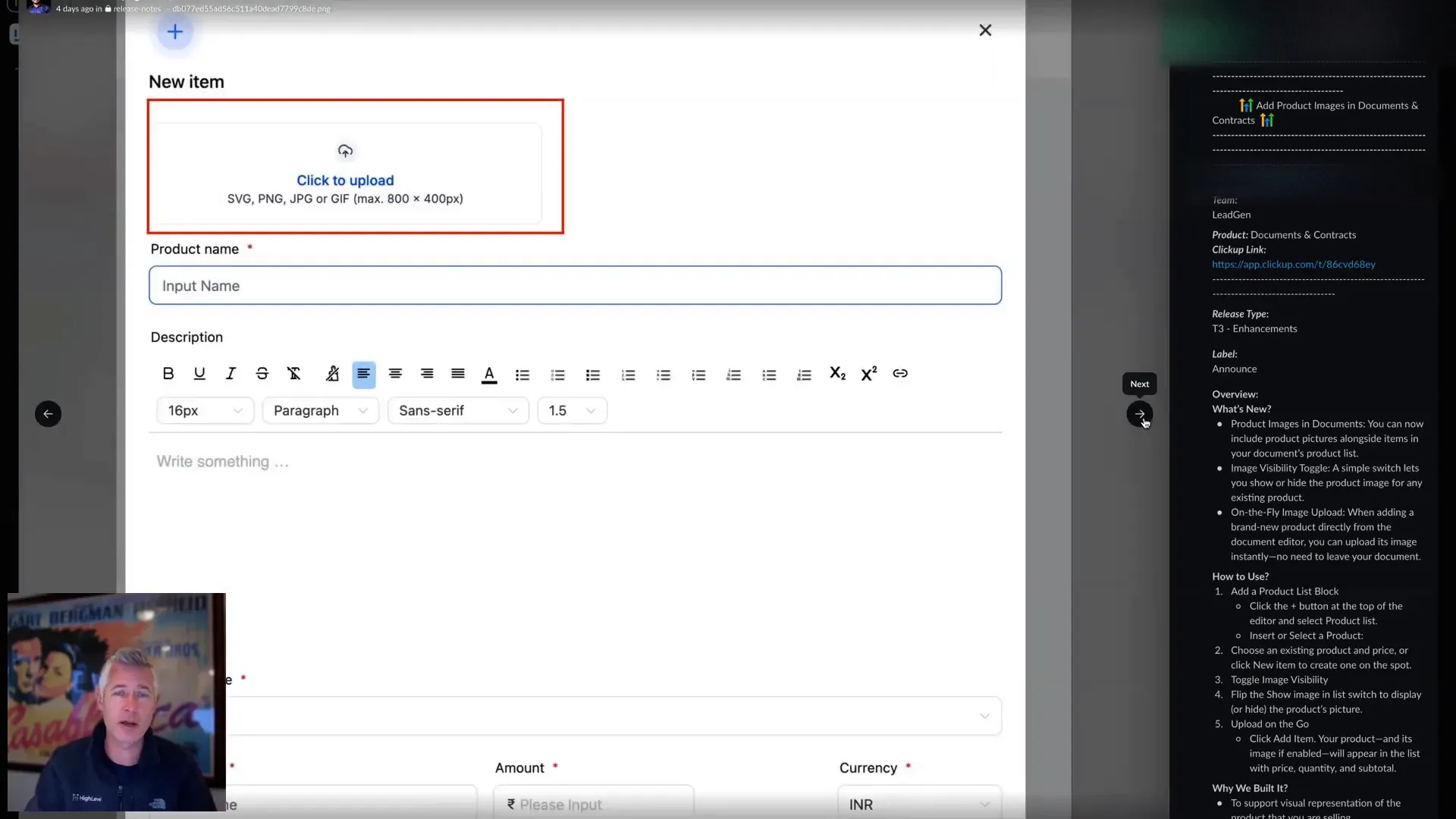
Step 3: Toggle Image Visibility
For existing products, you have the flexibility to decide whether or not to show the product image in the list. There’s a simple on/off switch that lets you enable or disable image visibility for each product. This is handy if you want to keep some products text-only or if you want to update images without affecting all documents at once.
Step 4: Save and Preview Your Document
Once you’ve added images and adjusted visibility settings, save your document. When you preview or send the contract to your clients, the product images will appear alongside each item, enhancing the overall look and feel.
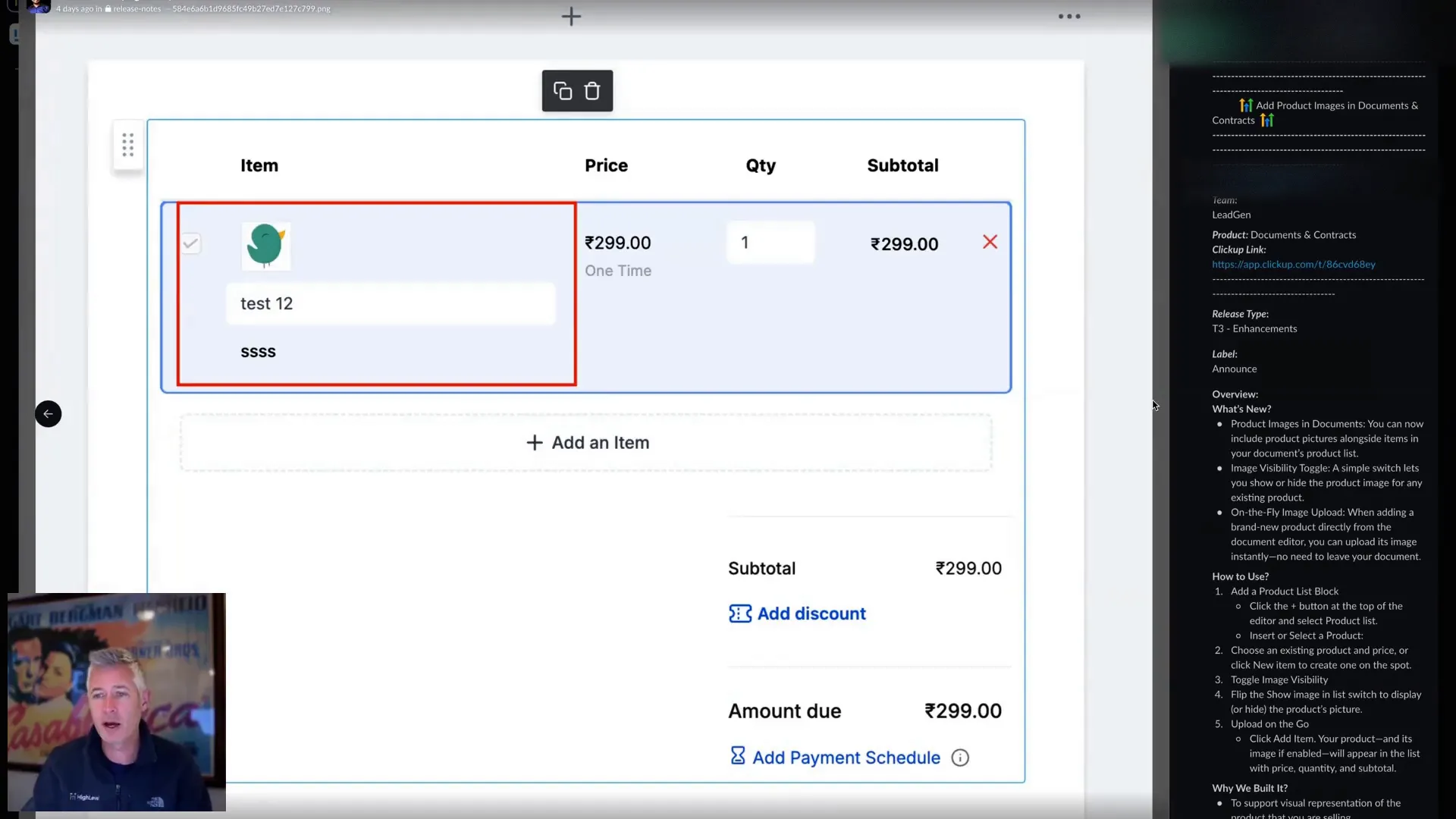
Benefits of Using Product Images in Contracts with Lead Connector With GFunnel
This new feature is not just about aesthetics — it brings powerful benefits that can positively impact your business operations and client relationships:
1. Elevate Your Brand Image
Contracts that include product images look more professional and trustworthy. When you present your products visually, you show attention to detail and a commitment to quality, which reflects well on your brand.
2. Reduce Client Confusion and Support Requests
Clear visuals reduce the need for clients to ask questions about what they’re purchasing. This lowers your support workload and speeds up contract acceptance.
3. Save Time with Streamlined Processes
Uploading images directly from the document editor means less switching between screens and tools. This efficiency lets you get contracts out faster and focus more on growing your business.
4. Increase Conversion Rates
Visuals can influence buying decisions. By showing your products in contracts, you can help clients feel more confident and excited about their purchase, leading to higher closing rates.
Integrating This Feature with GFunnel’s All-in-One Business Ecosystem
Using this new product image feature in conjunction with the powerful capabilities of Lead Connector within the GFunnel ecosystem amplifies your business potential. Here’s how:
- Centralized Client Management: Keep your client data, documents, and communications all in one place for seamless workflow.
- Automated Follow-Ups: After sending contracts with images, automate reminders and follow-ups to increase contract acceptance rates.
- Integrated Sales Funnels: Use GFunnel’s funnel tools to guide prospects from lead capture to contract signing, enriched with product visuals.
- Analytics and Reporting: Track how clients interact with your contracts and optimize your sales strategies accordingly.
By combining the new document image features with GFunnel’s comprehensive tools, you create a professional, efficient, and engaging sales process that drives growth.
Detailed Walkthrough: Adding Product Images in Lead Connector Documents
Let’s dive deeper into the step-by-step process to maximize this feature’s potential.
1. Open Your Document Editor
Log into your Lead Connector account and navigate to the “Documents & Contracts” section. Select the document you want to enhance or create a new one.
2. Access the Product List Section
Within the document editor, locate the product list module. This is where you add the items or services you’re offering. Click on “Add Item” or select an existing product to edit.
3. Upload Product Images
When adding a new item, you’ll see an option to upload an image. Click “Upload Image,” then select the image file from your computer. The image will immediately attach to the product item.
If you’re editing an existing product, toggle the visibility switch to show or hide the image in the document.
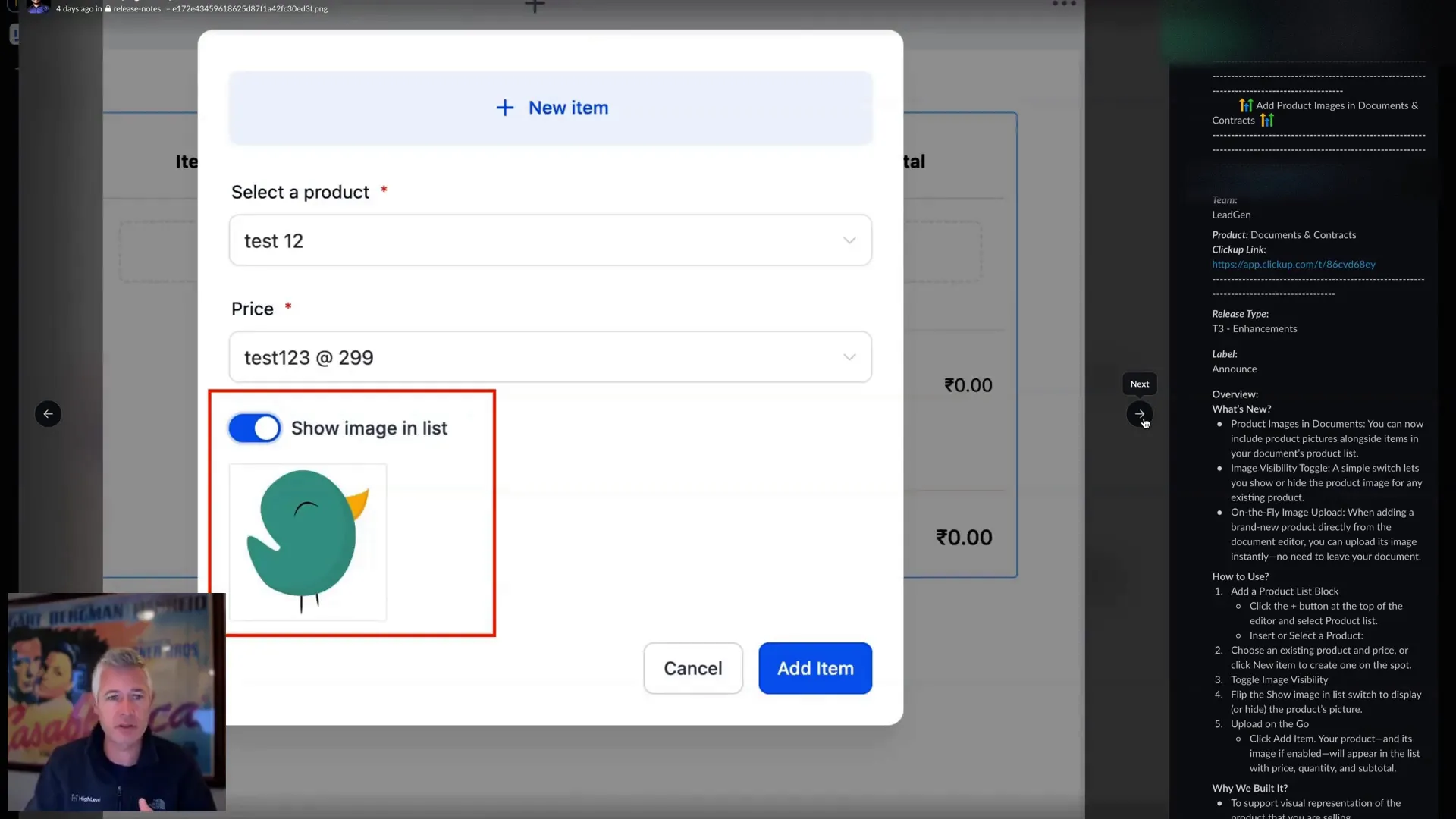
4. Customize Image Display
You can decide whether the image appears within the product list or not. This flexibility allows you to tailor documents for different clients or product types.
5. Preview and Finalize
After adding images and adjusting settings, use the preview function to see how the document looks. You’ll notice the images appear alongside each product, making the document visually appealing and easy to understand.
6. Send or Share Your Document
Once satisfied, save the document and send it to your client directly from Lead Connector. You can also store it for future use or automate sending through GFunnel’s workflows.
Practical Tips for Using Product Images Effectively in Contracts
To get the most out of this new feature, consider these best practices:
- Use High-Quality Images: Clear, professional images build credibility. Avoid blurry or pixelated pictures.
- Maintain Consistent Image Sizes: Keep your product images uniform in size for a neat, organized look.
- Optimize Image File Size: Compress images to balance quality and loading speed to ensure documents load quickly.
- Update Images Regularly: Keep your product images current to reflect any changes or new versions.
- Leverage Image Captions if Needed: Add brief descriptions or notes to images to highlight key features.
How This Feature Supports Lead Connector With GFunnel’s Mission
Lead Connector (part of the GFunnel platform) aims to be the ultimate all-in-one business ecosystem for entrepreneurs, creators, and businesses. This product image update fits perfectly into that mission by enhancing document creation capabilities and sales processes.
By empowering users to create visually compelling contracts quickly and easily, Lead Connector helps businesses close more deals and build stronger client relationships. Combining this with GFunnel’s extensive resources, automation, and CRM tools creates a powerhouse solution for business growth.
Additional Resources to Maximize Your Lead Connector With GFunnel Experience
If you’re interested in further optimizing your business workflow with Lead Connector and GFunnel, check out these valuable resources:
- Automation Home – Learn how to automate your sales and marketing workflows.
- CRM Tools – Manage your contacts and leads efficiently.
- Funnel Creation – Build custom sales funnels that integrate with your documents.
- Get Started with Lead Connector – Set up your account and start using these features today.
Frequently Asked Questions (FAQ)
Q1: Can I add images to existing products in my documents?
Yes! You can upload images to new products as you add them or edit existing products to upload images and toggle their visibility within your documents and contracts.
Q2: Will adding images affect the loading time of my documents?
Images may slightly increase loading time, but Lead Connector optimizes image handling to keep documents loading quickly. To improve performance, use optimized images with balanced file sizes.
Q3: Can I control whether images appear in all documents or only specific ones?
Yes, you have full control. The image visibility toggle allows you to decide on a per-product basis whether the image should show in your document’s product list.
Q4: Is it possible to upload product images directly from my computer while editing a document?
Absolutely. The new feature supports on-the-fly image uploads during product addition within the document editor, streamlining your workflow.
Q5: How does this feature integrate with GFunnel’s other tools?
Product images enhance contracts and documents created in Lead Connector, which you can then automate, track, and manage within GFunnel’s broader ecosystem, including automation, CRM, and funnel-building tools.
Final Thoughts: Elevate Your Business with Lead Connector With GFunnel
Adding product images in your documents and contracts is more than just a cosmetic upgrade—it’s a strategic enhancement that helps you present your offerings clearly, professionally, and compellingly. With this update in Lead Connector, you can create contracts that not only inform but also impress your clients, speeding up decision-making and boosting conversions.
The ease of uploading images on the fly, toggling visibility, and integrating with GFunnel’s all-in-one business ecosystem means you’re equipped to streamline your sales process like never before. Whether you’re a small business owner, entrepreneur, or creator, this feature empowers you to deliver exceptional client experiences and grow your business efficiently.
Ready to start using product images in your contracts? Create your Lead Connector account today and take your business documents to the next level!
Thanks for reading, and here’s to your success with Lead Connector and GFunnel!