May 20, 2025
Automatic WordPress Updates: Take Control of Your Site
Hey there! It’s a beautiful Tuesday, and I’m excited to share some fantastic updates on managing your WordPress site. Today, we’re diving into the new feature that allows you to enable automatic updates for WordPress core, plugins, and themes. This feature will save you time and keep your site secure, so let’s break it down!
What Are Automatic WordPress Updates?
Automatic updates in WordPress are a feature that enables your website to update itself without requiring manual intervention. This includes updates for:
- WordPress Core: The main software that powers your website.
- Plugins: Additional features that enhance your site’s functionality.
- Themes: The design and layout of your site.
With these updates, you can ensure that your site is always running the latest and most secure versions of its components, minimizing security risks and improving performance. Let’s take a closer look at how you can manage these updates effectively.
How to Enable Automatic Updates
Enabling automatic updates is straightforward and can be done directly from your WordPress dashboard. Here’s how:
Step 1: Access the Plugins Page
Go to the Plugins section in your WordPress admin area. Here, you will see a list of all your installed plugins.
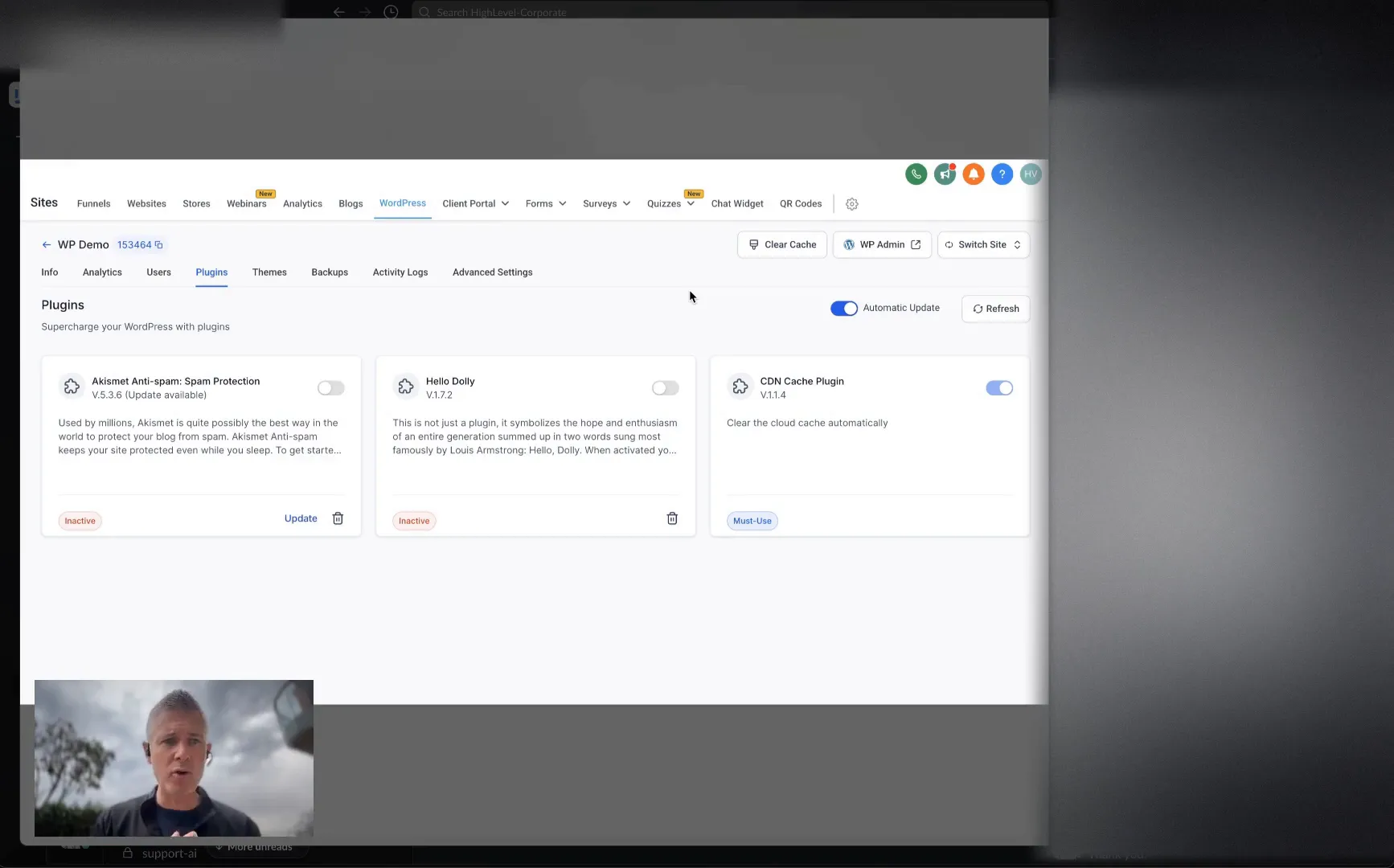
Step 2: Enable Auto-Updates for Plugins
Next to each plugin, there’s an option to Enable auto-updates. Click this link for the plugins you want to update automatically.

Step 3: Update WordPress Core
To enable automatic updates for the WordPress core, navigate to the Dashboard and look for the option to automatically update the core version. It’s that simple!
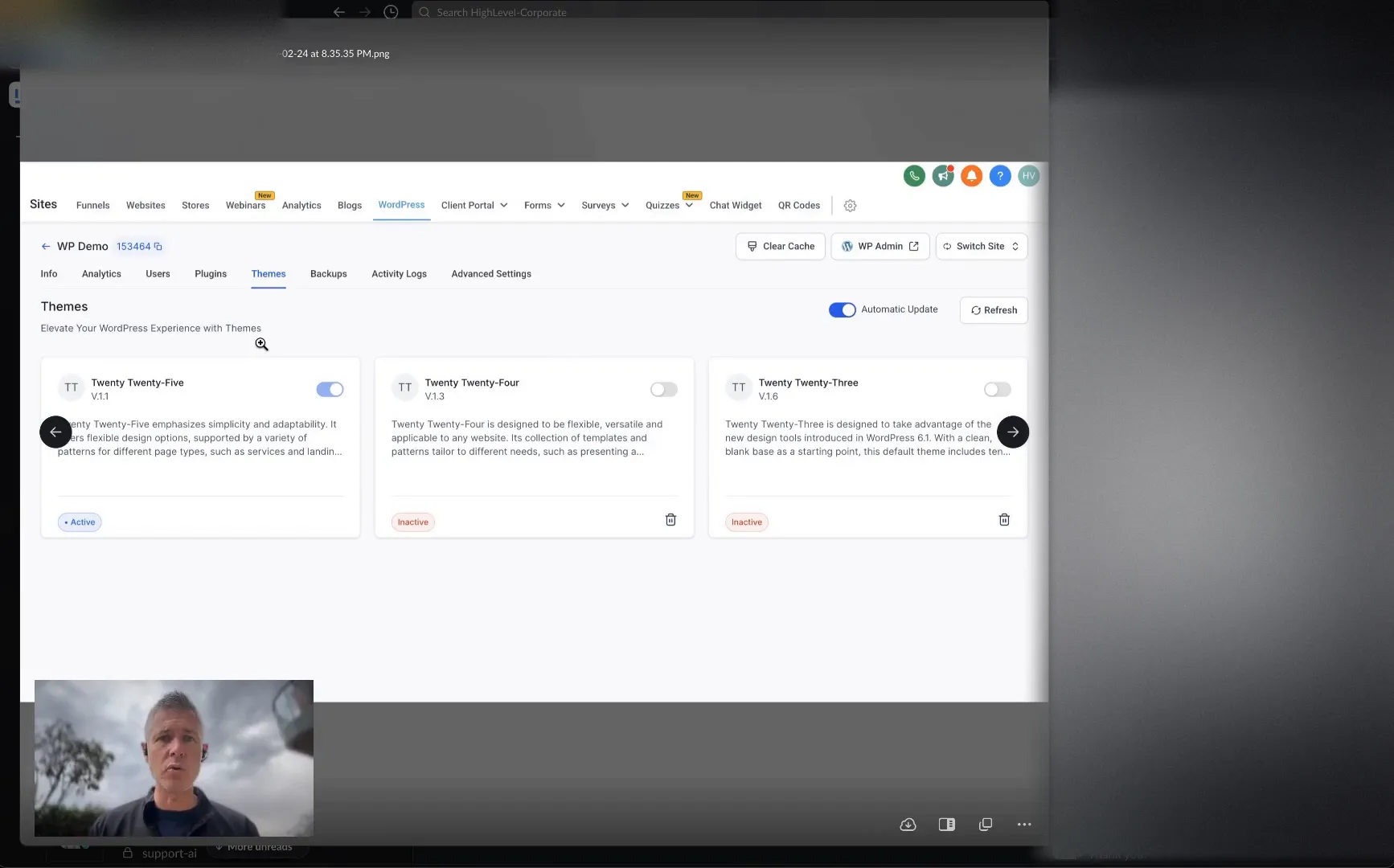
Step 4: Manage Theme Updates
For themes, go to the Appearance » Themes section. Click on the theme you want to enable auto-updates for and toggle the automatic updates option.
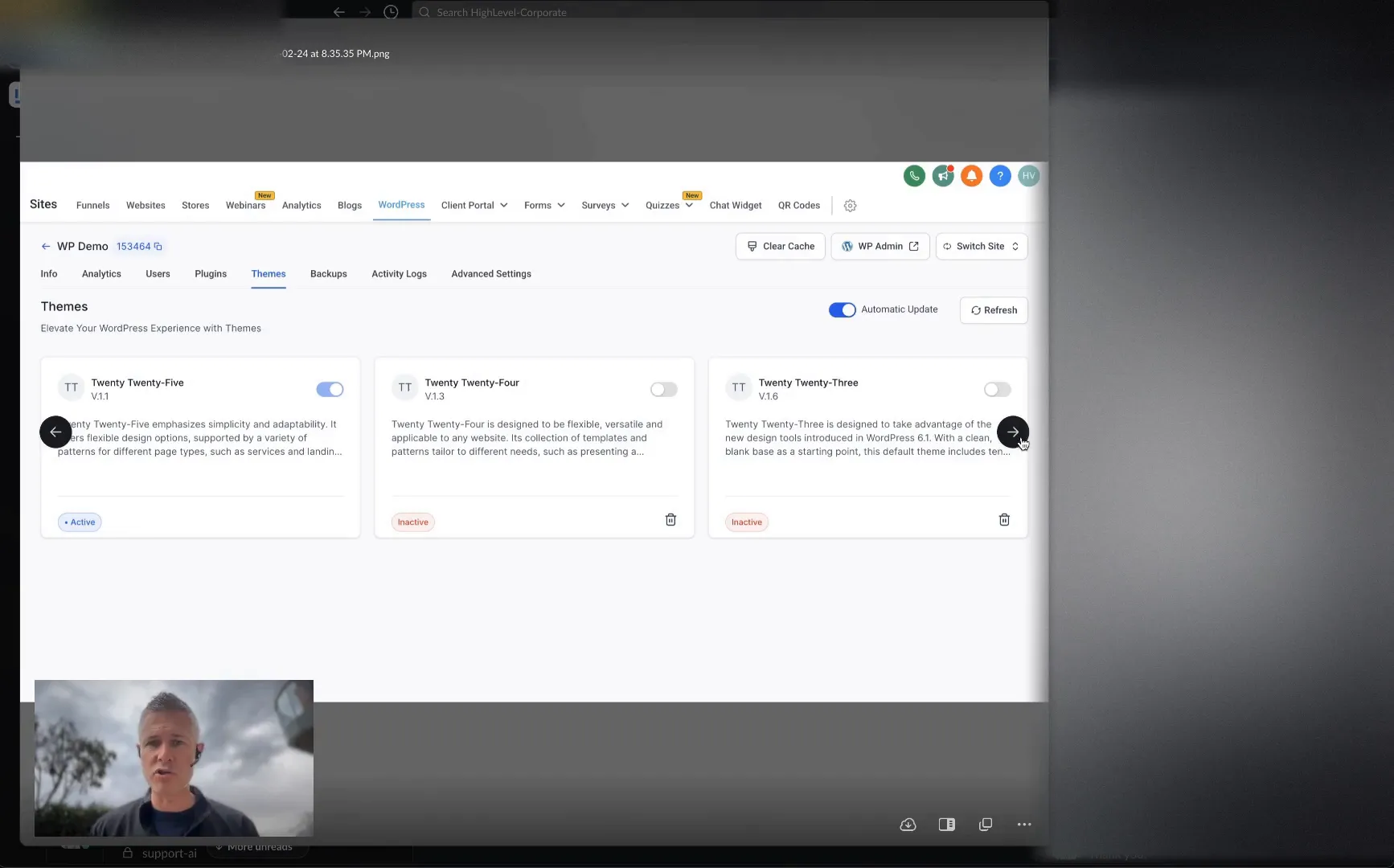
The Benefits of Automatic Updates
Now that you know how to enable automatic updates, let’s discuss why this feature is essential:
- Enhanced Security: Keeping your plugins and WordPress core updated protects your site from vulnerabilities.
- Time-Saving: You won’t have to log in and manually update your plugins or themes, allowing you to focus on other aspects of your site.
- Improved Performance: Updates often include performance enhancements that can make your site run smoother.
Weighing the Pros and Cons
While automatic updates have many advantages, there are some considerations to keep in mind:
Pros
- Reduces the risk of security issues.
- Ensures you have the latest features and improvements.
Cons
- Sometimes updates can cause compatibility issues with other plugins or themes.
- If not monitored, you might miss critical changes or issues that arise from these updates.
Ultimately, the decision to enable automatic updates should depend on your comfort level with managing potential issues. The good news? You now have complete control over what gets updated!
Best Practices for Managing Automatic Updates
Here are some best practices to help you manage automatic updates effectively:
- Backup Regularly: Always back up your site before enabling automatic updates. This way, if something goes wrong, you can easily restore your site.
- Test Updates in a Staging Environment: If possible, test updates on a staging site before applying them to your live site.
- Monitor Your Site: Keep an eye on your site after updates to ensure everything is functioning as expected.
- Selective Updates: Consider enabling auto-updates only for trusted plugins and themes to minimize risks.
FAQs About Automatic WordPress Updates
1. Can I disable automatic updates?
Yes! You can disable automatic updates by going to the settings of each plugin or theme and toggling off the auto-update option.
2. What happens if an update breaks my site?
If an update causes issues, you can restore your site from a backup or use the rollback option if you have a plugin like WP Rollback installed.
3. Will I be notified of updates?
You will receive email notifications for updates that have been installed automatically, so you can stay informed.
4. Is it safe to enable all updates automatically?
While enabling all updates can enhance security, it’s essential to monitor your site for any compatibility issues that may arise.
Conclusion
Automatic updates are a powerful tool in managing your WordPress site. By enabling them, you can enhance security, improve performance, and save time. Just remember to backup your site regularly and monitor for any potential issues. Get started today and take control of your WordPress updates!
For more insights, explore our resources at GFunnel. Happy updating!