May 20, 2025
Mastering the Lead Connector Quiz Builder: A Comprehensive Guide
The Lead Connector Quiz Builder is an innovative tool that enables businesses to engage their audience while collecting valuable data. In this guide, we'll explore how to effectively utilize this feature to create customized quizzes that can enhance lead generation and audience segmentation.
Introduction to the Lead Connector Quiz Builder
The Lead Connector Quiz Builder is a powerful tool that allows users to create engaging quizzes tailored to their audience. Whether you're a coach, educator, or marketer, quizzes can significantly enhance your interaction with potential clients. By utilizing this feature, you can gain insights into your audience's preferences and behaviors, leading to better-targeted offerings.
The Importance of Quizzes in Lead Generation
Quizzes have emerged as a crucial element in lead generation strategies. They not only entertain but also educate your audience while collecting valuable information. By engaging users through quizzes, you can segment your audience based on their responses, allowing for personalized marketing efforts.
- Identify customer preferences and interests.
- Segment your audience for targeted marketing.
- Enhance engagement with interactive content.
- Collect data for informed decision-making.
Accessing the Quiz Builder
To begin using the Lead Connector Quiz Builder, you'll first need to access it through GFunnel. Here’s how:
- Log into your GFunnel account.
- Navigate to the Sites section on the left sidebar.
- Select Quizzes at the top of the page.
- Click on Add Quiz to start building your quiz.
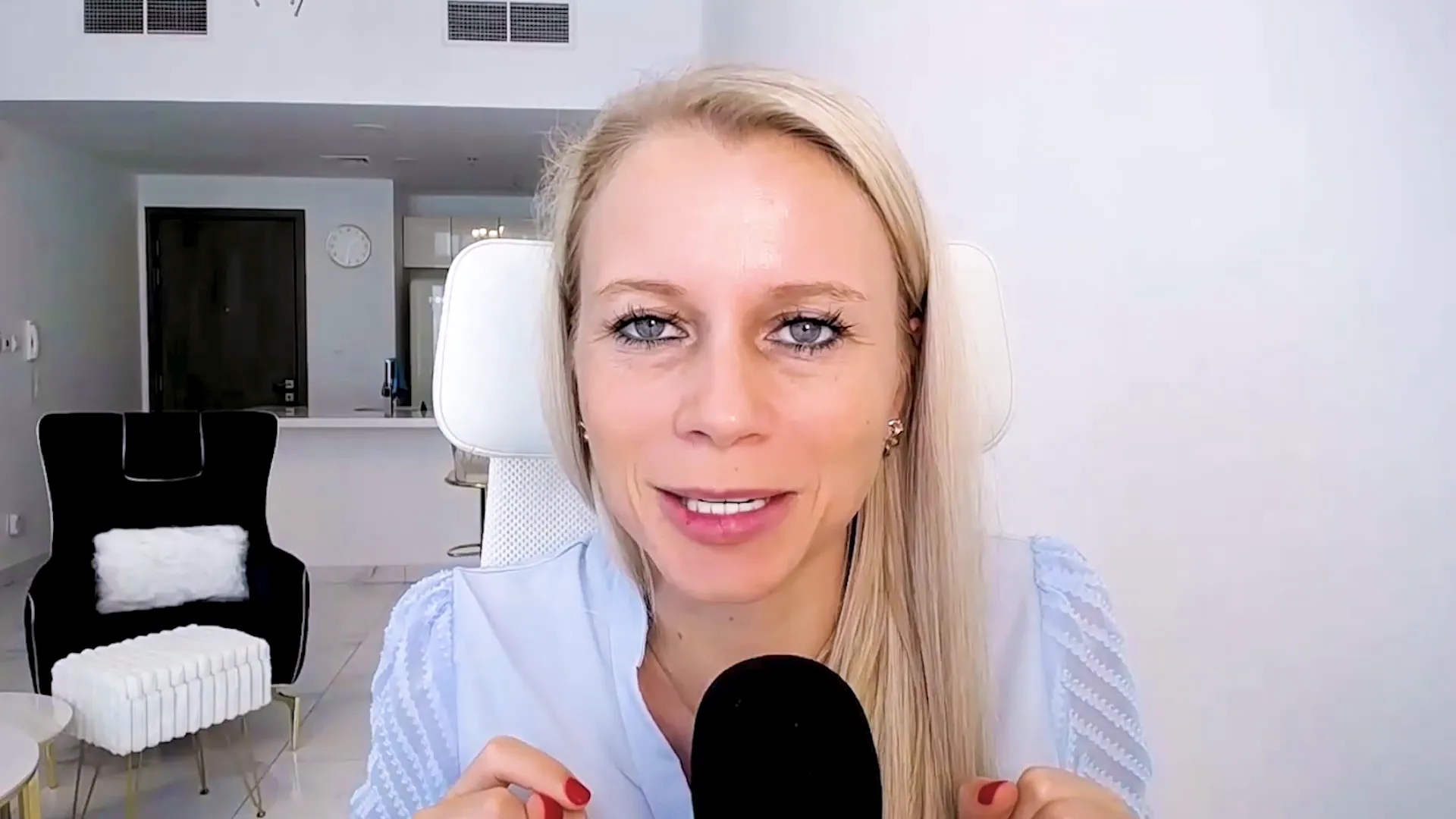
Adding Elements to Your Quiz
The quiz builder offers a variety of elements you can add to create a dynamic quiz experience. Simply drag and drop elements onto your quiz page. Here are some key elements you can use:
- Single Choice: Ideal for questions with one correct answer.
- Multiple Choice: Allows users to select more than one answer.
- Short Answer: Users can provide a brief text response.
- Long Answer: For more detailed responses.
- Number Input: Specifically for numerical answers.
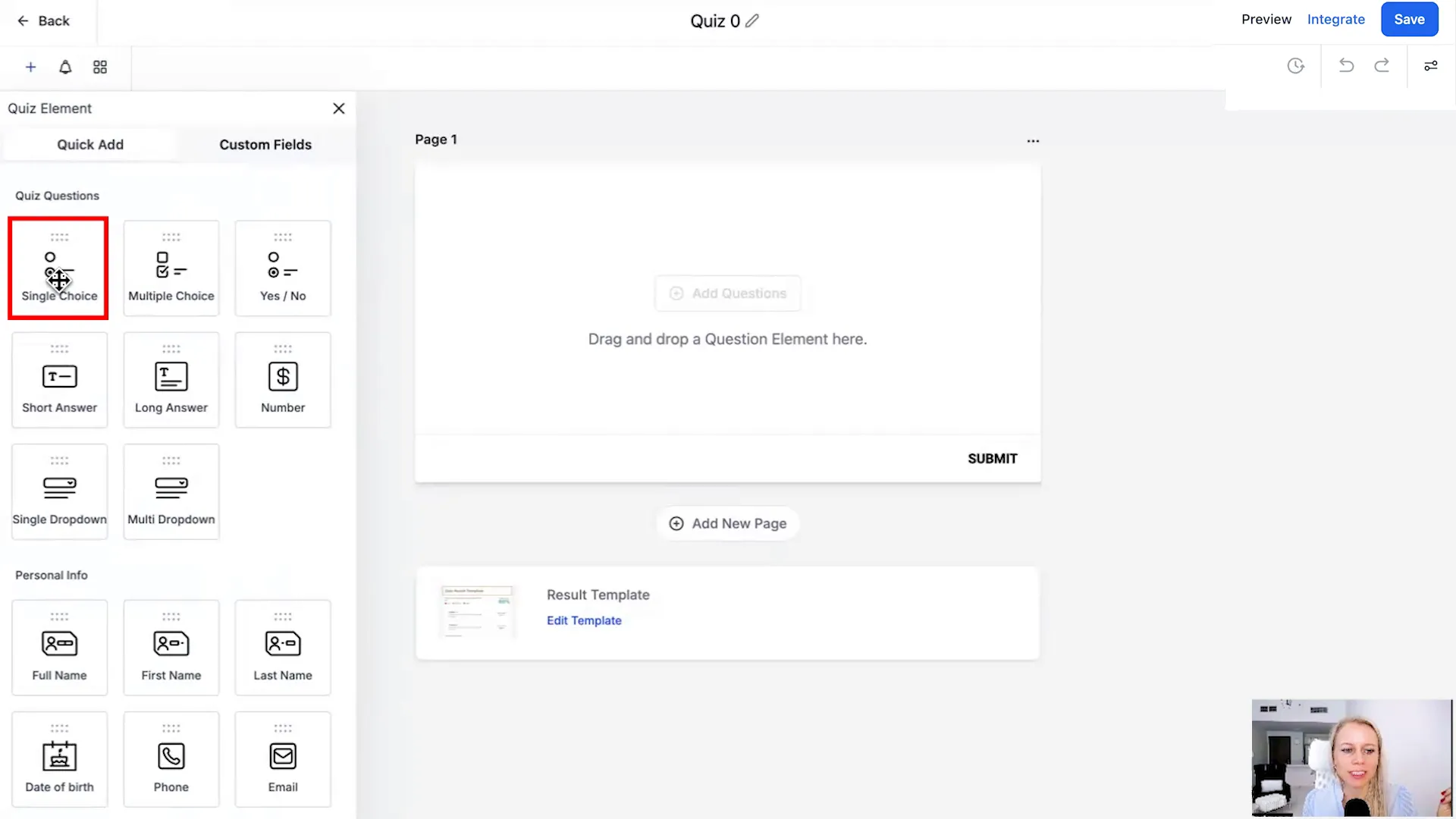
Creating Different Question Types
Creating varied question types is essential for keeping your quiz engaging. The Lead Connector Quiz Builder allows you to customize each question type according to your needs:
- Select the question type you want to add.
- Customize your question by adding options or placeholders.
- Set scoring rules for each answer, allowing for different point values based on the response.
This flexibility means you can tailor quizzes to fit any niche or audience. For instance, a fitness quiz might have scoring that reflects a user’s fitness level based on their responses.
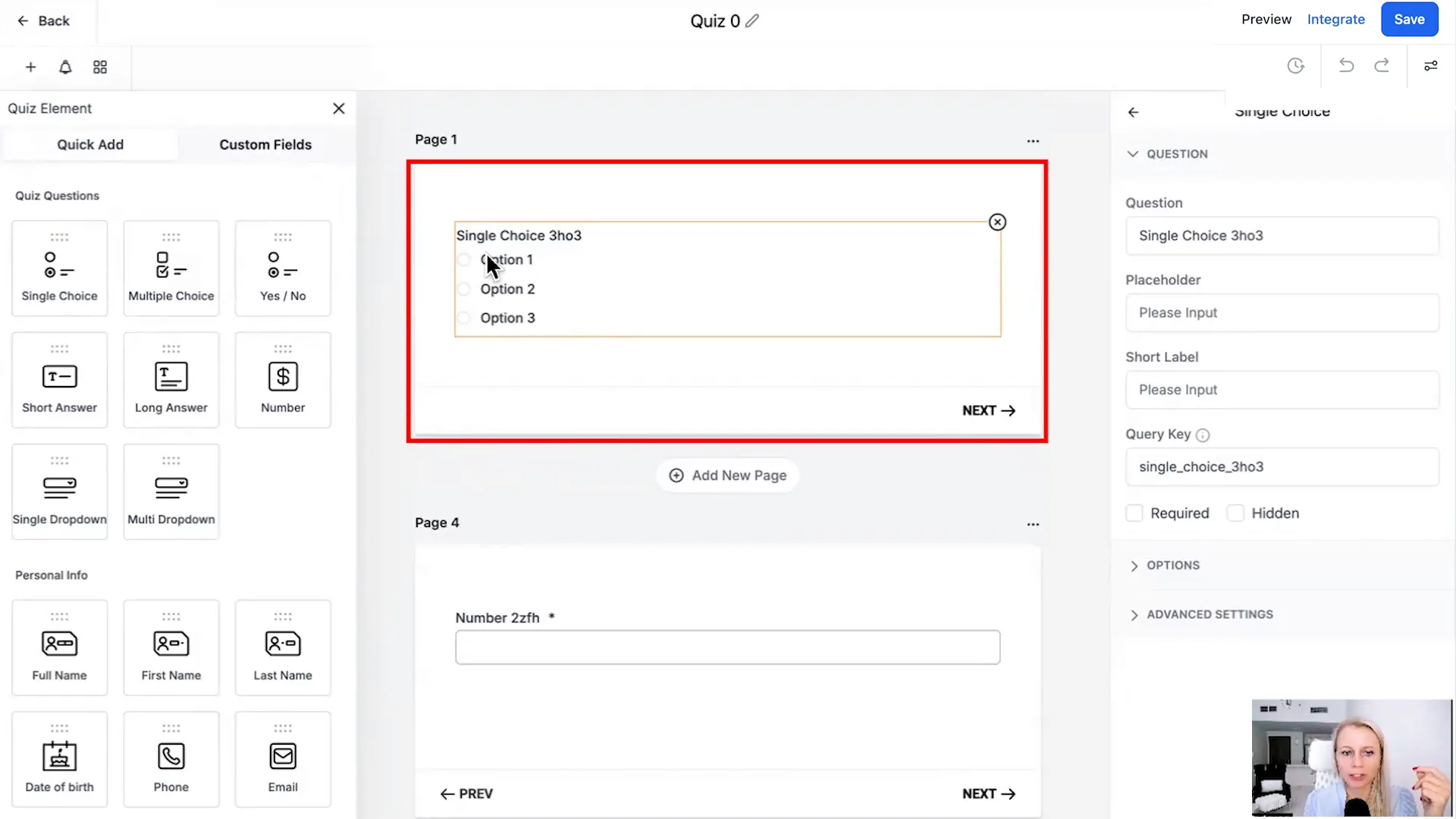
Setting Questions as Required or Hidden
To ensure you collect the most pertinent information, you can set questions as required or hidden:
- Required Questions: Users must answer these before proceeding, ensuring you gather essential data.
- Hidden Questions: Use these to collect data without the user’s awareness, useful for tracking purposes.
This feature is crucial for maintaining the integrity of your data collection process. By strategically using required questions, you can improve completion rates while still gathering necessary insights.

Utilizing the Lead Connector Quiz Builder effectively can transform how you engage with your audience. With its intuitive interface and robust features, you can create quizzes that not only entertain but also drive valuable leads to your business.
For more insights on how to maximize your lead generation strategies, check out our resources on advertising and automation tools.
Customizing the Quiz Layout and Style
One of the standout features of the Lead Connector Quiz Builder is its flexibility in layout and style customization. Personalizing your quiz can significantly impact user engagement and completion rates. Here’s how you can make your quiz visually appealing:
Adjusting Layout and Design
To customize the layout, click on the “Styles and Options” tab within the quiz builder. Here, you can modify various elements such as:
- Width and Height: Set the dimensions of your quiz to fit nicely within your funnel or website.
- Background Color: Choose a color that aligns with your branding or the theme of your quiz.
- Font Family: Select fonts that enhance readability and match your brand's identity.
- Button Colors: Customize the button colors to make them stand out and encourage clicks.
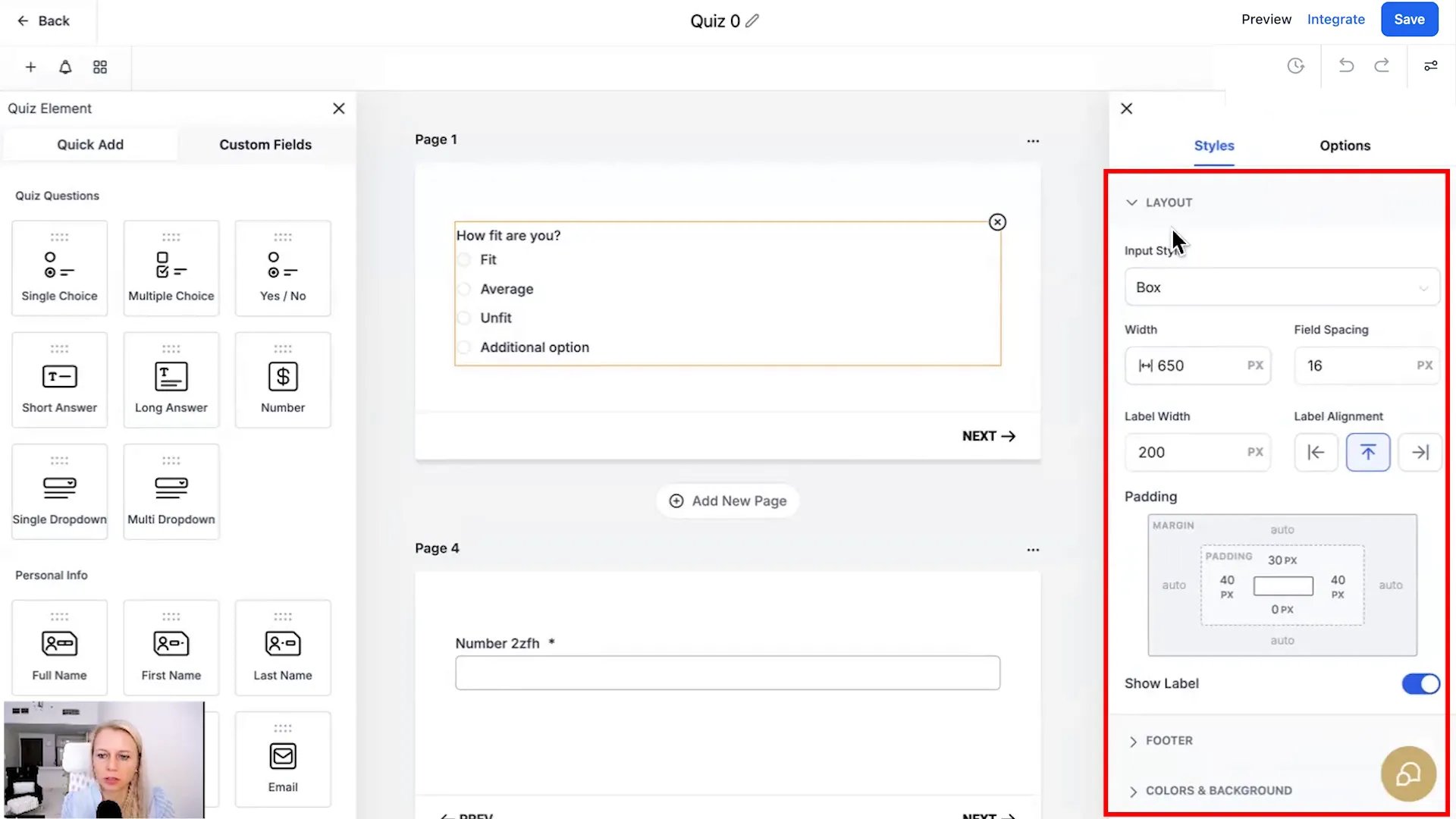
Adding Images and Branding
Incorporating images into your quiz can make it more engaging. You can:
- Add a background image that complements your quiz content.
- Include a header image that features your logo or a relevant graphic.
- Utilize agency branding options to maintain consistency across your marketing materials.
These visual elements not only enhance the aesthetics but also help in branding your quiz effectively.
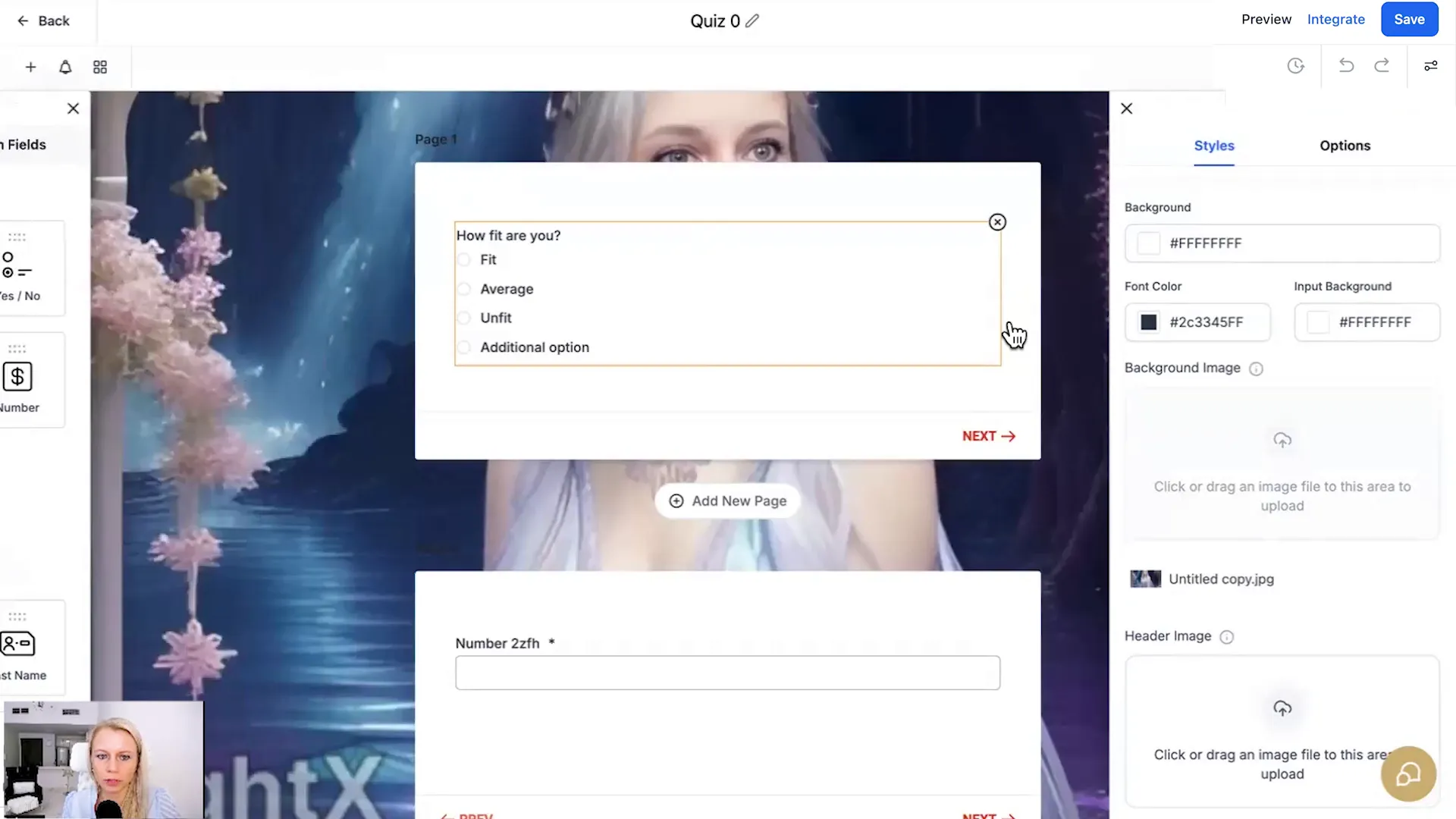
Integrating the Quiz into Your Funnel
Once your quiz is designed, the next step is to integrate it into your funnel. The Lead Connector Quiz Builder makes this process seamless. Here’s how to do it:
Embedding Your Quiz
To embed your quiz in a funnel or website, follow these steps:
- Navigate to the “Integrate” tab in the quiz builder.
- Select the option to embed the quiz.
- Copy the provided HTML code.
- Paste the code into your funnel’s HTML editor or your website’s code.
This allows you to showcase your quiz as part of your lead generation strategy, making it easily accessible to your audience.
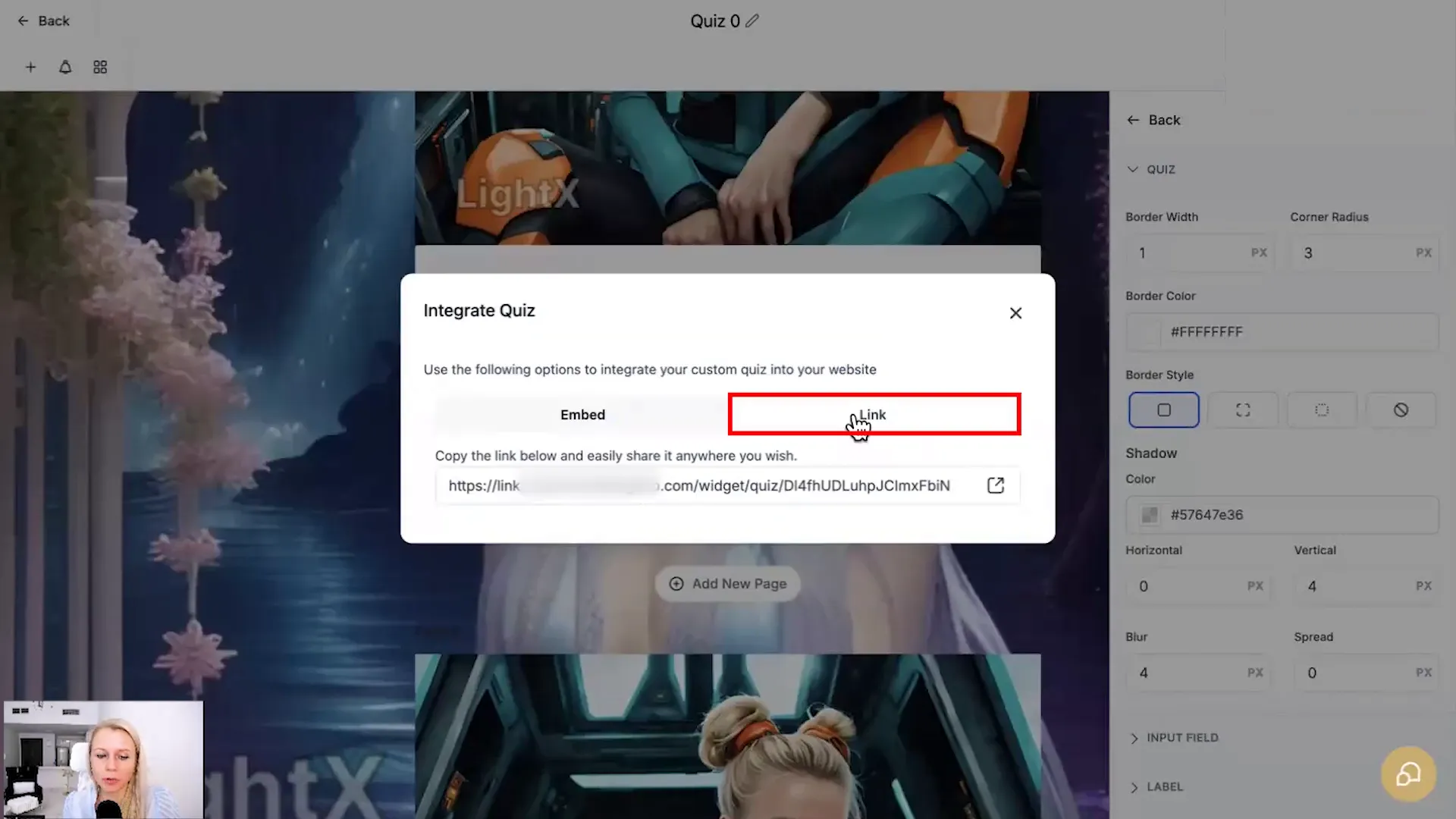
Sharing Your Quiz Link
In addition to embedding, you can share your quiz link directly via social media, email, or messaging apps. This is a great way to drive traffic to your quiz:
- Click on the “Link” option in the integration settings.
- Copy the generated link and use it in your marketing campaigns.
- Encourage your audience to share the quiz with their networks.
Sharing increases visibility and can help you reach a broader audience.
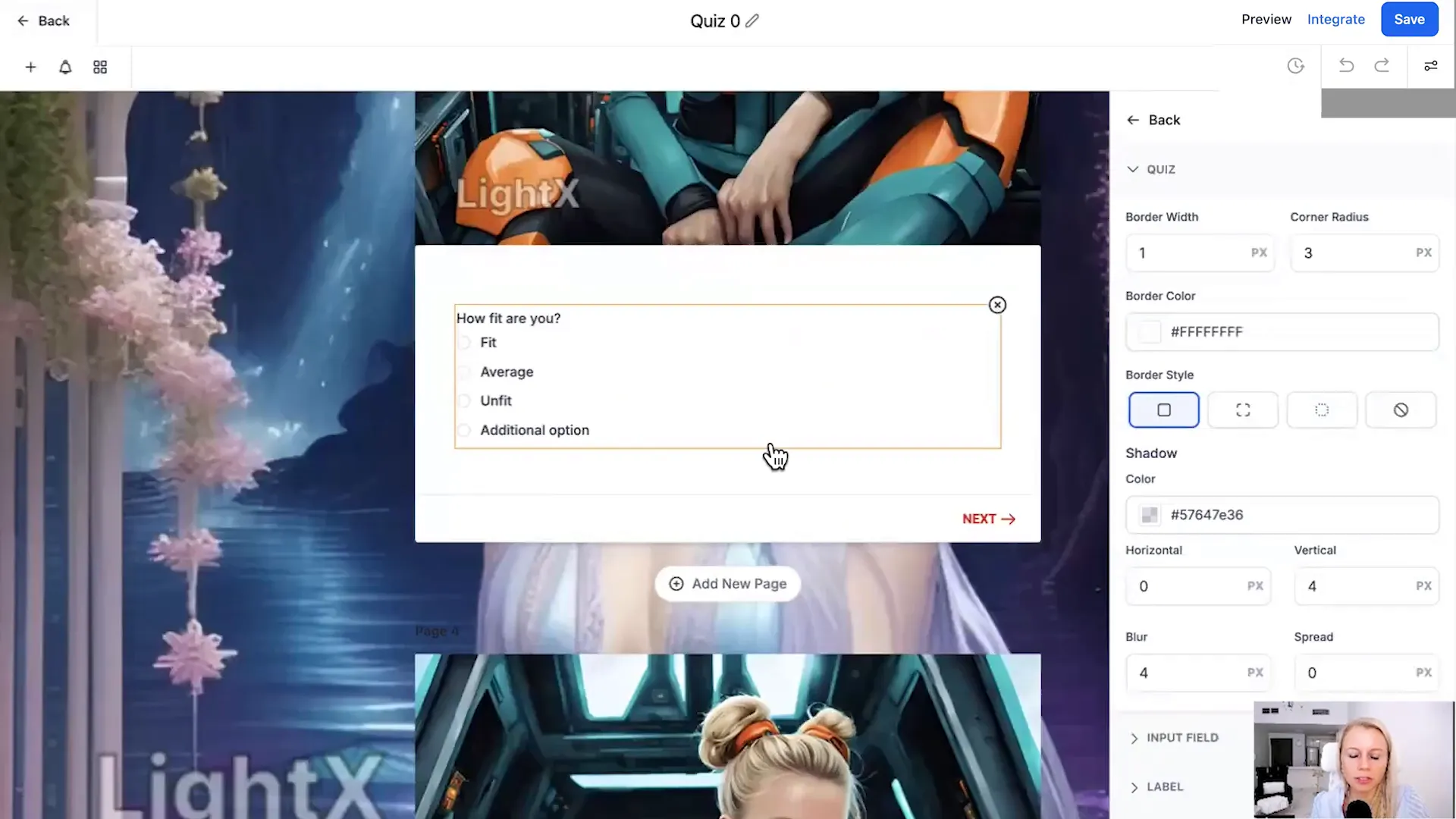
Editing the Results Page
The results page is where users see their scores and receive feedback based on their answers. Customizing this page can enhance user experience and drive further engagement.
Customizing the Results Template
To edit the results page, click on the “Edit Template” button. Here’s what you can customize:
- Header Layout: Choose between default or reversed layouts to match your style.
- Dynamic Content: Show users their scores and personalized messages based on their results.
- Call-to-Action Buttons: Encourage users to take the next step, such as booking a consultation or signing up for a newsletter.
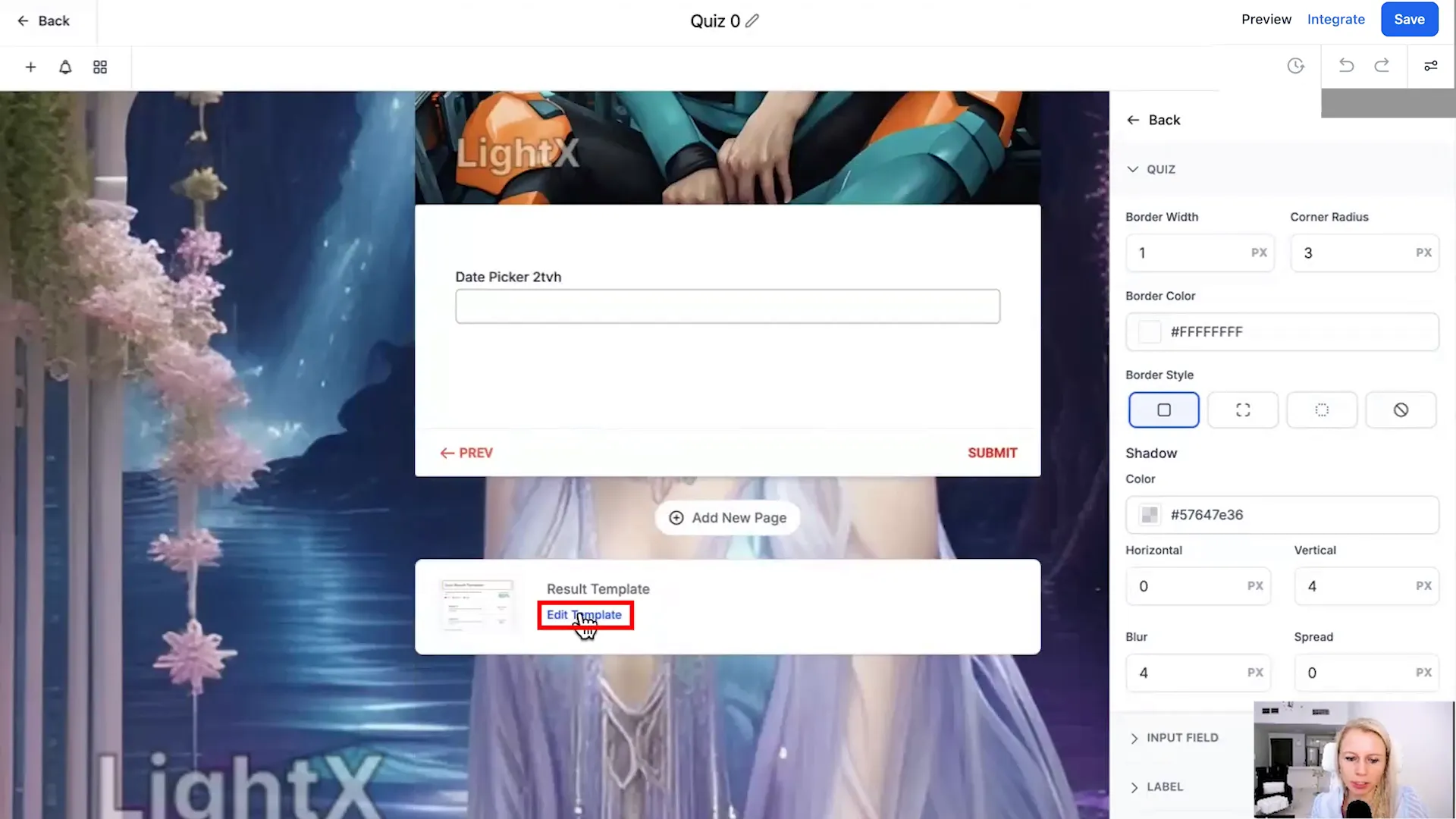
Setting Score Ranges and Feedback
Personalizing feedback based on score ranges can motivate users to improve. You can set different messages and actions for:
- Low Scores: Provide tips or resources to help users improve.
- Medium Scores: Encourage users to continue their journey with your services.
- High Scores: Celebrate their success and suggest advanced options or programs.
This tailored feedback enhances user satisfaction and encourages further interaction with your brand.
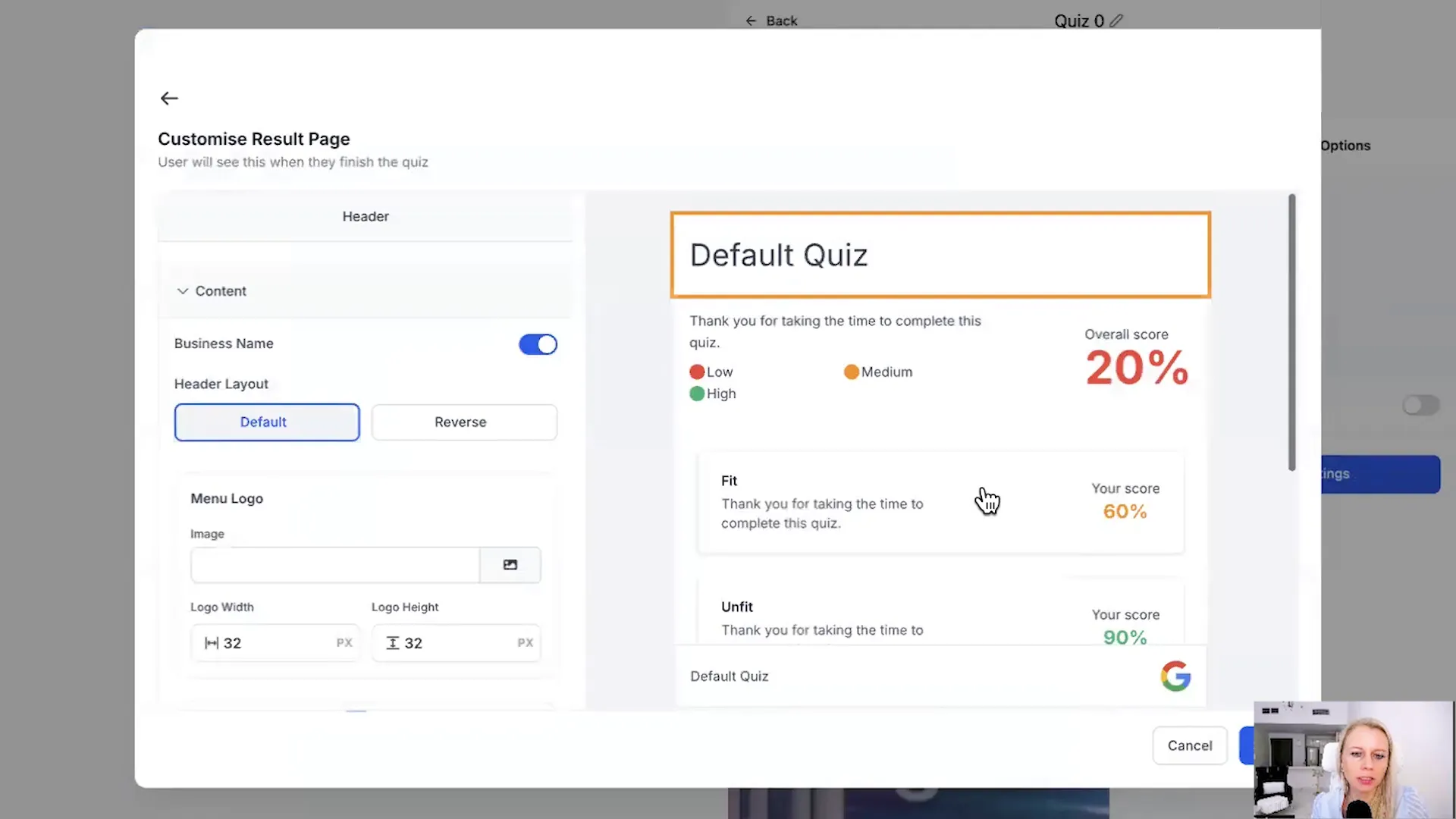
Using Quizzes for Audience Segmentation
Quizzes are not just tools for engagement; they are powerful for audience segmentation. By analyzing quiz responses, you can categorize your audience effectively.
Segmenting Based on Responses
To utilize quizzes for segmentation, consider the following:
- Targeted Questions: Include questions that reveal user preferences, needs, and interests.
- Scoring Logic: Assign scores to different answers to categorize users into segments.
- Trigger Workflows: Set up automated workflows based on quiz results to nurture leads through targeted marketing.
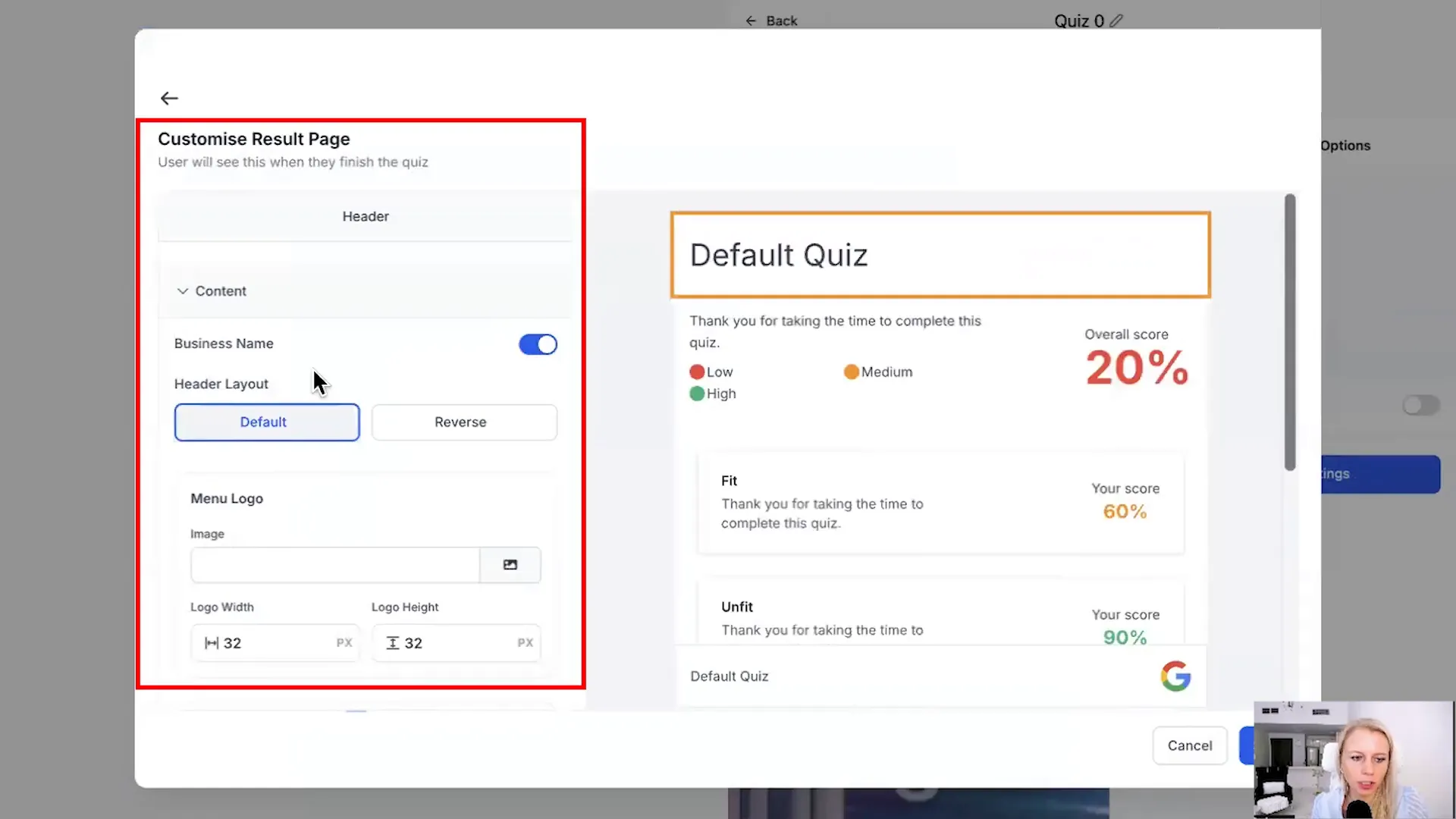
Benefits of Audience Segmentation
Effective segmentation allows you to:
- Deliver personalized content and offers to each segment.
- Improve conversion rates by targeting the right audience.
- Enhance customer satisfaction through tailored experiences.
By leveraging the insights gained from your quizzes, you can create more relevant marketing strategies that resonate with your audience.
Final Thoughts on the Lead Connector Quiz Builder
The Lead Connector Quiz Builder is a versatile tool that can significantly enhance your marketing efforts. By creating engaging quizzes, customizing their appearance, and integrating them into your funnels, you can effectively capture leads and segment your audience.
Quizzes not only provide valuable insights but also foster a deeper connection with potential customers. As you explore this tool, remember to experiment with different styles, question types, and segmentation strategies to find what works best for your brand.
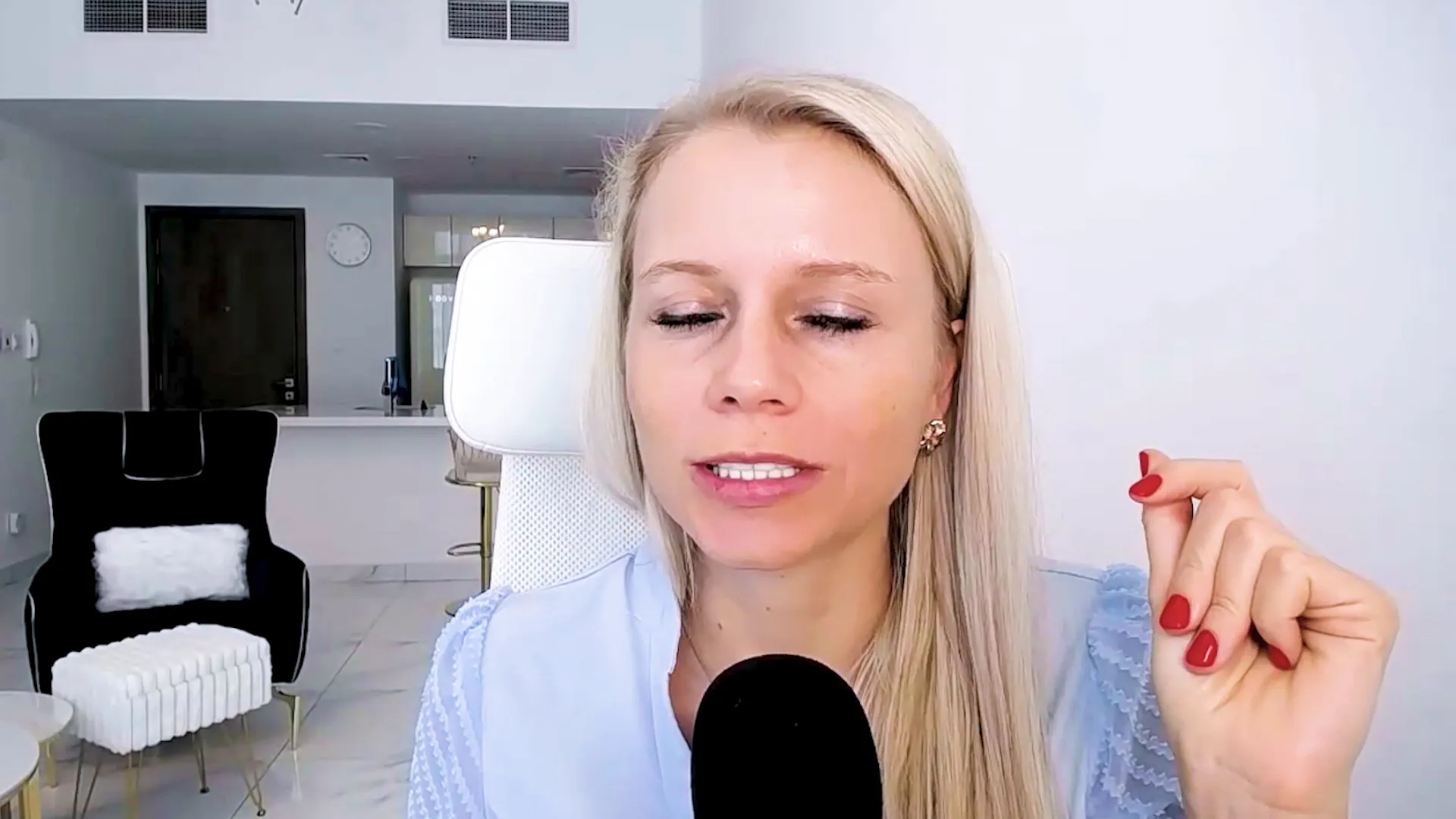
FAQ about the Lead Connector Quiz Builder
What types of quizzes can I create with the Lead Connector Quiz Builder?
You can create various types of quizzes, including personality quizzes, knowledge tests, and assessments tailored to your specific audience's needs.
Can I integrate my quizzes with other marketing tools?
Yes, the Lead Connector Quiz Builder allows you to integrate your quizzes with various marketing tools, including email services and CRM systems, to streamline your lead generation process.
How can I analyze the performance of my quizzes?
After users complete your quiz, you can view their submissions and analyze their responses to gain insights into your audience’s preferences and behaviors.
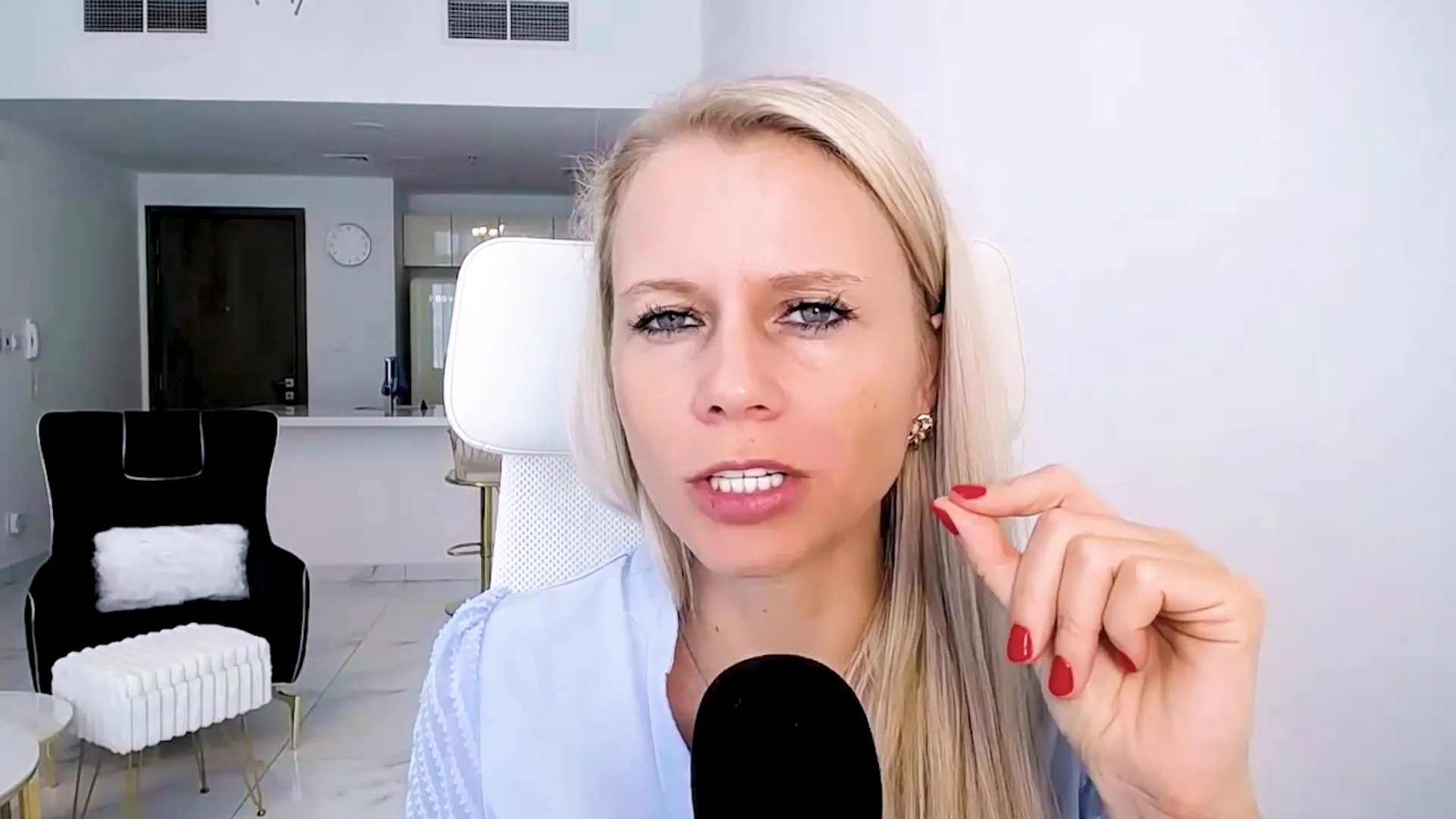
For more information on leveraging quizzes for lead generation, check out our other resources on advertising strategies and automation tools.