How to Customize Dashboard Themes in Lead Connector With GFunnel

Welcome, High Levelers! I’m Andrew, and today I’m going to walk you through an exciting feature that can truly elevate the look and feel of your dashboards within your subaccounts on Lead Connector With GFunnel. Customizing your dashboard themes with colors that match your agency’s branding not only enhances aesthetics but also creates a more cohesive and professional experience for you and your clients.
In this comprehensive guide, I’ll share step-by-step instructions on how to change your dashboard themes using both preset colors and custom options. Whether you want to keep it simple or get creative with your own hex codes, you’ll be able to tailor your dashboards to perfectly represent your brand. Let’s dive in!
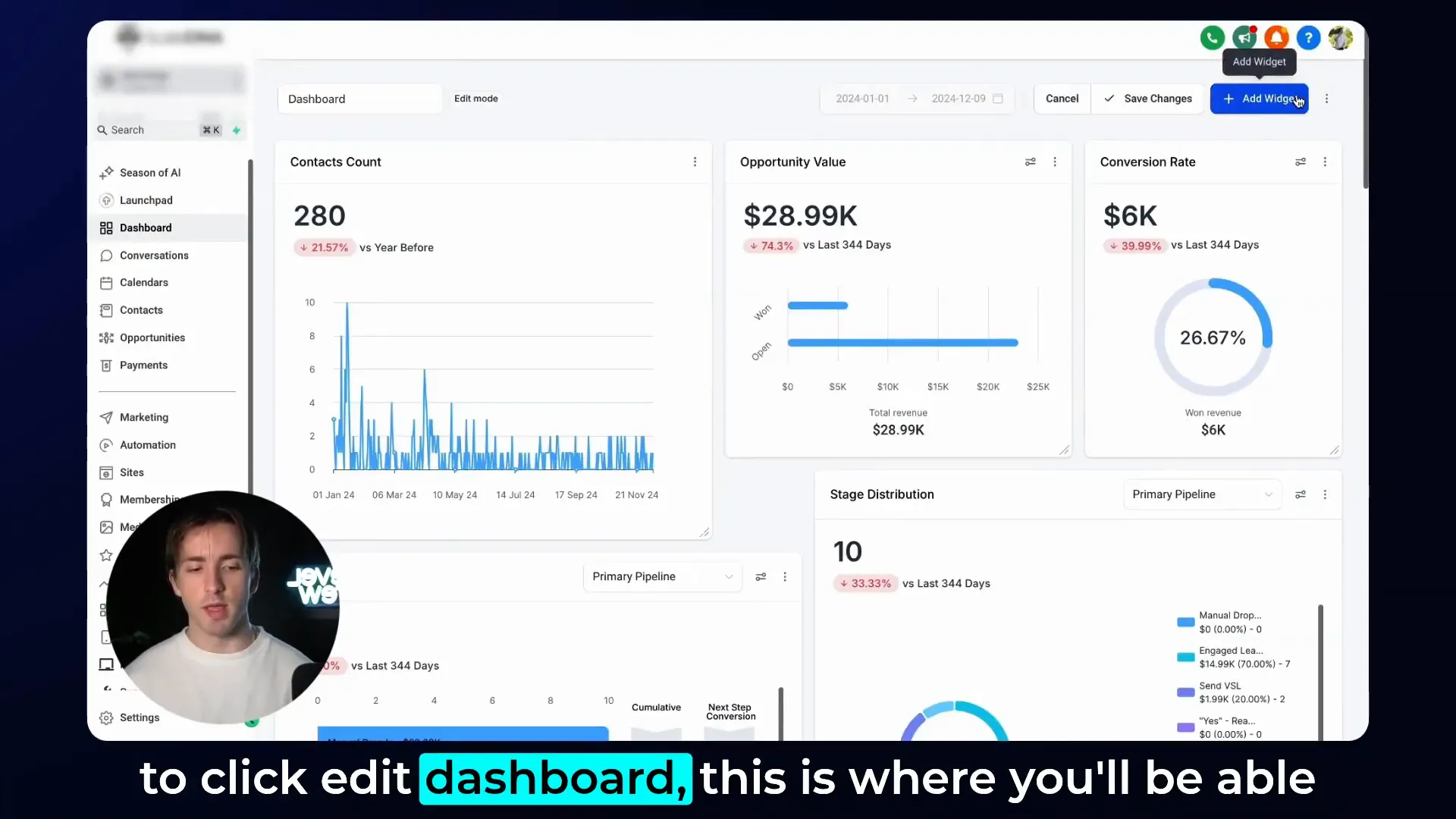
Why Customize Your Dashboard Theme?
Before we get into the technical steps, let’s talk about why customizing your dashboard theme matters. Your dashboard is the control center of your agency’s operations when using Lead Connector With GFunnel. It’s where you monitor metrics, manage campaigns, and track client progress. Having a dashboard that visually aligns with your agency’s branding can:
- Enhance brand consistency: Colors and styles consistent with your brand create a professional and trustworthy impression.
- Improve user experience: When you customize colors, it becomes easier to navigate and locate important metrics quickly.
- Motivate your team: A visually appealing dashboard can boost morale and make daily tasks more enjoyable.
- Impress clients: When clients access their subaccounts, a branded dashboard reinforces your agency’s identity and quality.
Lead Connector With GFunnel understands these needs and offers you the flexibility to customize your dashboards extensively. Now, let’s explore exactly how you can do that.
Step 1: Access the Dashboard Edit Mode
First things first, log in to your Lead Connector With GFunnel account and navigate to the dashboard of the subaccount you want to customize. Once there, look for the pencil icon located on the top right-hand corner of the screen—this is your gateway to editing your dashboard.
Click the pencil icon to enter the “Edit Dashboard” mode. Here, you’ll see all the options to move your widgets around, add new widgets, and edit existing ones. This mode gives you full control over the layout and appearance of your dashboard.
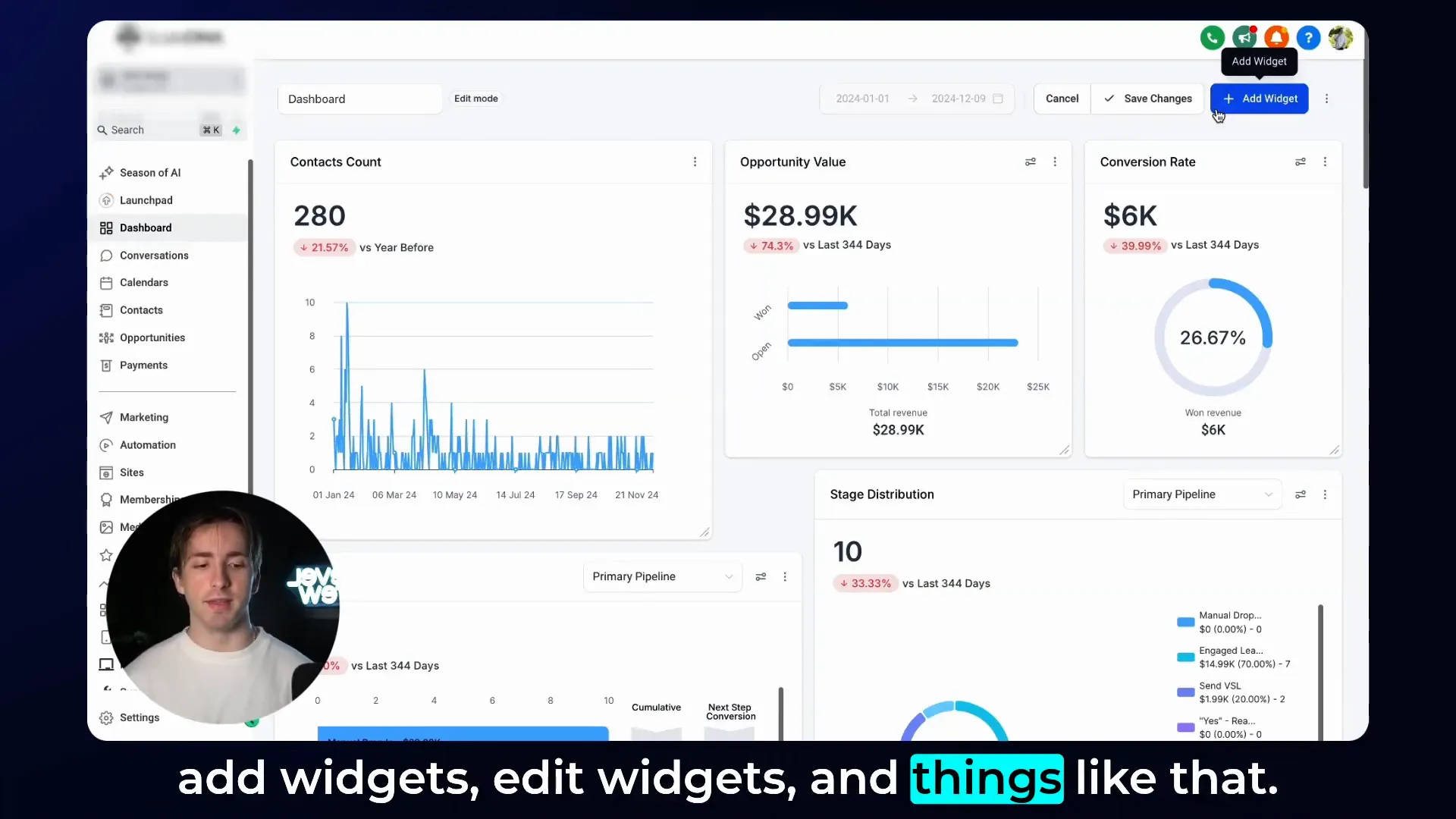
Step 2: Adding Widgets and Accessing Themes
Within the edit mode, click on the “Add Widget” button. This opens a widget selector panel where you can browse different types of widgets to enhance your dashboard’s functionality. But what we’re really interested in today is found on the right-hand side of this panel—a section labeled “Themes.”
Click on “Themes” and you’ll see a variety of preset color themes available for your dashboard. These themes instantly change the colors of the widgets, counters, and other dashboard elements, offering a quick and easy way to give your dashboard a fresh new look.
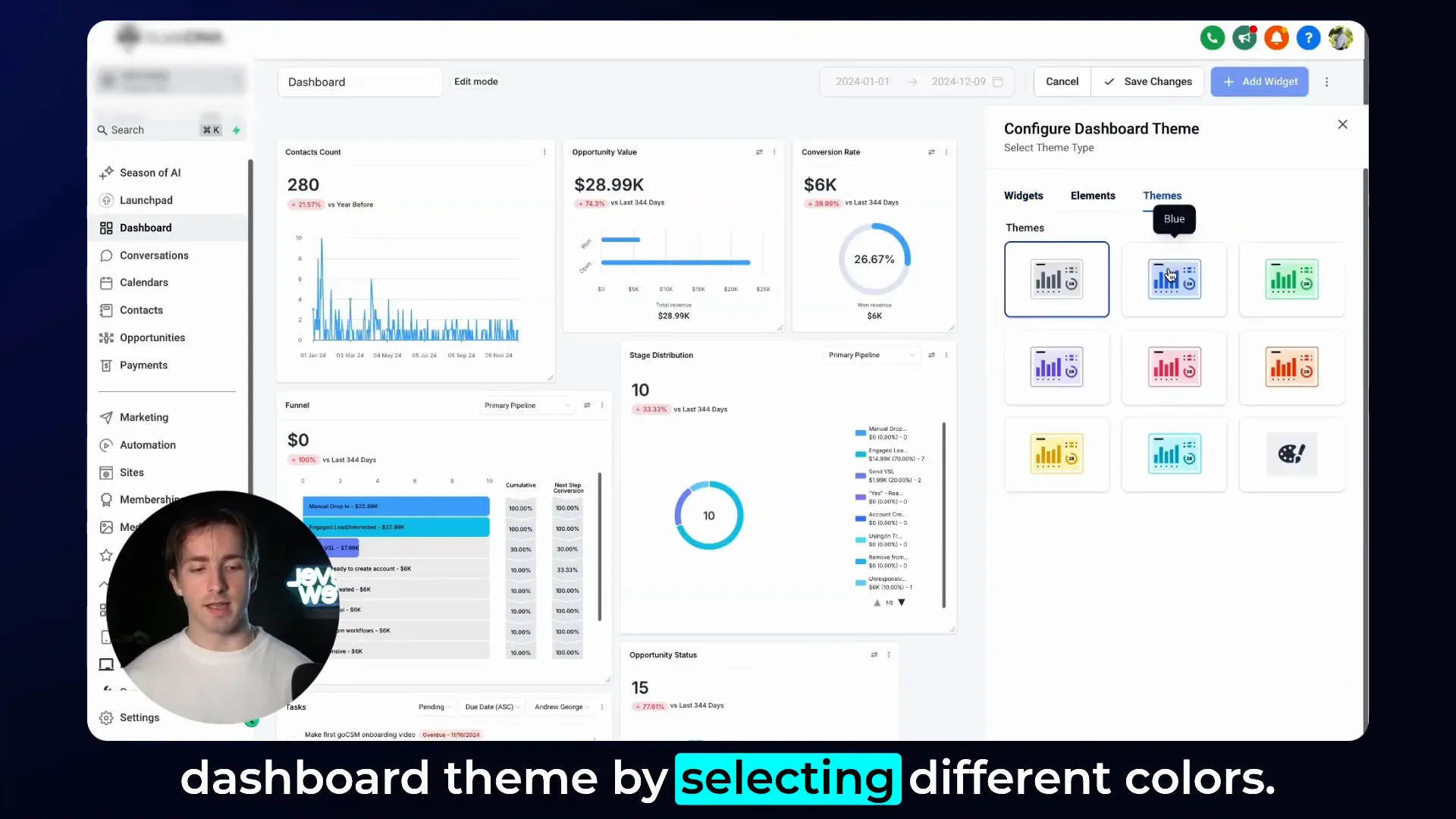
Explore Preset Themes
The preset themes come in a range of vibrant colors including green, purple, pink, and more. Each preset changes the background colors, text colors, and charts to create a visually appealing and consistent color scheme. For example, selecting the green theme will tint your widgets and counters in shades of green, while the purple theme does the same with purple hues.
This is a great option if you want to quickly apply a professional look without the hassle of selecting individual colors.
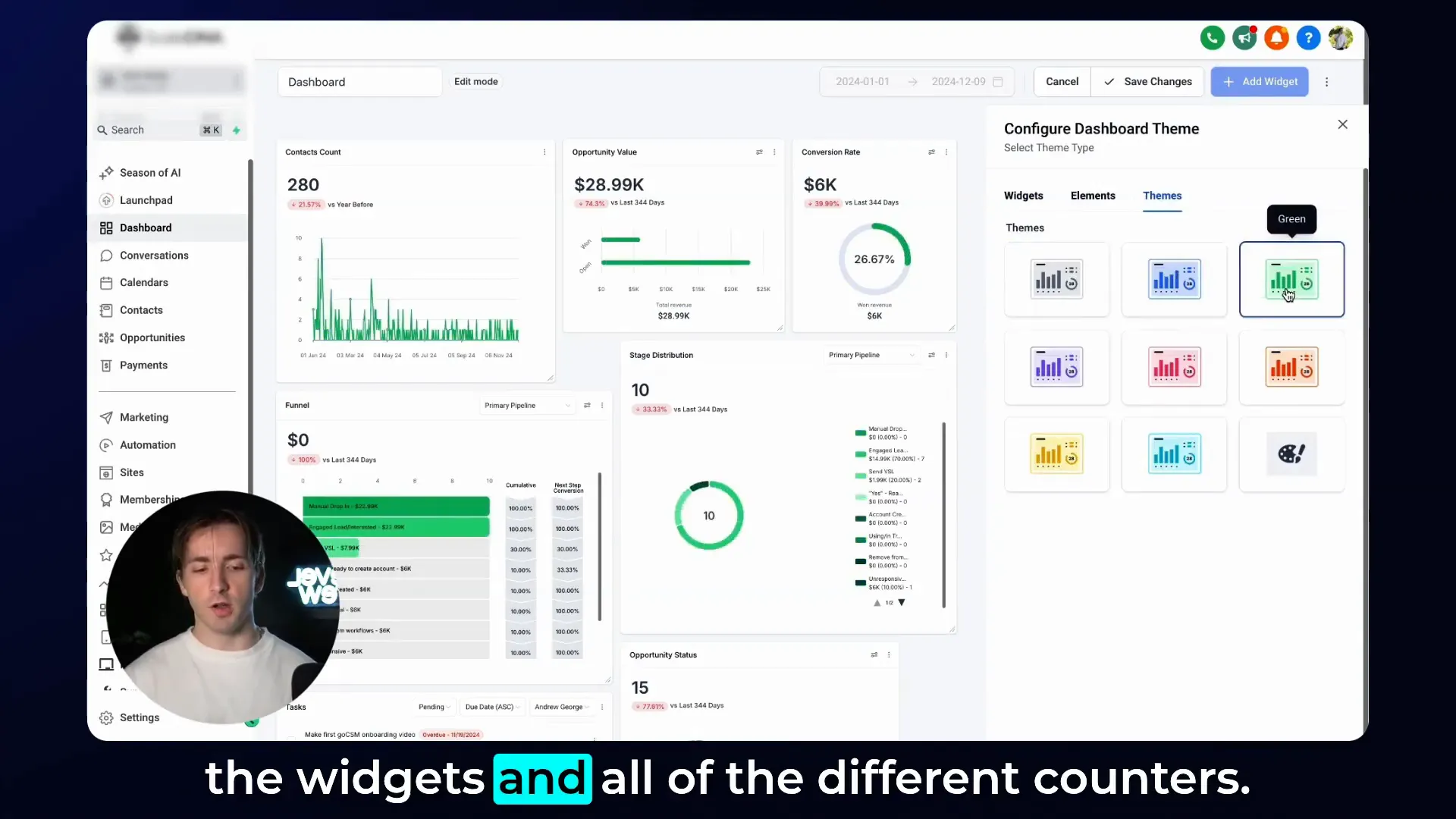
Step 3: Creating Your Own Custom Dashboard Theme
While preset themes are convenient, many agencies want full control over their branding. Lead Connector With GFunnel allows you to create custom themes by selecting your own colors for different dashboard elements. This means you can match your agency’s exact brand colors using hex codes or color pickers.
To create a custom theme, click the “Custom” option in the themes selector. This unlocks a set of color options for you to adjust:
- Title Text Color: Change the color of titles and headings on your dashboard.
- Background Color: Set the overall background color for the dashboard area.
- Metric Color: Customize the color of the key metrics displayed in widgets.
- Chart Color: Adjust the colors used for charts and graphs.
- Link Color: Choose the color for clickable links within your dashboard.
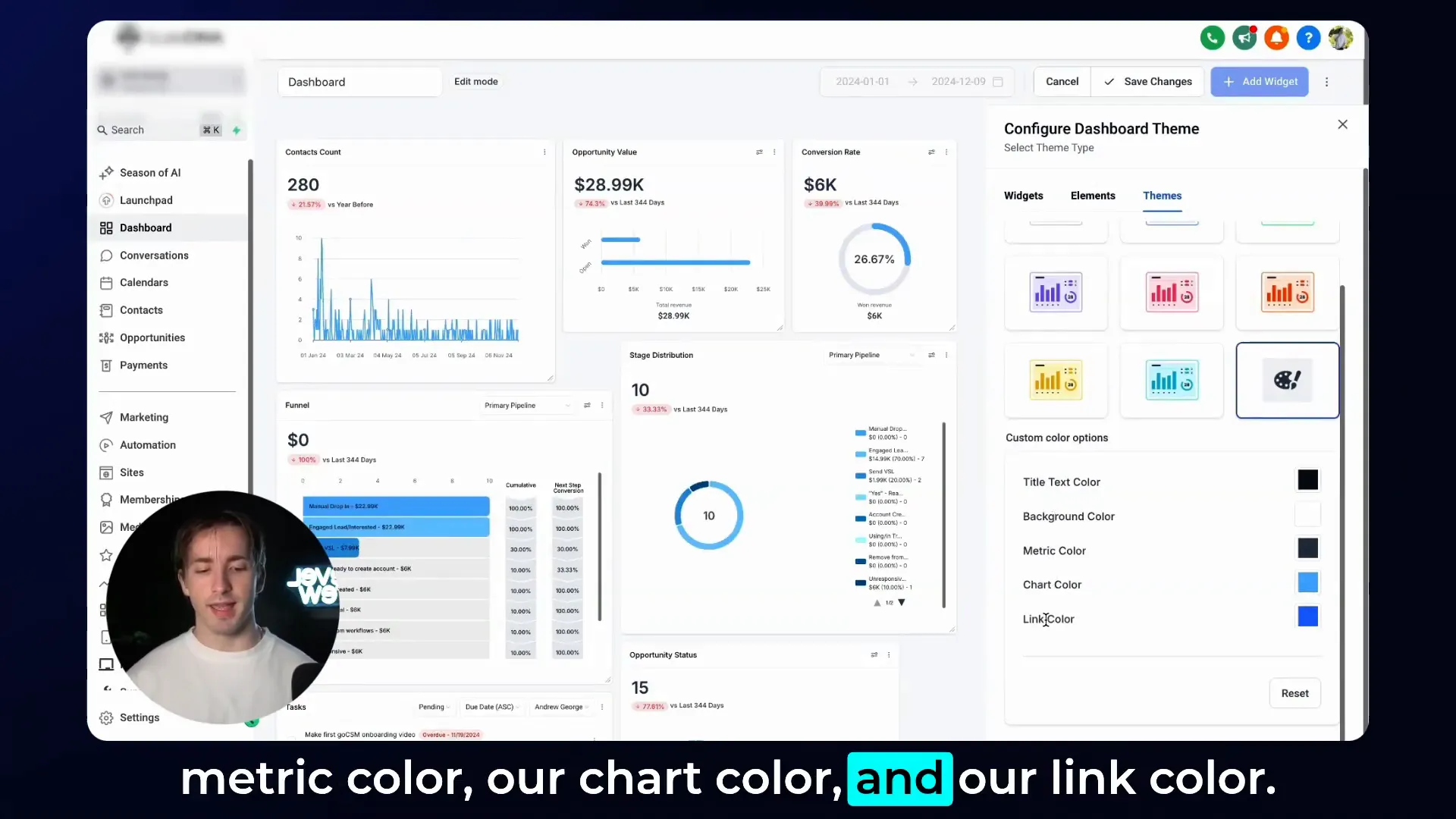
Example: Building a Custom Theme
Let me show you how to build a custom theme step-by-step:
- Start by changing the background color to a light gray, which gives a neutral and clean look.
- Next, set the metric color to a dark black, making your important numbers stand out clearly against the background.
- Then, select a light blue for your charts, adding a fresh and calming vibe to your graphical data.
- Finally, pick a darker blue for your links, ensuring clickable items are easily identifiable while maintaining color harmony.
By adjusting these colors, you create a dashboard theme that’s unique and perfectly aligned with your agency’s branding. You can enter specific hex codes if you want to match exact brand colors or simply use the color picker to experiment.
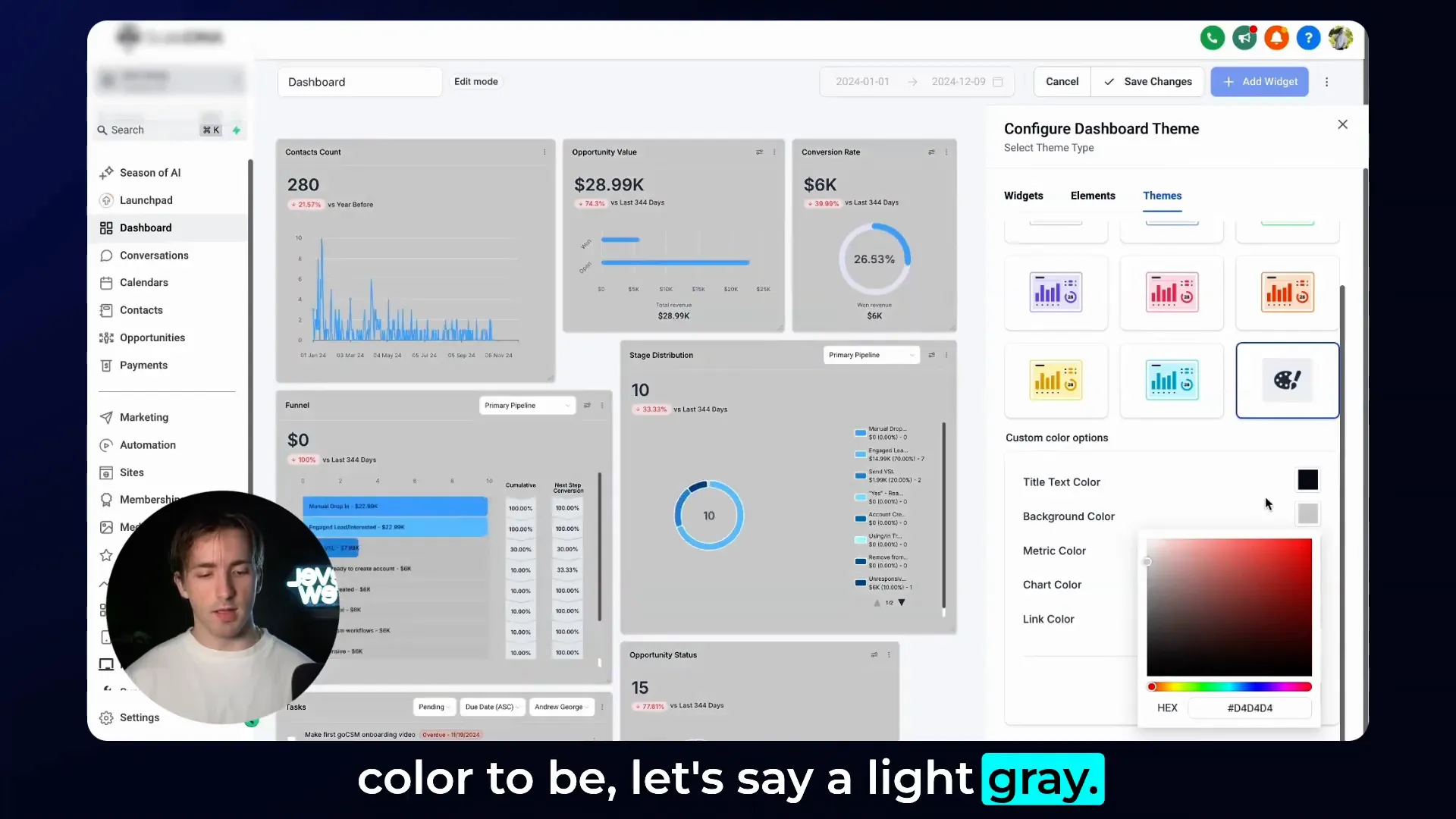
Step 4: Saving and Applying Your Custom Theme
Once you’re satisfied with your custom colors, the last step is simple but crucial. Exit the theme customization panel by clicking the “X” or close button. Then, make sure to click the “Save Changes” button on your dashboard edit screen to apply your new theme.
That’s it! Your dashboard will now display the custom colors you chose, creating a personalized environment that reflects your agency’s identity. You can always return to the edit mode and tweak your theme as your brand evolves or as you want to try new looks.
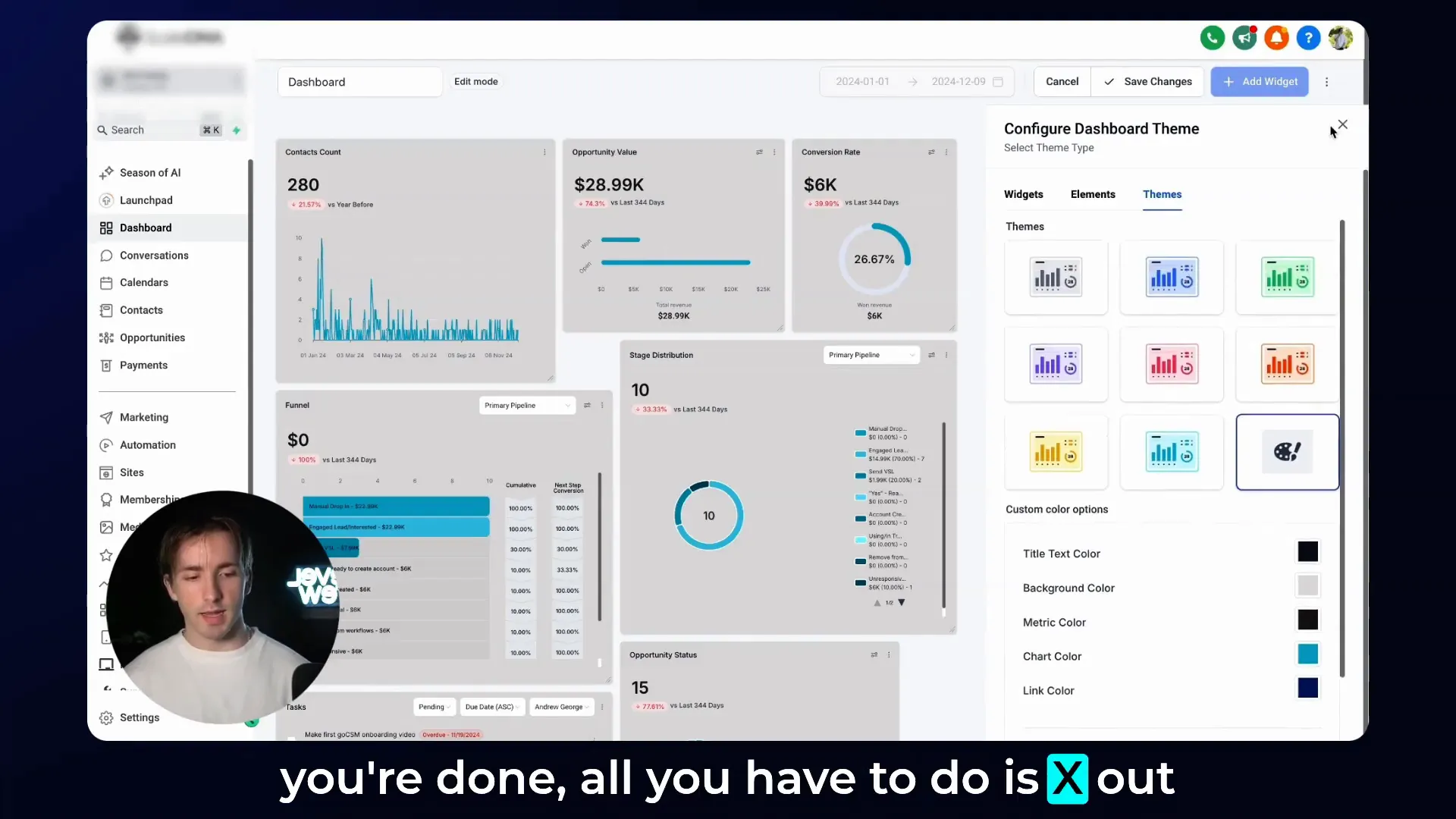
Additional Tips for Using Lead Connector With GFunnel Dashboard Themes
Customizing your dashboard theme is just one of many ways to optimize your use of Lead Connector With GFunnel. Here are some additional tips to get the most out of your dashboards:
- Consistent Branding: Use your agency’s primary and secondary colors in your dashboard theme for a professional touch that clients will appreciate.
- Widget Organization: Alongside color customization, arrange your widgets logically so that the most important metrics are front and center.
- Regular Updates: Periodically revisit your dashboard themes and layouts to ensure they remain aligned with your agency’s branding and reporting needs.
- Use Hex Codes: When possible, use exact hex codes for your brand colors to maintain color consistency across all client touchpoints.
- Leverage GFunnel’s Ecosystem: Integrate your dashboards with other GFunnel tools like CRM, automation, and ads management for a seamless business ecosystem experience. Learn more about GFunnel’s offerings here.
Why Choose Lead Connector With GFunnel for Your Agency?
Lead Connector With GFunnel is more than just a dashboard tool. It’s an all-in-one business ecosystem designed to empower entrepreneurs, agencies, and creators to streamline their operations, automate their workflows, and grow their businesses efficiently. Customizing your dashboard themes is just the beginning.
With Lead Connector With GFunnel, you get:
- Powerful CRM capabilities: Manage your leads and clients effortlessly.
- Automation tools: Automate follow-ups, campaigns, and client communication.
- Robust reporting: Visualize your data clearly with customizable dashboards and charts.
- Integrated marketing solutions: Run ads, track conversions, and optimize campaigns all in one place.
- Agency-focused features: Manage multiple subaccounts, customize branding, and provide clients with a branded experience.
By customizing your dashboard themes, you’re enhancing one of the most important aspects of this ecosystem — the user interface that you and your clients interact with daily. For more on how to leverage GFunnel’s full potential, check out the automation features and CRM tools.
Frequently Asked Questions (FAQ)
Can I customize dashboard themes for each subaccount separately?
Yes! Lead Connector With GFunnel allows you to customize dashboard themes individually for each subaccount. This is perfect if you manage multiple clients or brands and want each dashboard to reflect their unique branding.
Are there limits to the colors I can use in custom dashboard themes?
You can use any color you want by entering the hex codes or using the color picker. This means you have full flexibility to match your exact brand colors without restrictions.
Will customizing my dashboard theme affect functionality?
No, changing the colors and themes only affects the appearance of your dashboard. All widgets, data, and functionality remain fully operational regardless of the colors you choose.
Can I save multiple custom themes and switch between them?
Currently, Lead Connector With GFunnel allows you to save one theme at a time per dashboard. However, you can easily change themes anytime by going back into the edit mode and selecting a different preset or customizing new colors.
How do I revert to the default theme if I don’t like my customizations?
If you want to revert to the original dashboard theme, simply go back to the “Themes” section in the widget selector and select one of the preset themes or reset your custom colors to default values. Don’t forget to save your changes.
Conclusion
Customizing your dashboard themes within your subaccounts in Lead Connector With GFunnel is a powerful way to align your agency’s branding with your operational tools. Whether you choose from preset vibrant colors or create your own custom palette, the process is straightforward and rewarding.
By following these steps—entering dashboard edit mode, selecting themes, customizing colors, and saving changes—you can transform your dashboards into visually stunning and brand-consistent command centers. This not only improves your day-to-day experience but also impresses clients and strengthens your agency’s professional image.
If you want to learn more about how to optimize your agency’s workflows and marketing efforts using GFunnel’s full business ecosystem, explore our resources on automation, CRM, and ads management.
Have questions or want to share your own custom dashboard theme ideas? Leave a comment and let’s keep the conversation going. Thanks for reading and happy customizing!