Jun 9, 2025
How to Customize Your Website Template with Lead Connector With GFunnel
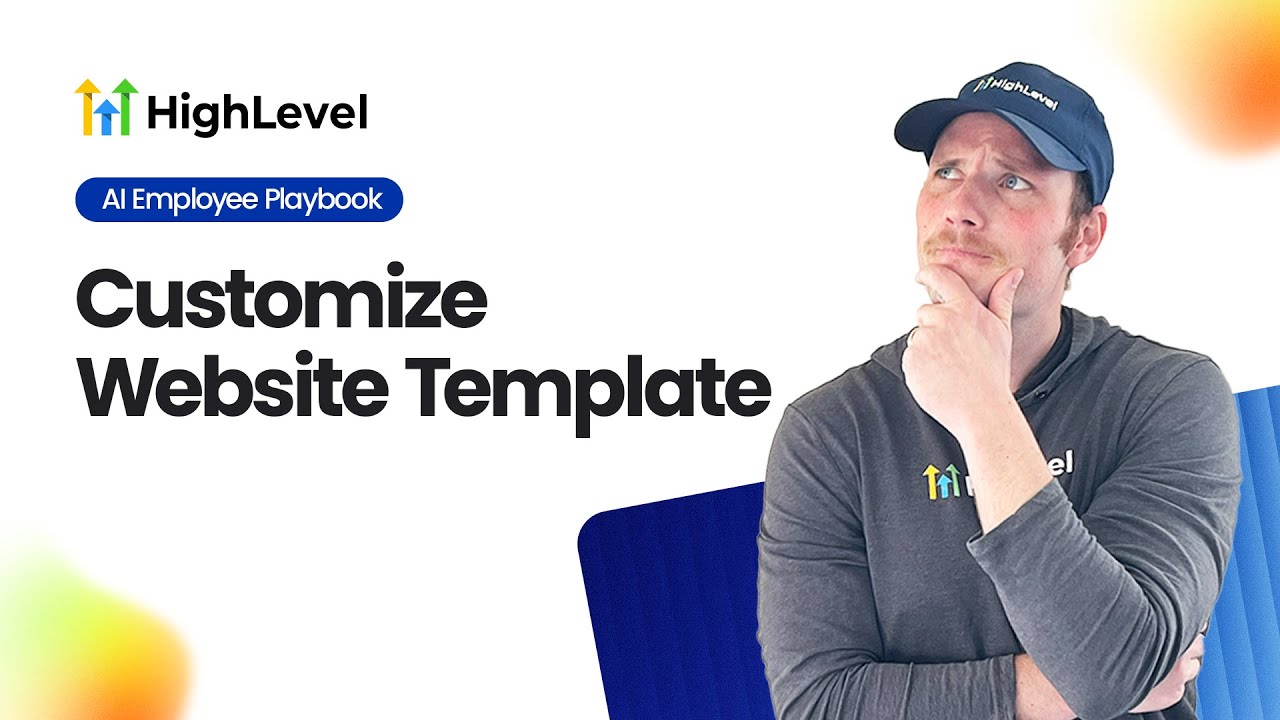
In today's digital landscape, having a well-structured, engaging website is crucial for converting visitors into clients. Whether you're a seasoned marketer or just starting out, understanding how to customize your website template effectively can make all the difference. In this comprehensive guide, we'll walk you through the entire process of setting up and personalizing your website template using Lead Connector With GFunnel, an all-in-one business ecosystem designed to streamline your client acquisition and sales process.
This article is inspired by a detailed tutorial originally provided by HighLevel (Lead Connector), focusing on how to optimize your website workflow, enhance user engagement, and maximize conversions. We'll dive deep into the structure of the website, the sales flow, customization techniques, and tips for making your site truly your own.
Understanding the Website Structure: The Foundation of Your Sales Funnel
Before diving into customization, it's essential to grasp the structure of the website template you will be working with. The website consists of three primary pages, each serving a specific purpose in the client journey:
- Homepage: This is the first point of contact for your visitors. It contains all the core information about your offer, including videos, pricing, and calls to action. The homepage acts as the main landing page where your audience can get acquainted with your product or service.
- Sales Call Calendar/Demo Page: This page serves a dual purpose. It provides instructions for a demo of your product (in this example, VoiceAI) and includes the calendar for visitors to schedule sales calls. It’s designed to naturally guide interested prospects from learning about your product to booking a call.
- Onboarding Call Calendar Page: This is the post-sale page where clients can book their onboarding call after completing their purchase. Redirecting customers here immediately after checkout facilitates a smooth transition from sales to onboarding.
Each page plays a vital role in the sales funnel, guiding prospects step-by-step from initial interest to becoming paying customers.
The Homepage: Your Sales Hub
The homepage is designed to provide a comprehensive overview of your offer. It features a compelling video to capture attention, detailed descriptions of your product or service, pricing information, and clear calls to action like "Demo VoiceAI" and "Get Started." These CTAs are strategically placed to encourage visitors to take the next step, whether that’s trying out a demo or proceeding directly to purchase.
When a visitor clicks the demo button, they are taken to the sales call calendar page, creating a seamless user experience. The homepage also includes a pricing section where visitors can see your rates and are invited to start the buying process with a two-step order form popup. This design ensures that even if someone skips the demo, they can still easily proceed to checkout.
Sales Call Calendar/Demo Page: Engaging Prospects
This page is crucial for engaging prospects who want to experience your product firsthand. It includes instructions for the demo and a button to start the demo immediately. Beneath that, the sales call calendar invites visitors to schedule a call, making it easy to transition from curiosity to commitment.
Onboarding Call Calendar Page: Post-Sale Engagement
Once a customer completes their purchase, they are automatically redirected to the onboarding call calendar page. Here, they can book their onboarding call, ensuring that the client onboarding process starts promptly. This step is highly recommended to be completed before the sales call ends to maintain momentum and provide immediate value.
Step-by-Step Guide to Customizing Your Website Template with Lead Connector With GFunnel
Now that you understand the structure and flow of your website, let's walk through the essential steps to customize the template and tailor it to your business needs using Lead Connector With GFunnel.
1. Accessing Your Website Template
Start by logging into your Lead Connector With GFunnel dashboard. Navigate to your client acquisition subaccount, then click on Sites, followed by Websites. Open the website template you want to customize.
2. Editing the Homepage
The homepage is where most of your customization efforts should focus, as it’s the main landing page your visitors will interact with.
- Click the blue Edit button on the homepage.
- Scroll down to the Pricing Section. Click in the negative space (an empty area) to select the entire section, which will be highlighted with a green box.
- On the right-hand side, you will see a menu labeled Pricing. Navigate to the Advanced tab.
- At the bottom of the Advanced tab, locate the CSS Selector. Click the copy button to copy the CSS selector ID to your clipboard.
3. Linking Menu Items to Specific Sections
To improve user navigation, you want the menu items like "Pricing" and "Features" to scroll smoothly to the corresponding sections on the homepage rather than loading separate pages.
- Scroll back up to the top and click on the Menu on the right-hand side.
- Under Menu Items, select the Pricing menu item.
- Change the action to Go to Website URL. The URL field will have your homepage URL.
- Append a forward slash and the CSS selector ID you copied earlier to this URL. This creates a direct link to the pricing section on the homepage.
- Submit and save your changes.
Repeat this process for the Features section:
- Scroll down to the features section (usually a black background section).
- Select the entire section by clicking the negative space and copy its CSS selector.
- Go back to the menu items and update the Features menu item URL by appending the copied CSS selector.
- Save and publish your changes.
4. Testing Your Navigation
After setting up the links, it’s essential to test the navigation:
- Visit your homepage.
- Click on the Features and Pricing menu items.
- Verify that the page smoothly scrolls down to the corresponding sections.
5. Managing the Testimonial Section
Testimonials build social proof and trust, which are critical for increasing conversions. The template includes a testimonial section with placeholder names like John Smith and Marc Jacobs.
If you already have testimonials, even from other services or general positive feedback about your business, customize this section by replacing the placeholder content with your own.
If you don’t have any testimonials yet, you can temporarily hide this section to keep your site clean:
- Click into the testimonial section.
- Go to the Advanced tab.
- Toggle off the visibility for both desktop and mobile icons.
This will hide the section from your live site but keep it accessible in the editor so you can easily reactivate it later.
When you do receive positive feedback, prioritize adding testimonials to this section. Social proof is one of the most powerful marketing tools you have.
6. Restoring Hidden Sections
If you hide the testimonial section and later want to make it visible again, it’s simple:
- Go to the Layers panel in the top right corner.
- Click on Page to expand all page elements.
- Locate the testimonial section, open the editor, and toggle visibility back on for desktop and mobile.
7. Previewing Desktop and Mobile Views
Lead Connector With GFunnel provides powerful tools to preview your website on different devices to ensure a seamless user experience everywhere.
- At the top of the page editor, you’ll find icons to switch between desktop and mobile views.
- You can toggle visibility of each section individually for desktop or mobile, allowing you to create device-specific customizations.
- Use the clone feature to duplicate sections and customize them separately for desktop and mobile.
8. Replacing Images
Visuals are crucial to your website’s impact. To replace images:
- Click on any image you want to change.
- Click the icon next to the image URL to open your media library.
- Upload a new image from your computer or search for stock photos using the integrated Pixabay and Unsplash tools.
- Select your preferred image to replace the existing one instantly.
This allows you to personalize your website’s look and feel easily without needing outside design tools.
9. Optimizing SEO Metadata
Every time you save changes, Lead Connector With GFunnel shows a preview of your website's SEO metadata on the left side of the editor. This preview includes:
- Page Title: Customize the title that appears in search engine results.
- Page Description: Write a compelling description to entice users to click your link.
- Page Image: Choose an image that will show as a thumbnail preview when your link is shared on social media or messaging apps.
Optimizing these elements increases your website’s visibility and click-through rates on platforms like Google and social media.
Putting It All Together: Owning Your Website and Sales Process
By now, you should have a clear understanding of your website’s structure, the sales flow, and the customization options available through Lead Connector With GFunnel. Here are key takeaways to help you own your website and use it effectively as a sales tool:
- Know Your Sales Flow: Your homepage is the entry point, the demo page engages prospects, and the onboarding page seals the deal post-sale.
- Customize Content: Adjust the tone, wording, images, and testimonials to match your brand voice and resonate with your target audience.
- Optimize Navigation: Use CSS selectors and menu URL tweaks for smooth scrolling and better user experience.
- Test Across Devices: Preview and optimize for both desktop and mobile to ensure consistency and accessibility.
- Collect Testimonials: Prioritize gathering and displaying social proof to build trust and credibility.
- Leverage SEO Tools: Customize metadata to improve your search rankings and link previews.
Once you feel confident with the content and flow, you are ready to launch your website, promote your offer, and start converting visitors into paying customers.
How Lead Connector With GFunnel Enhances Your Website Customization and Sales Process
Lead Connector With GFunnel is not just a website builder; it’s a complete ecosystem that helps you manage your business more effectively. Here’s how integrating your website customization with this platform benefits your sales funnel:
- Centralized Client Acquisition: Manage leads, demos, sales calls, and onboarding all from one place.
- Automated Sales Flow: Automatically redirect clients to onboarding after checkout, keeping the momentum going.
- Customizable Templates: Use flexible templates designed to convert, which you can tailor to your brand.
- Integrated Scheduling: Embed sales and onboarding calendars to streamline appointment booking.
- Marketing Automation: Combine with GFunnel’s marketing tools to nurture leads and increase conversions.
- SEO and Social Sharing: Control how your website appears in search engines and social media posts to maximize reach.
By mastering your website template within Lead Connector With GFunnel, you create a professional, high-converting online presence that supports your entire sales process seamlessly.
Frequently Asked Questions (FAQ)
What is Lead Connector With GFunnel, and how does it help with website customization?
Lead Connector With GFunnel is an all-in-one business platform that combines CRM, marketing automation, scheduling, and website customization tools. It allows you to build and personalize your website templates easily while integrating client acquisition and sales processes for maximum efficiency.
Can I link menu items to specific sections on the same homepage?
Yes! By copying the CSS selector of a section and appending it to the homepage URL in your menu item, you enable smooth scrolling navigation. This improves user experience by taking visitors directly to relevant parts of your homepage without loading new pages.
How do I handle testimonials if I don’t have any yet?
If you’re just starting out and don’t have testimonials, you can temporarily hide the testimonial section in your website editor. Once you receive positive feedback from clients, add those testimonials back to build trust and social proof.
Is it possible to customize my website differently for desktop and mobile users?
Absolutely. Lead Connector With GFunnel lets you preview and toggle visibility of sections separately for desktop and mobile views. You can clone sections to create device-specific layouts, ensuring an optimized experience for all visitors.
How can I improve my website’s visibility on search engines and social media?
Use the SEO metadata editor within the platform to customize your page titles, descriptions, and preview images. This helps your website rank better in search results and display attractive link previews when shared, increasing click-through rates.
Where can I learn more about using Lead Connector With GFunnel for marketing and automation?
Explore additional resources and tools on the GFunnel Automation Home page. There you’ll find tutorials, courses, and tips to maximize your marketing efforts using the platform’s features.
Conclusion
Customizing your website template effectively is a critical step in building a successful online presence, especially when combined with a powerful platform like Lead Connector With GFunnel. By understanding your website’s structure, optimizing navigation, personalizing content, and integrating scheduling and sales flows, you create a seamless journey that converts visitors into loyal clients.
Remember, your website is more than just a digital storefront—it’s an active part of your sales process. Use the tools and tips outlined in this guide to take full control of your website, improve user experience, and boost your business growth.
Ready to get started? Visit GFunnel’s Create Account page today and unlock the full potential of Lead Connector With GFunnel for your business!