Mastering Your Schedule: How to Customize Your Calendar with GoHighLevel (Lead Connector)
Hey there! It’s Usama, and today we’re diving into the world of calendars with GoHighLevel (Lead Connector). This guide will help you set up a flexible working schedule using both weekly and date-specific hours. Whether you're managing a chiropractic adjustment calendar or any other business, this step-by-step tutorial will keep you organized and in control.
Getting Started with Your Calendar
First things first, let’s access your GoHighLevel subaccount. Navigate to Settings and then Calendars. For this example, we’ll be using a chiropractic adjustment calendar. Once you’re there, click on Edit and head over to the Availability tab.
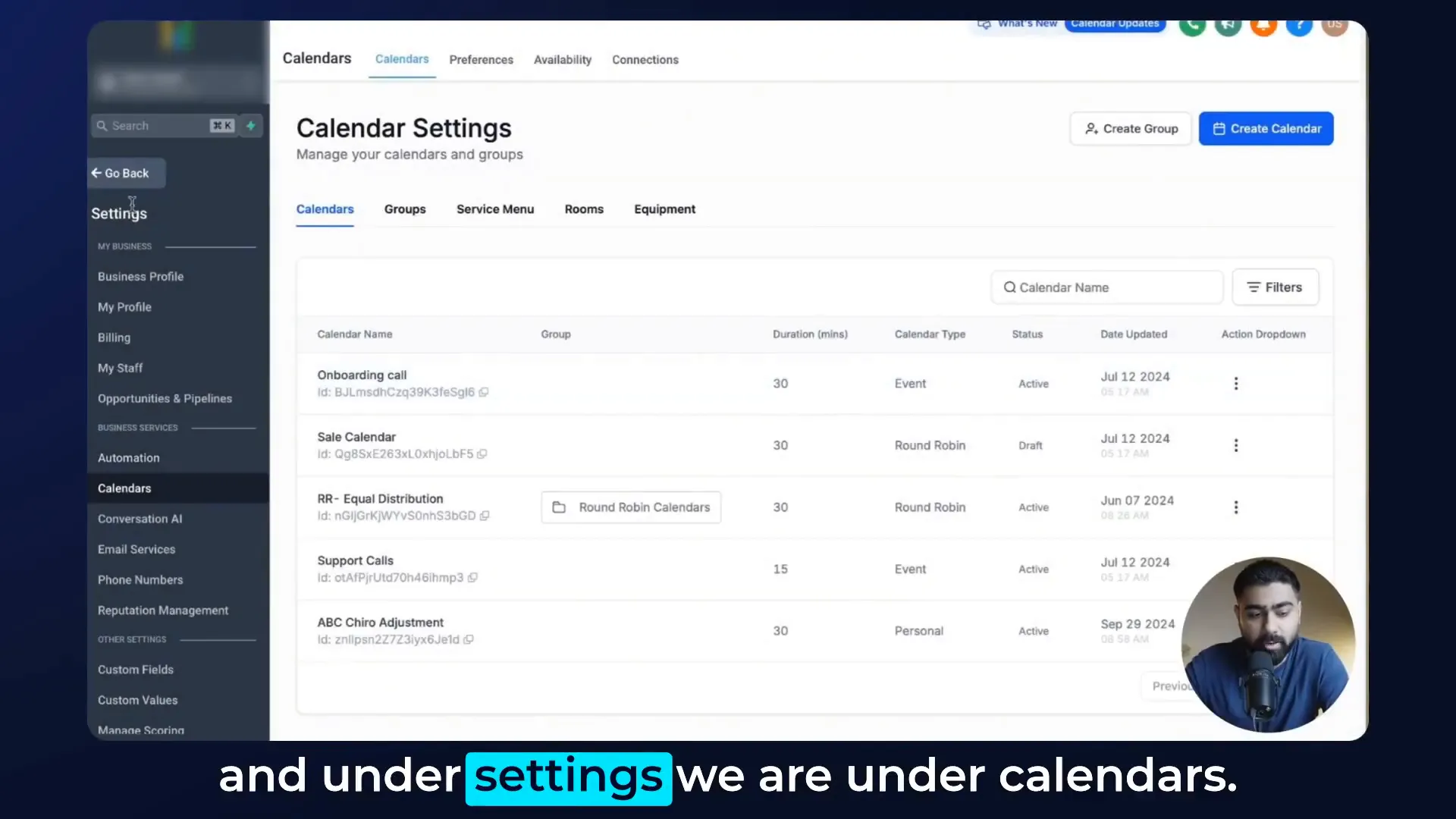
Setting Up Weekly Available Hours
The first section you’ll see is Weekly Available Hours. By default, this is set to Monday through Friday. Let’s say you want to tweak this to be available from Monday to Thursday. Simply turn Friday off.
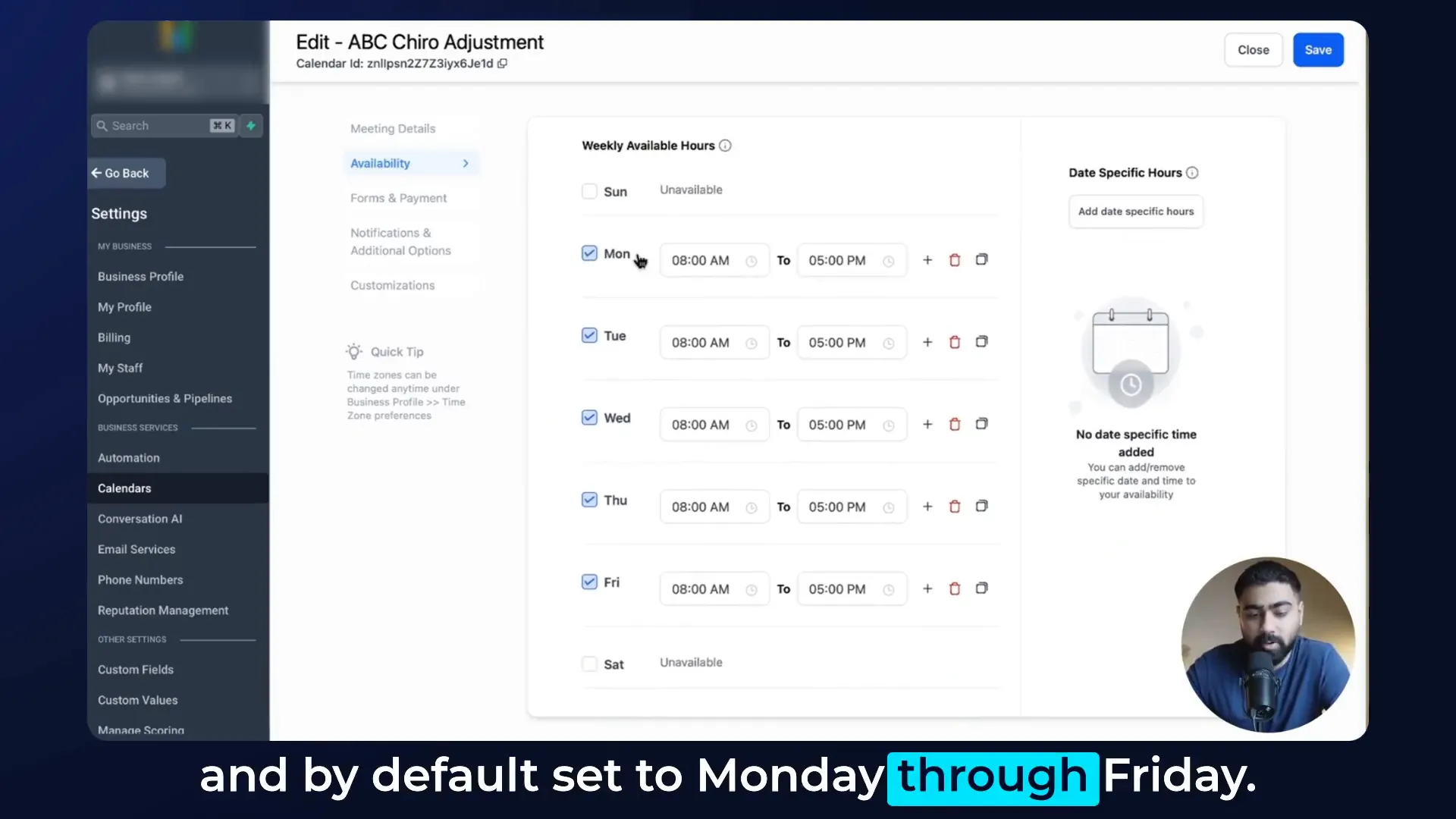
Next, adjust your hours. For example, you might want to be available from 8 AM to 1 PM. If you take a lunch break, hit the plus icon to add a gap and then set your time from 2 PM to 5 PM.
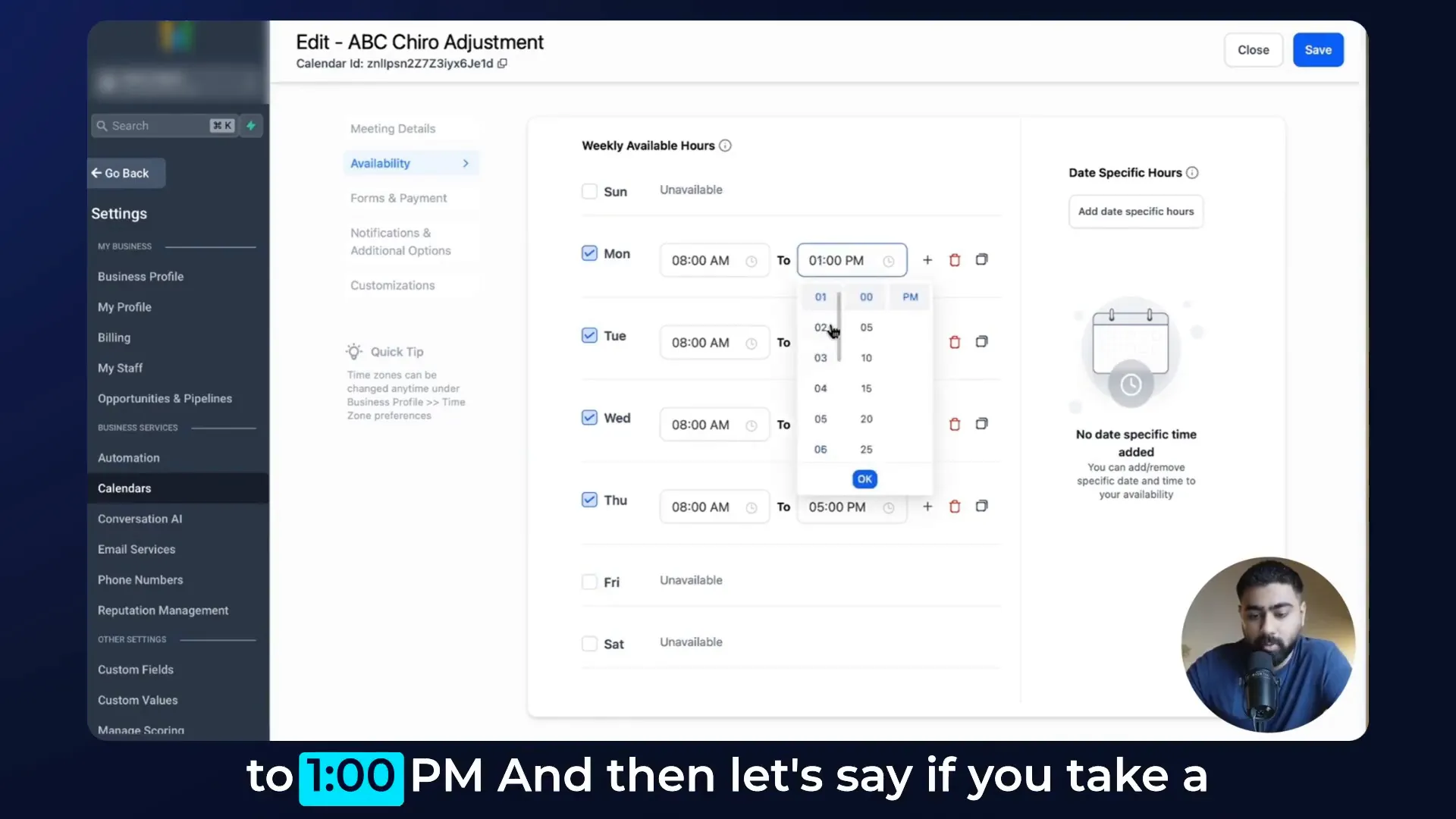
If you want to copy these settings across all available days, you can do that with just a click! And if you need to adjust a specific day, like ending on Thursday at 4 PM, that’s super easy too.
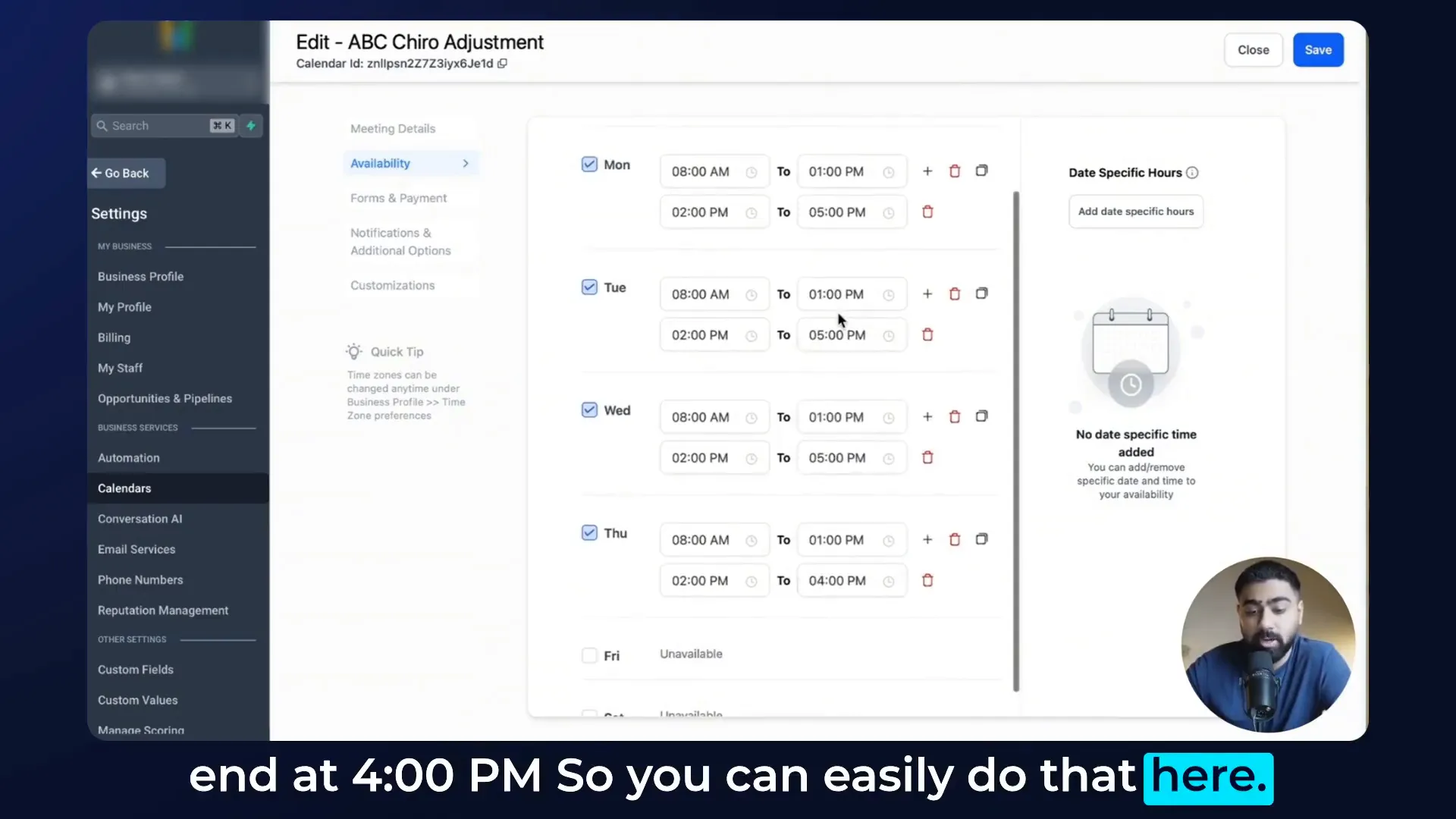
Adding Date Specific Hours
Now, let’s talk about flexibility. What if you want to add specific hours on certain days? That’s where Date Specific Hours come into play. Click on Add Date Specific Hours to open a calendar view.
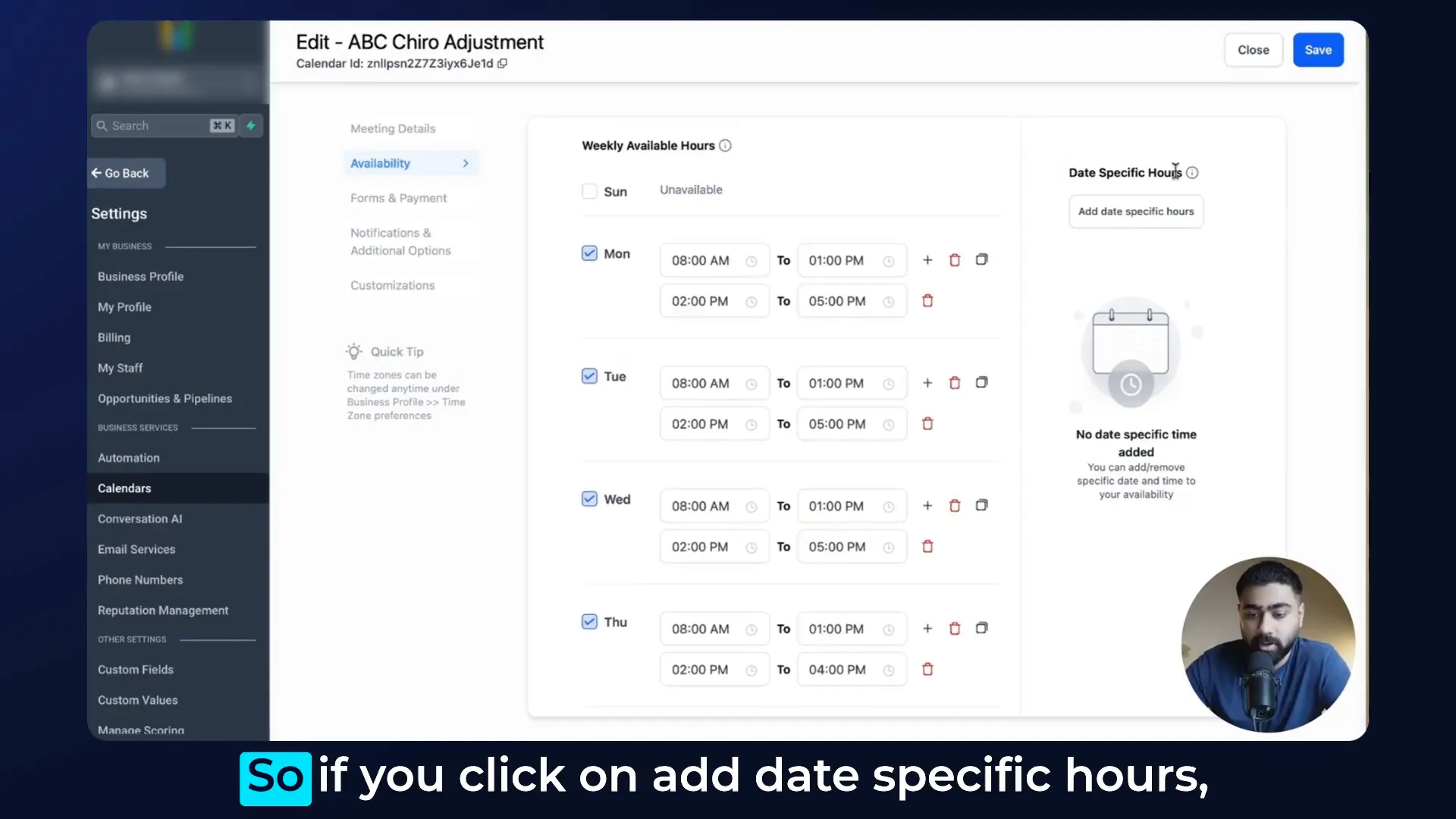
For instance, if you’re taking off on a specific Wednesday, click on that date and hit the delete icon to mark it as unavailable. Remember, this will take precedence over your weekly schedule.
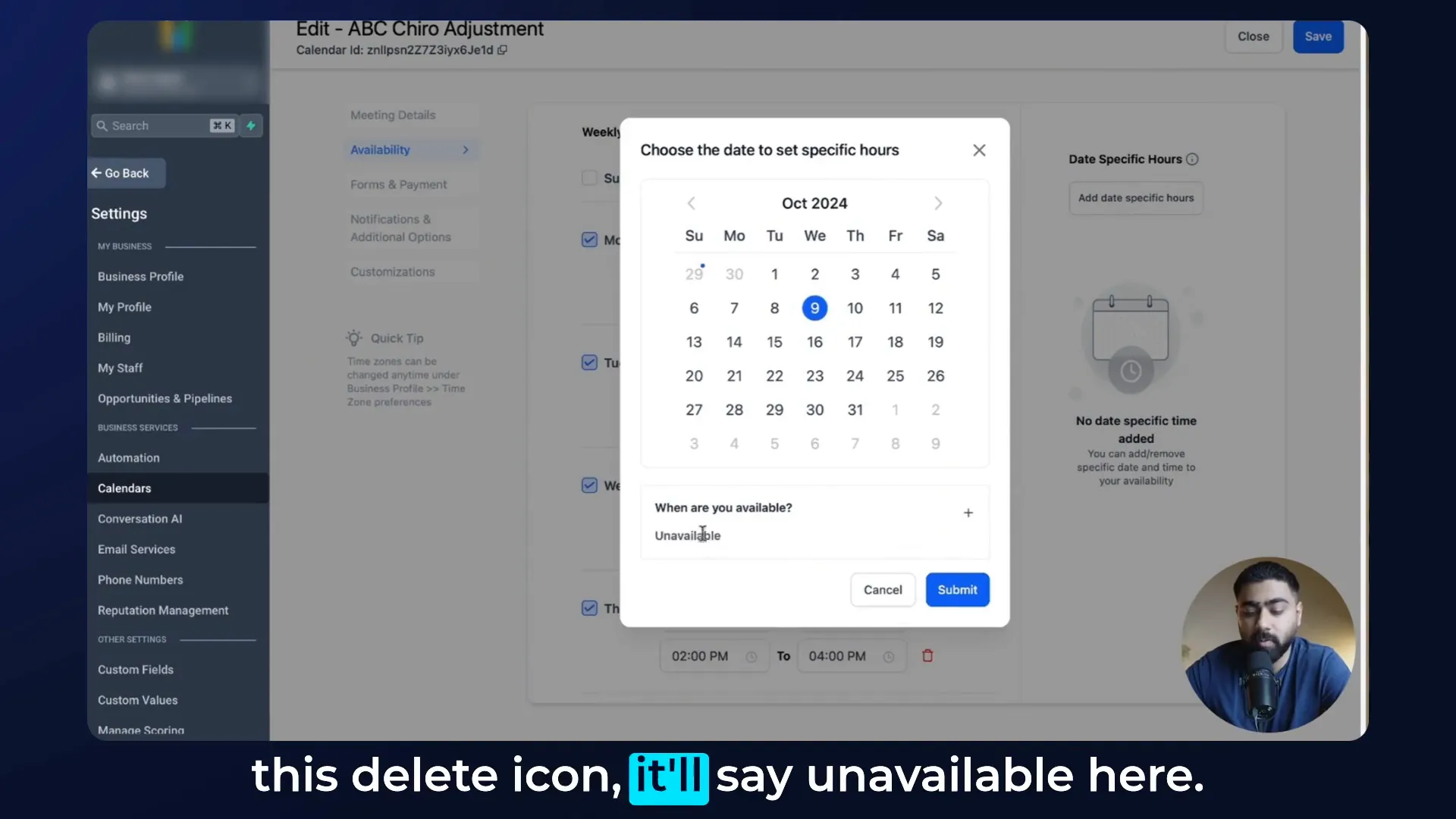
On the flip side, if you want to open for a Saturday, just click on the date, adjust the timing, and submit your changes. You can set it from 8 AM to 1 PM and then 2 PM to 5 PM if you like!
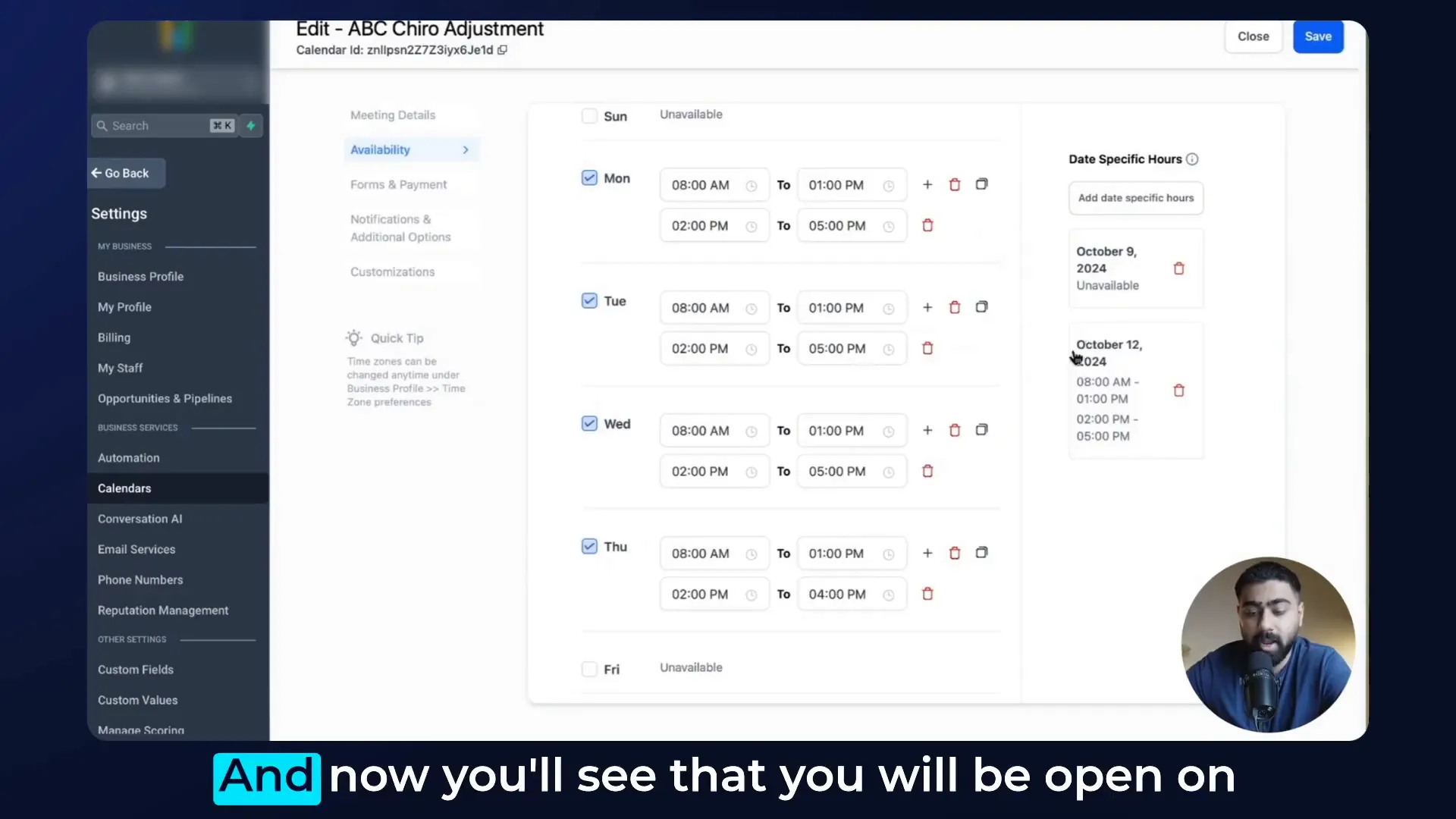
Final Thoughts
And there you have it! By using both weekly and date-specific hours, you can create a flexible working pattern that accommodates holidays, personal commitments, or even spontaneous availability. This level of customization ensures that you have full control over your schedule at all times.
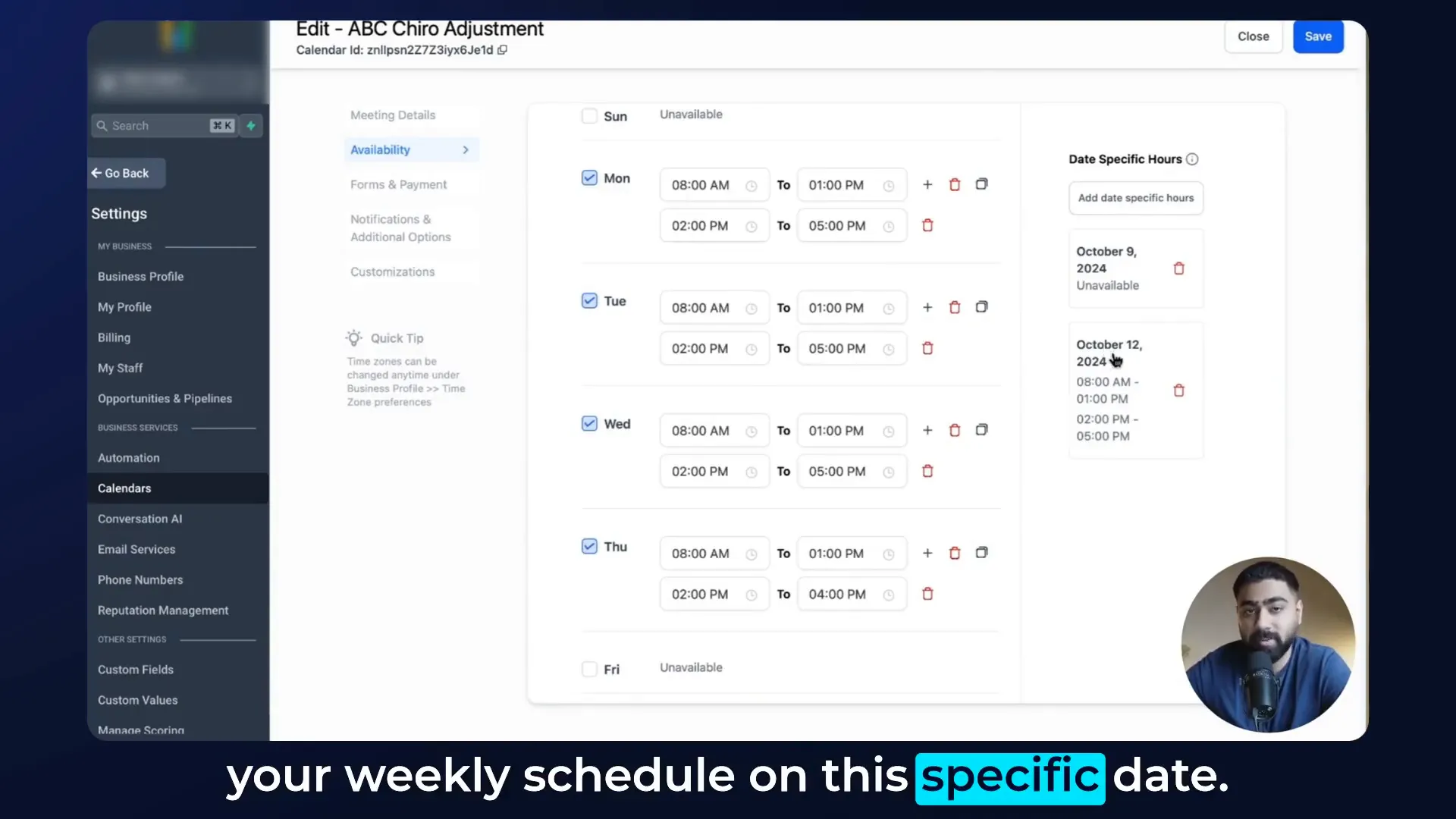
Frequently Asked Questions (FAQ)
1. How do I know if my calendar settings are saved?
After making any changes, always check back in the calendar view to ensure your adjustments are reflected.
2. Can I integrate other calendars with GoHighLevel?
Yes! GoHighLevel allows you to integrate with other calendars like Google Calendar for seamless scheduling.
3. What if I forget to set my date-specific hours?
Don’t worry! You can always go back and adjust your settings as needed. Flexibility is key!
Get Started with GoHighLevel (Lead Connector)
If you’re ready to take control of your scheduling and streamline your business operations, consider signing up for GoHighLevel (Lead Connector). With its all-in-one business ecosystem, you can manage appointments, marketing, and customer relationships all in one place.
Have questions or need further assistance? Drop them in the comments below, and I’ll be sure to get back to you!