May 20, 2025
Enhancing Your Custom Menu Links: Exclude Accounts with Ease
Happy Friday, everyone! Sean here from HighLevel, and today I have some exciting news to share with you. If you’ve been following our adventures, you’ll know that the team has just returned from Dubai. I apologize for the slight delay in bringing you this update, but trust me, it’s worth the wait. Let's dive into a feature that many of you have been asking for: the ability to manage custom menu links more effectively by excluding specific accounts.
What Are Custom Menu Links?
First things first, let’s clarify what custom menu links are. These links are a powerful feature that allows you to create custom menu items in the left-hand menu of your interface. They can either iframe out to a link of your choice or open a new tab when clicked. This flexibility is what makes them so amazing!
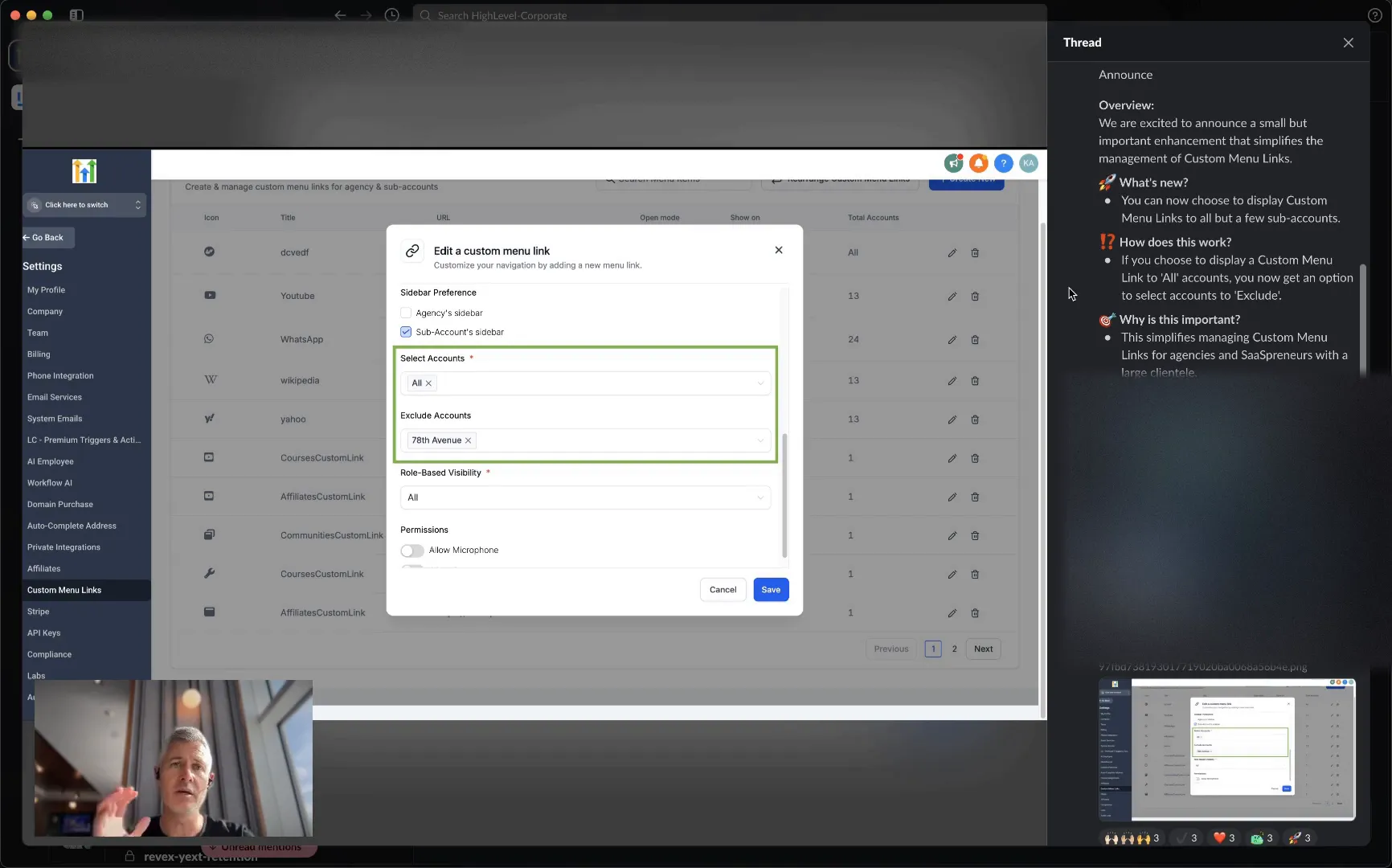
Custom menu links provide you with a way to streamline your user experience by directing users to specific resources or tools within your platform. This is particularly useful for businesses with multiple sub-accounts, as it can help tailor the navigation experience based on the needs of different users.
The New Feature: Excluding Accounts
Now, let’s talk about the exciting new feature that enables you to exclude certain accounts from seeing specific custom menu links. This enhancement gives you much more control over how and where these links are displayed. You can now choose to show specific links to all sub-accounts except for a few that you designate.
This capability is particularly beneficial for organizations that have various teams or departments using the same platform but require different access levels or resources. For instance, if you have a link that should only be accessible to your marketing team, you can easily set it up to be excluded from other departments.
How This Works
To utilize this feature, you’ll simply need to navigate to your custom menu settings. From there, you can select which links you want to display or exclude based on the sub-accounts. This level of customization is something that many users have been requesting, and it’s fantastic to finally deliver on that.
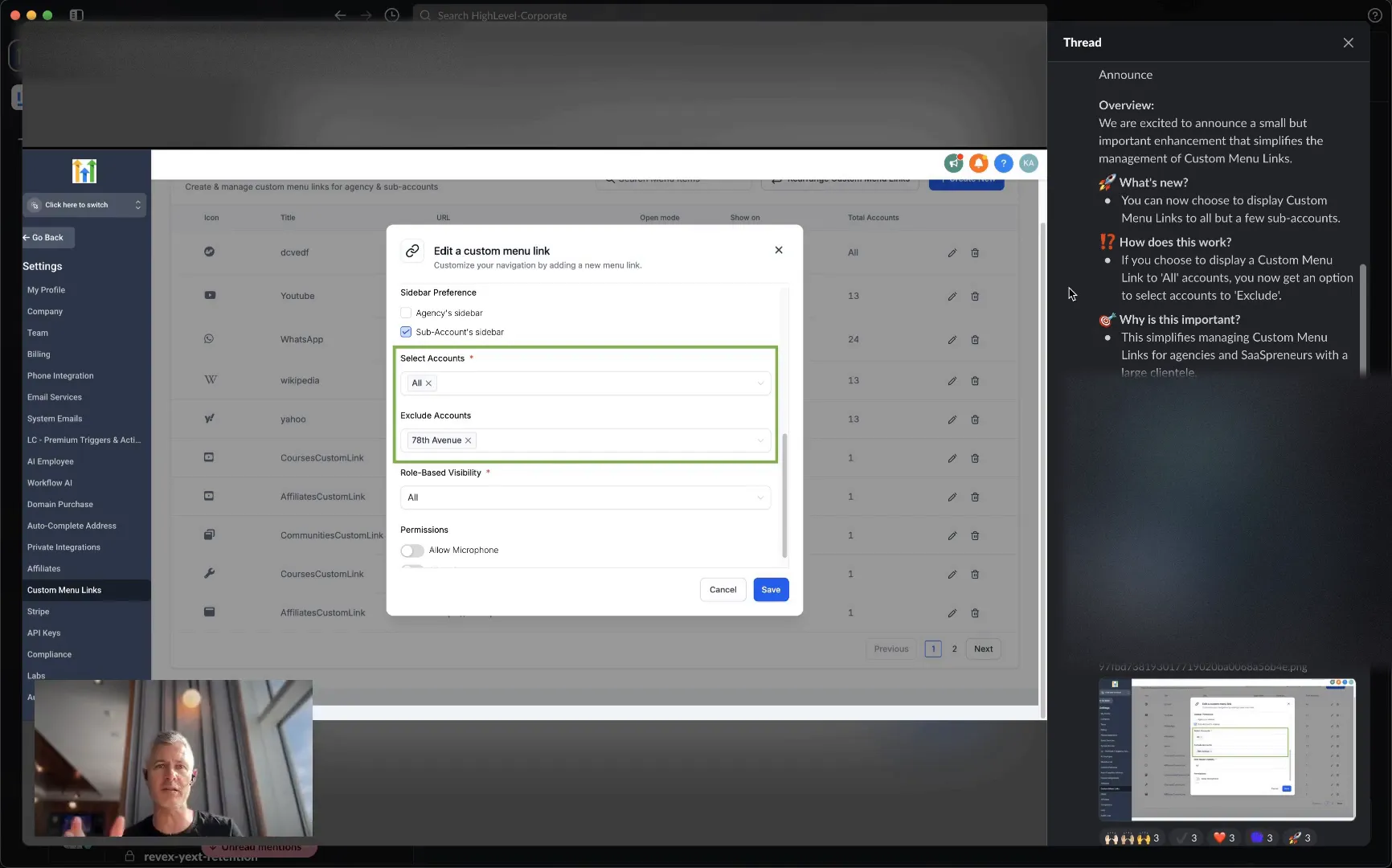
Remember, this feature isn’t just about aesthetics; it’s about creating a more efficient workflow. By ensuring that only the relevant teams or users see the links they need, you can reduce confusion and improve productivity. Plus, it keeps your interface clean and organized.
Resources for Getting Started
If you’re eager to start using this feature, there’s a helpful documentation available. Just head over to help.gohighlevel.com and search for “custom menus” or “custom menu links.” This guide will walk you through the process step-by-step, ensuring you can set everything up without any hiccups.
Implementing these changes can significantly enhance the user experience for your team and clients, making navigation smoother and more intuitive.
Conclusion
In summary, the ability to exclude certain accounts from accessing specific custom menu links is a game-changer. It provides you with the flexibility to tailor the user experience based on the needs of different teams or departments. This feature not only streamlines navigation but also enhances productivity by ensuring users have access only to the tools and resources they need.
As always, we appreciate your feedback and suggestions. We are continuously working to improve our platform, and features like this are a direct result of your input. I hope you all have an awesome Friday, and I look forward to seeing you in the next update!
FAQs
1. How do I access the custom menu settings?
You can access the custom menu settings through your dashboard. Look for the section labeled “Custom Menus” under your account settings.
2. Can I customize the appearance of the custom menu links?
Yes! You can customize the appearance of your custom menu links to match your brand's style, ensuring a cohesive look across your platform.
3. Is there a limit to how many custom menu links I can create?
There is no strict limit to the number of custom menu links you can create. However, it’s best to keep your menu organized to avoid overwhelming users.
4. What should I do if I encounter issues with the custom menu links?
If you experience any issues, please refer to the help documentation or reach out to our support team for assistance.
For more insights and resources, don’t forget to visit GFunnel, where we connect entrepreneurs, creators, and businesses with world-class tools, resources, and software to channel your success.