May 20, 2025
Enhancing Forms and Surveys with Address Auto-Complete and Mandatory Search Bar Features
Introduction
Hey everyone! It's Sean here, and I'm excited to share some fantastic updates to our forms and surveys. We’ve just rolled out the address auto-complete and mandatory search bar features that will transform how users fill out their information. Let’s dive into the details of these features and how they can benefit your forms.
Address Auto-Complete Feature
The address auto-complete feature is a game-changer. With this feature enabled, users can start typing their address, and suggestions will pop up based on what they enter. This ensures that the address is accurate and formatted correctly, leveraging the power of the Google Maps API. This is particularly important for businesses that need precise address data.
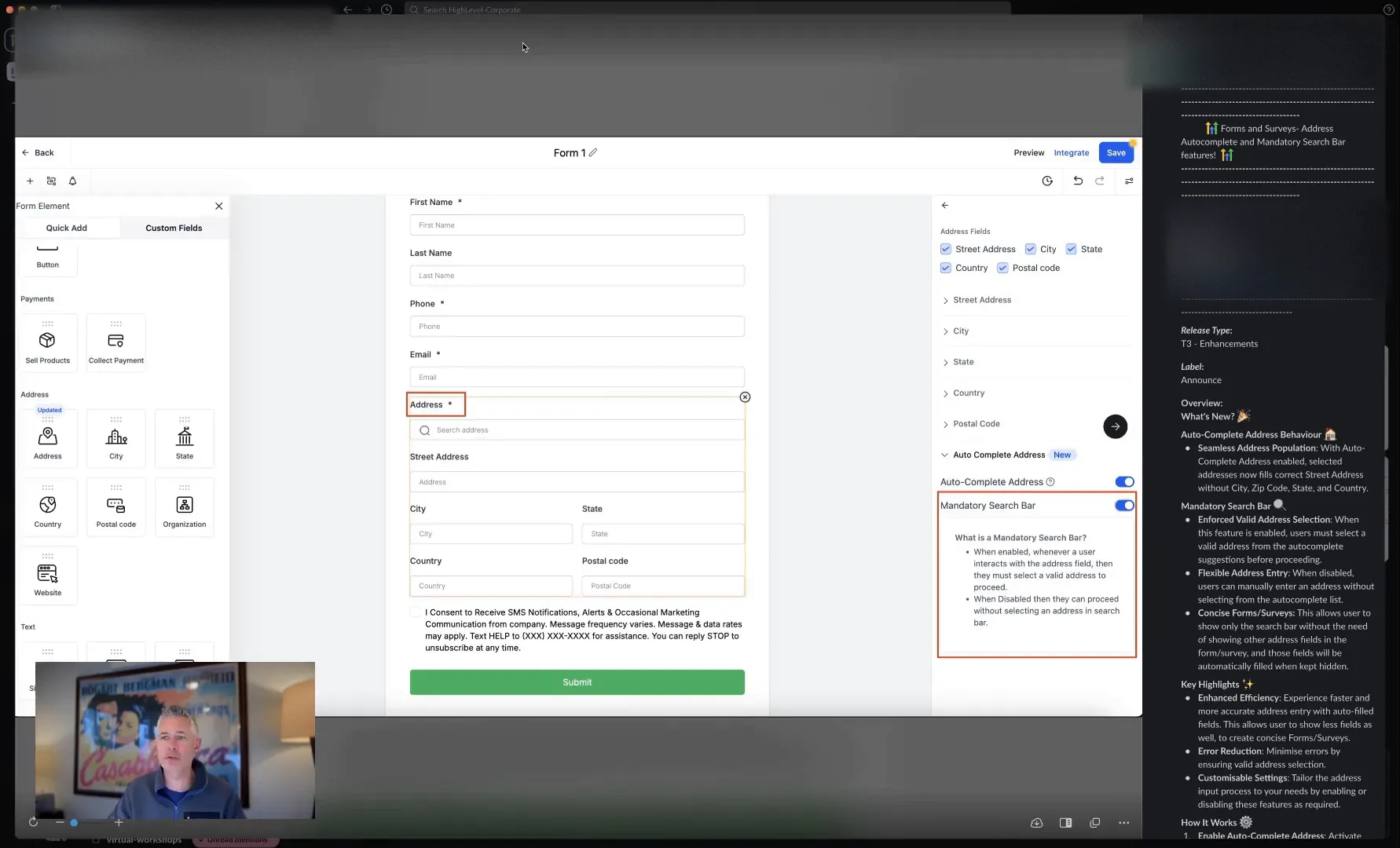
How It Works
When a user begins to type their address, they will see a list of suggestions. They can select their address from the list, which will then automatically populate all relevant fields, including street, city, state, zip code, and country. This not only saves time but also minimizes the chances of errors in data entry.
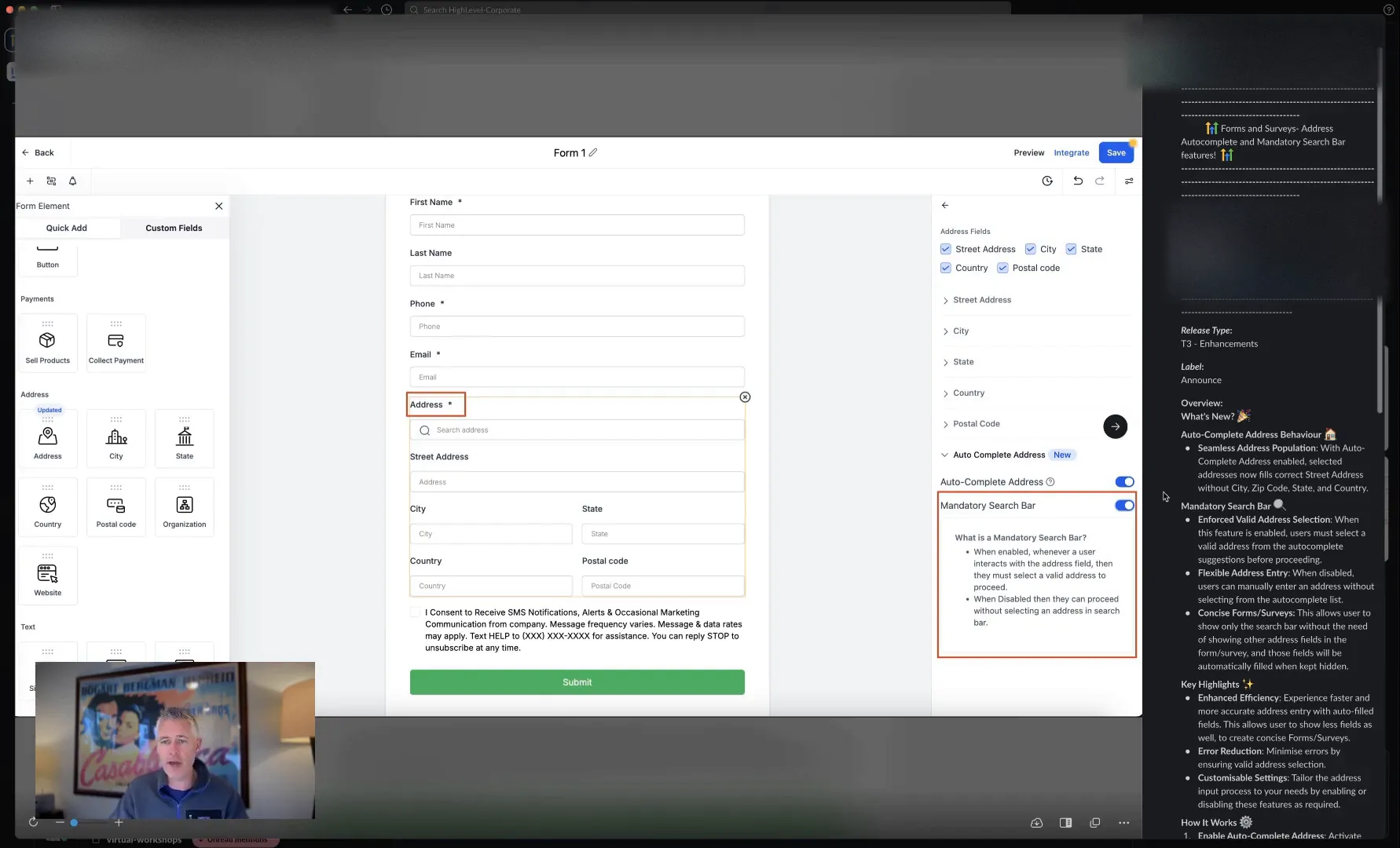
Seamless Address Population
One of the best parts of this feature is the seamless address population. Users will only see one search bar for the address entry, making the form cleaner and more user-friendly. The underlying fields can be hidden, so the user experience remains streamlined while the backend collects all necessary details.
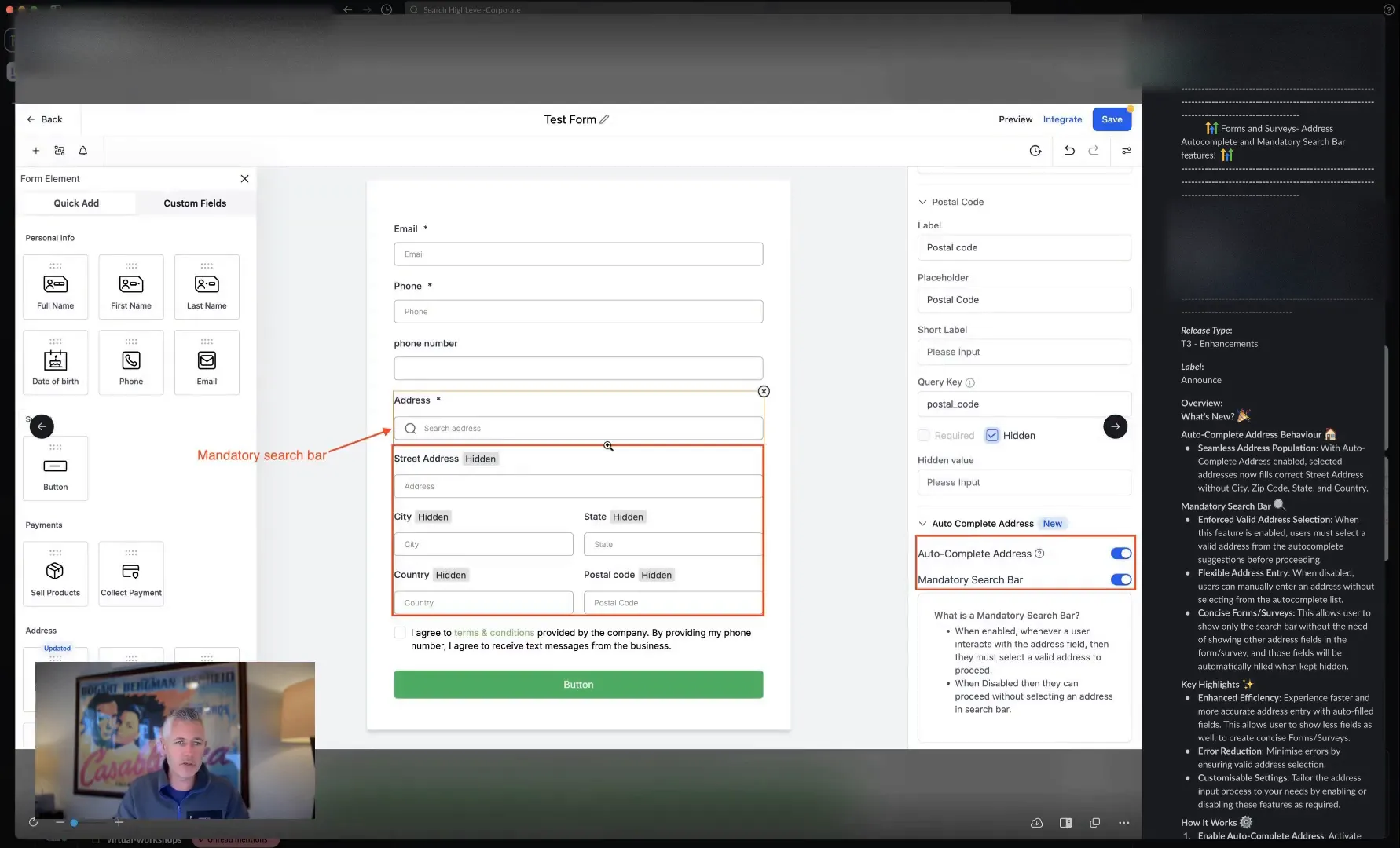
Mandatory Search Bar
Alongside the auto-complete feature, we’ve introduced a mandatory search bar option. This option is particularly useful when you want to ensure that users select a valid address from the suggestions rather than typing it manually. If they attempt to bypass this requirement by entering their address, they will be prompted to select from the list.
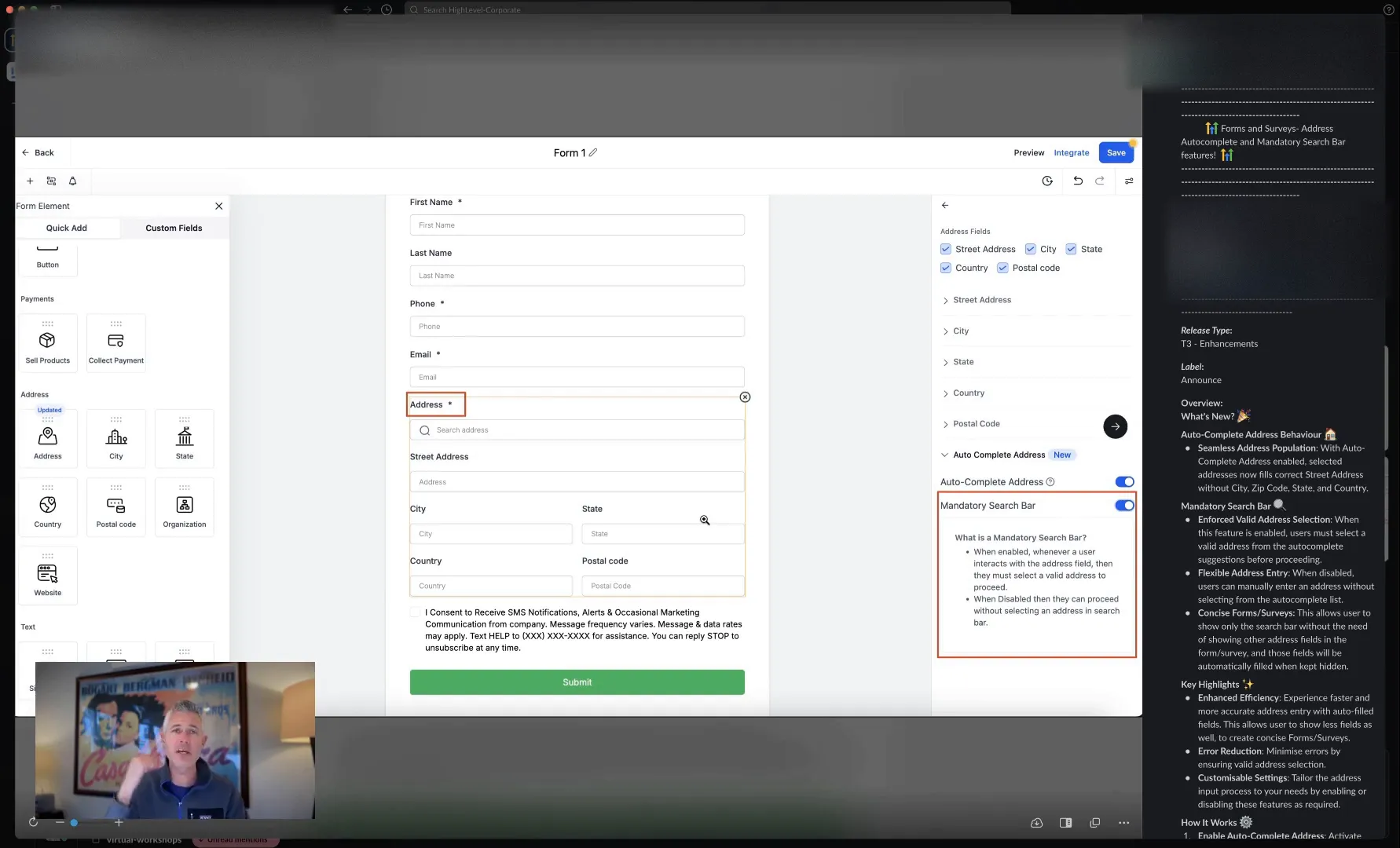
Importance of Mandatory Search Bar
Enforcing the use of the search bar is crucial for accuracy. By making it mandatory, you ensure that the addresses collected are valid and accurately formatted according to the standards set by Google Maps. This is essential for businesses that rely on precise location data for deliveries, appointments, and customer interactions.
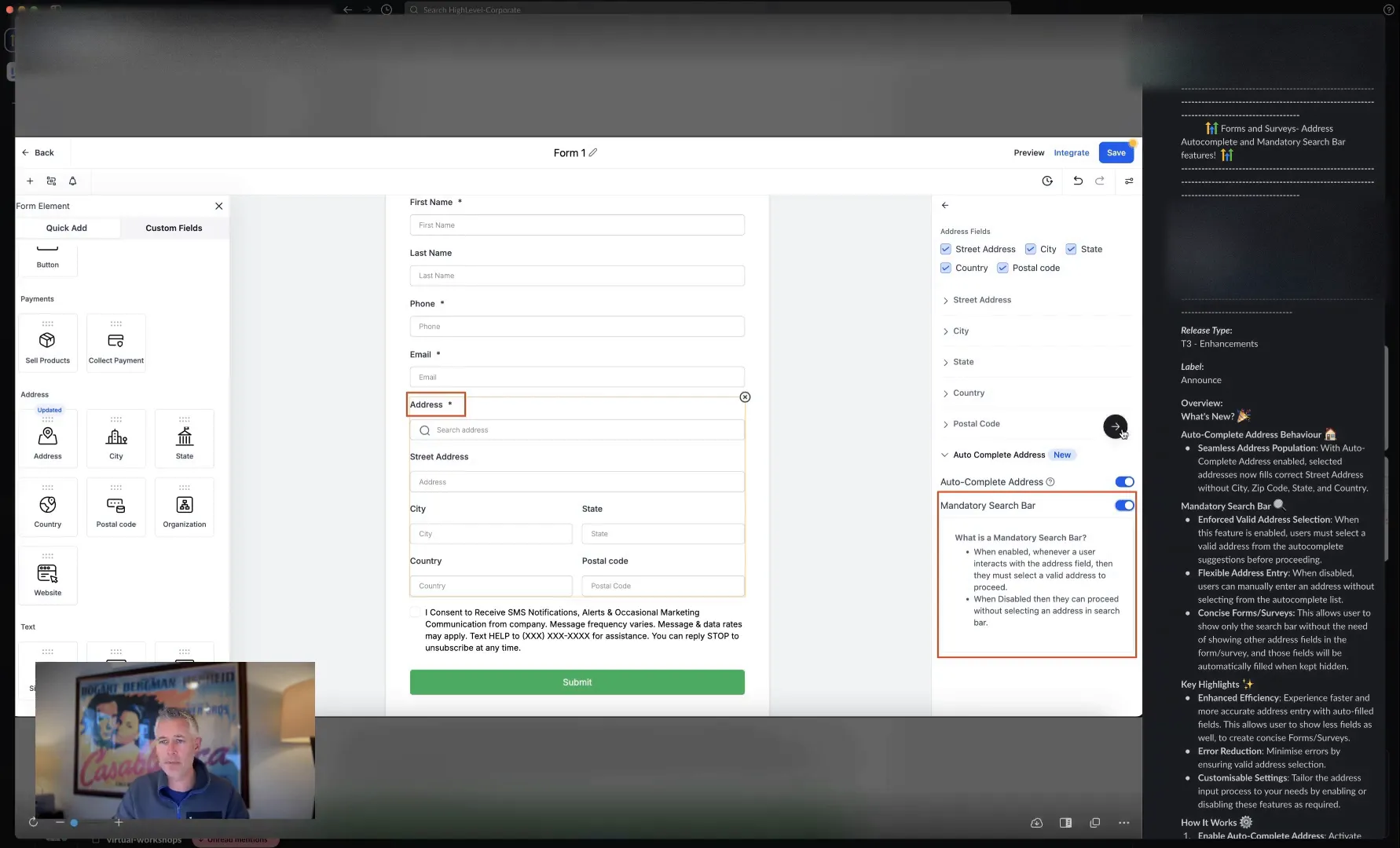
Flexibility in Form Design
These features provide a lot of flexibility in how you design your forms and surveys. You can choose to display all address fields or just the search bar based on your preference. This adaptability allows you to create a form that suits your specific needs while maintaining a clean and user-friendly interface.
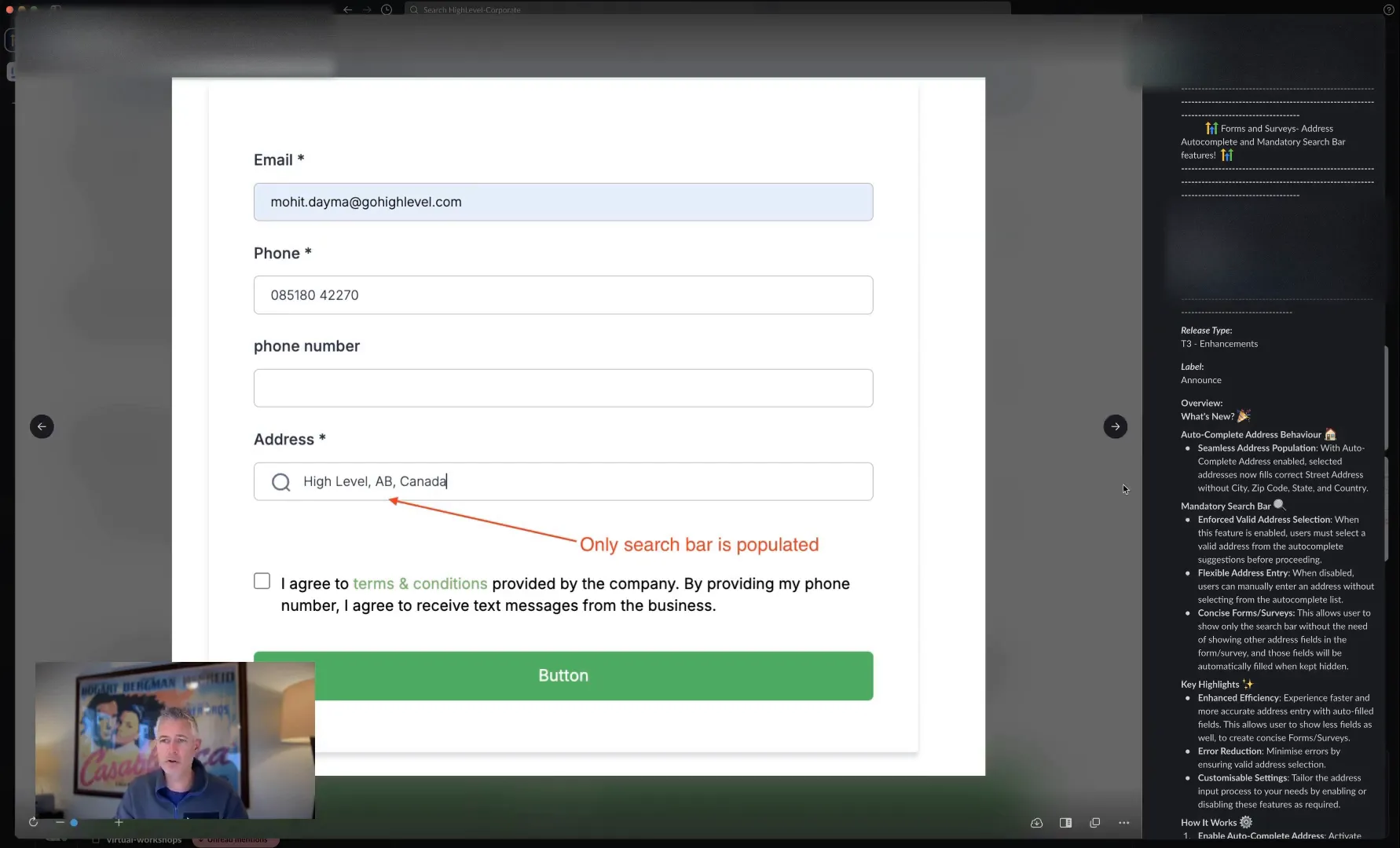
Customizing Your Forms
Whether you want to show all fields or just the search bar, the choice is yours. This means you can tailor the user experience to fit the context of your business. For instance, if you’re collecting addresses for a delivery service, having all fields visible might be beneficial. Alternatively, if you’re gathering data for a newsletter sign-up, a single search bar may suffice.
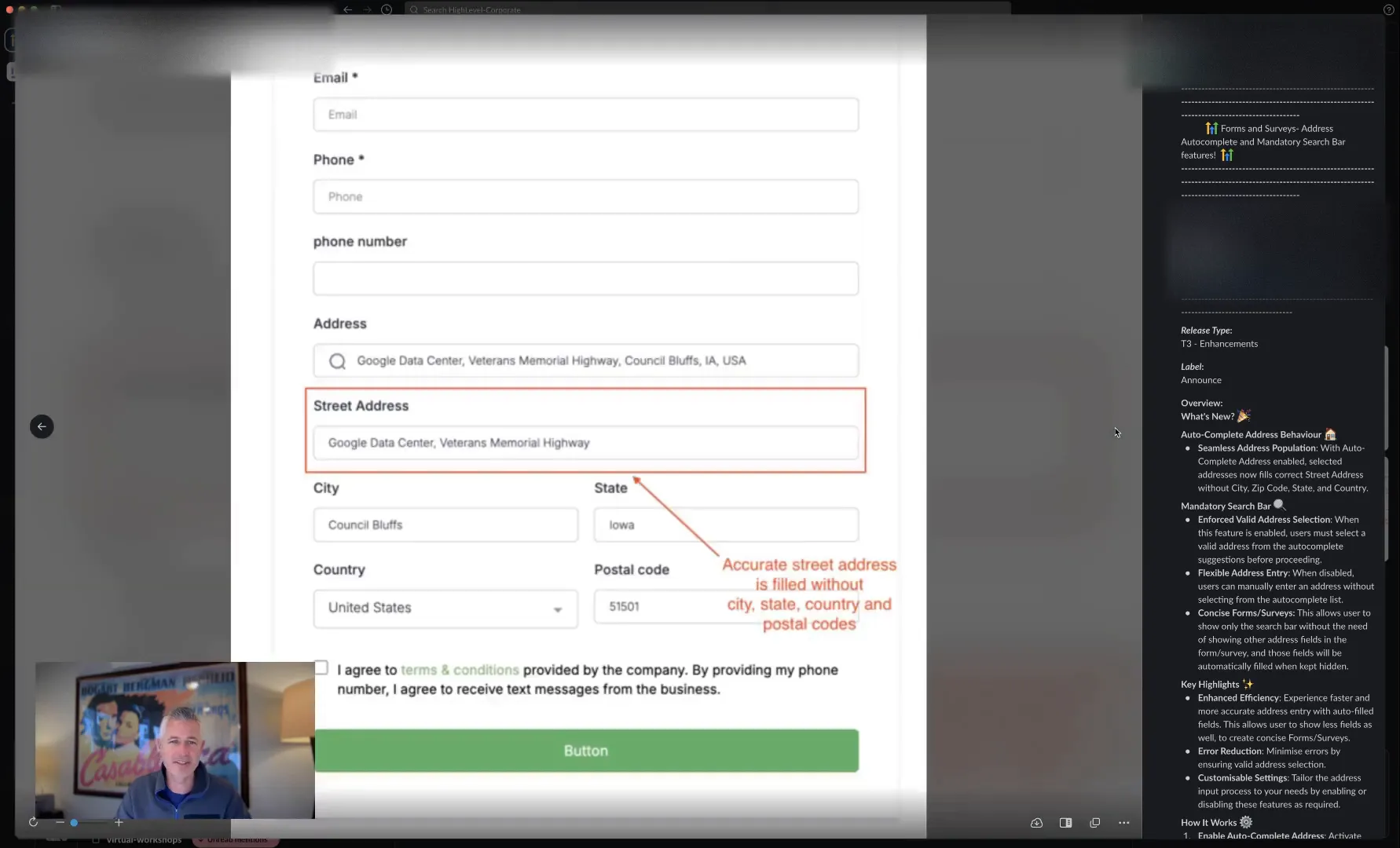
User Feedback and Improvements
As always, we love hearing feedback from our users. These features are designed to enhance your experience and streamline your processes, so don't hesitate to share your thoughts. If you encounter any issues or have suggestions for improvements, please reach out to us.
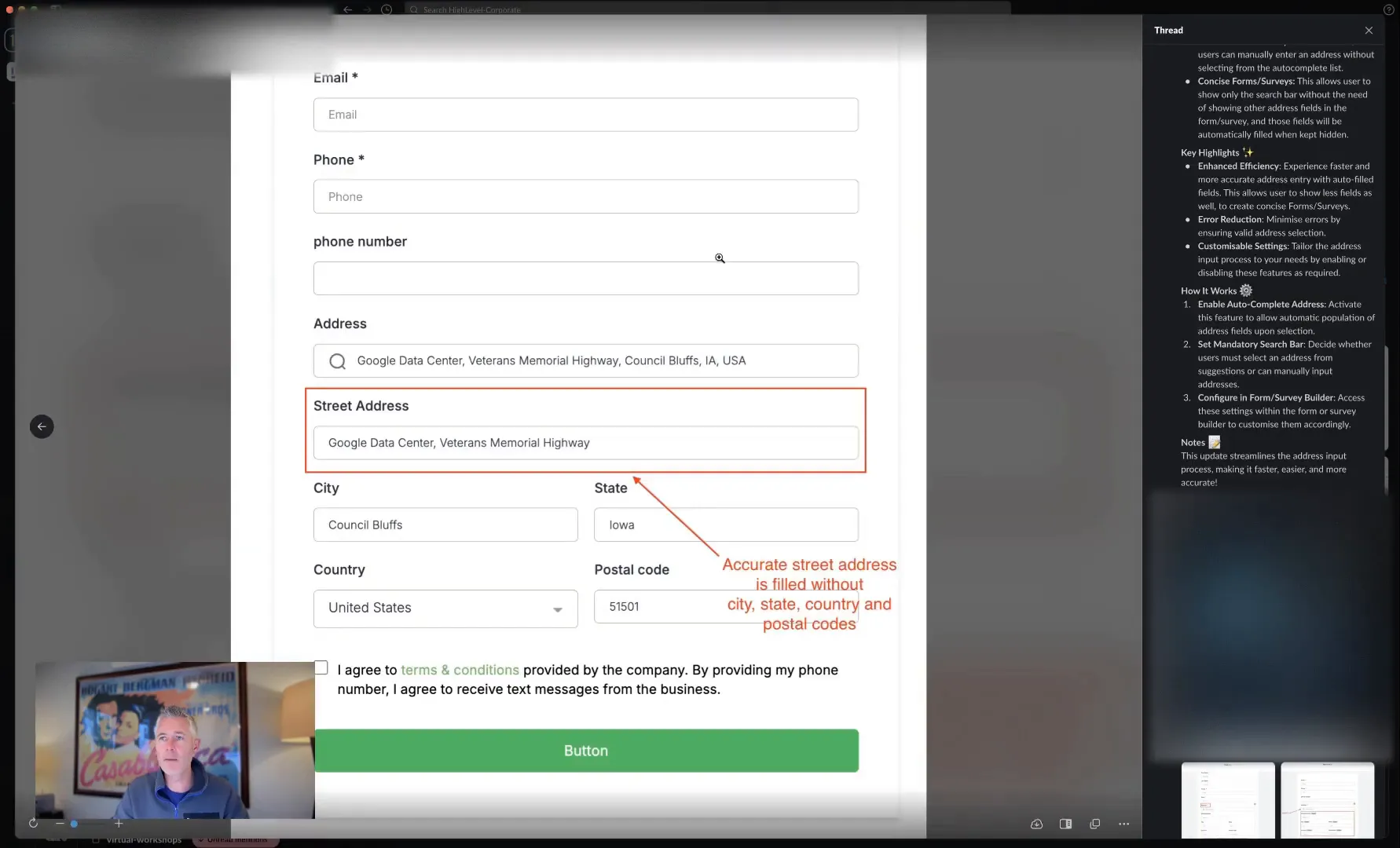
Accessing Help Documentation
If you need further assistance or want to explore these features in-depth, there’s a comprehensive help document available. Simply visit help.go.highlevel.com and search for "autocomplete address." You’ll find all the information you need to make the most of these new functionalities.
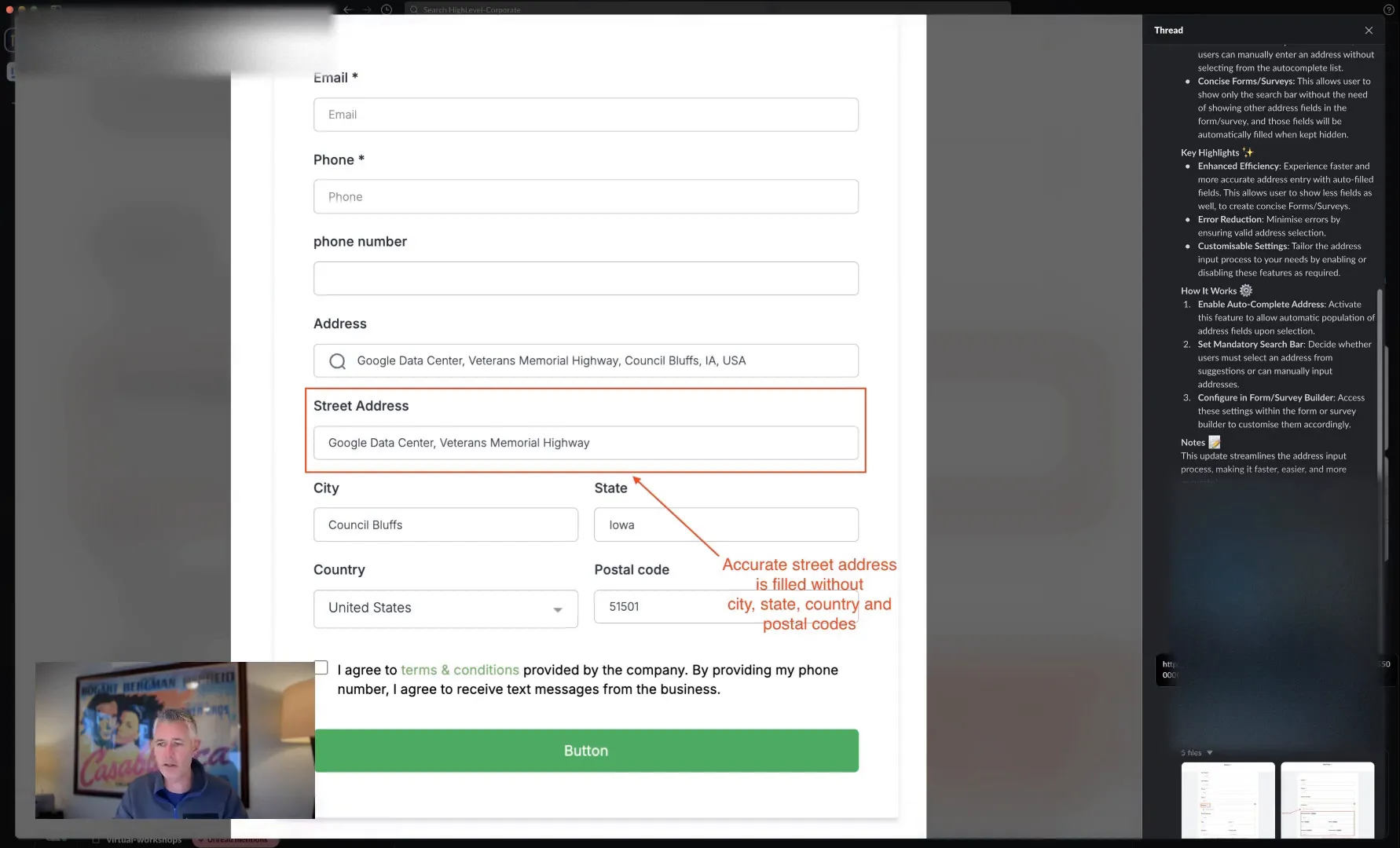
Conclusion
These updates to the forms and surveys are designed to enhance user experience and improve data accuracy. The address auto-complete and mandatory search bar features will help ensure that you collect the right information every time. We’re excited to see how you’ll utilize these tools to streamline your processes and improve customer interactions. Have a great day!
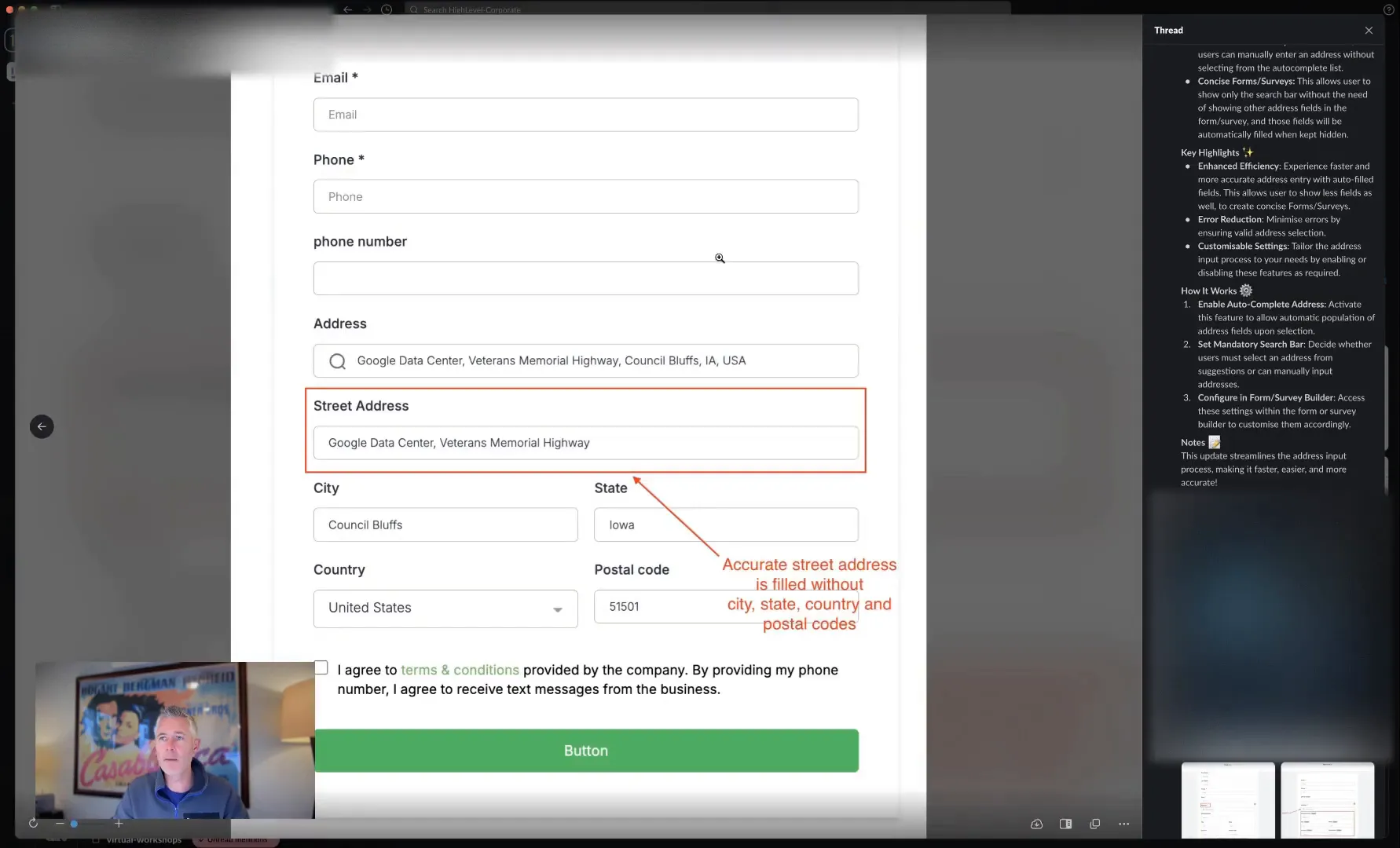
FAQ
What is the address auto-complete feature?
The address auto-complete feature suggests addresses as users type, ensuring they select accurate and valid addresses from the Google Maps API.
How does the mandatory search bar work?
The mandatory search bar requires users to select an address from the suggestions rather than allowing them to manually enter their address, ensuring data accuracy.
Can I customize the form to show only the search bar?
Yes, you have the flexibility to either show all address fields or just the search bar based on your preference and the context of your form.
Where can I find help documentation for these features?
You can access the help documentation by visiting help.go.highlevel.com and searching for "autocomplete address."