May 20, 2025
Unlocking the Power of Certificates in Snapshots & Cloning
Today, we're diving into an exciting update that enhances the way we manage certificates within our system. With the introduction of certificates in snapshots and the ability to clone certificates, users can now streamline their workflows significantly. Let’s break down these features and how they can benefit you.
What are Snapshots?
If you're not familiar with snapshots, they are essential tools within our platform. Think of snapshots as containers that allow you to transport various assets seamlessly. These assets include websites, funnel templates, messaging components, and much more that you can create in our system.
Snapshots simplify the process of moving multiple assets between accounts. Now, with the latest updates, they also include certificate templates, making it even easier for you to manage your certificates across different accounts.
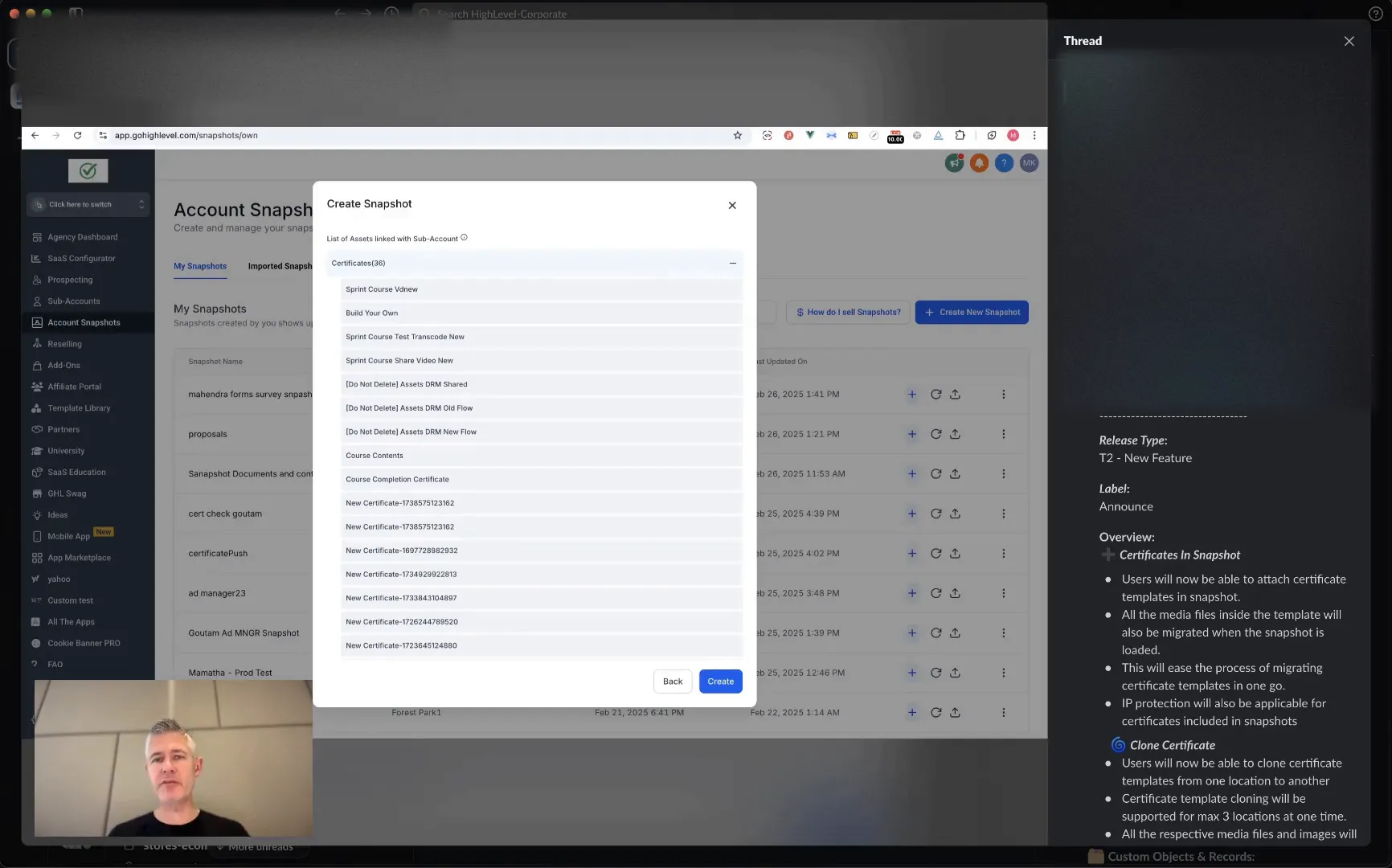
Introducing Certificates in Snapshots
One of the most significant updates is the ability to attach certificate templates to your snapshots. This means that when you create a snapshot, all the media files associated with the certificate templates will also migrate with it. This feature significantly eases the process of migrating certificate templates between accounts.
By having certificates included in snapshots, you can ensure that all your assets are transported together, reducing the chances of errors and inconsistencies. It streamlines your workflow, making it efficient and straightforward.
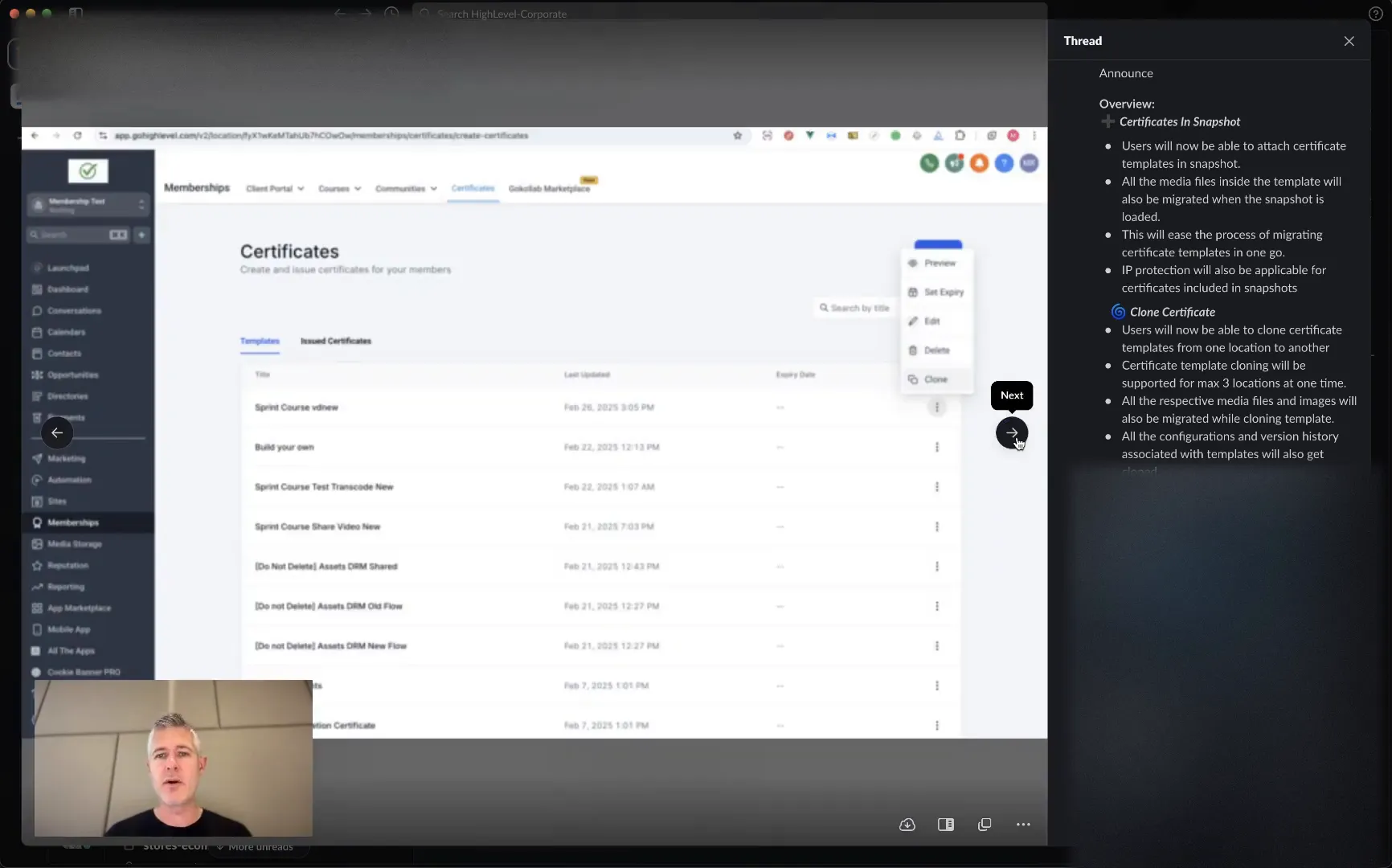
Cloning Certificates: A Game Changer
In addition to snapshots, we’ve also introduced the ability to clone certificate templates. This new feature allows users to clone certificates from one location to another. You can clone up to three certificate templates at a time, and all respective media files will migrate with them.
This functionality is particularly useful when you need to replicate certificates across multiple subaccounts without the hassle of manually setting them up each time. It saves you time and ensures consistency in your branding and messaging.
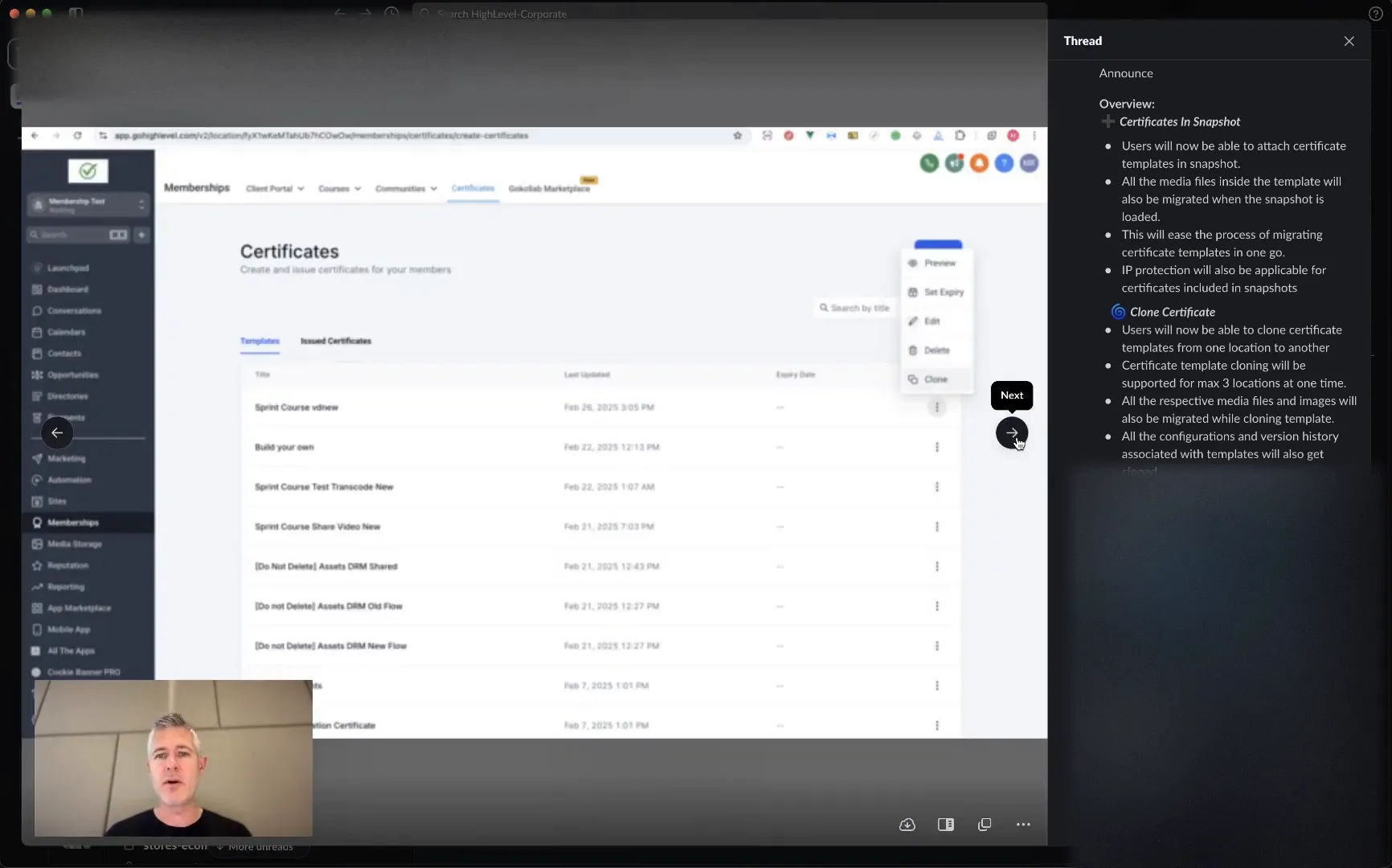
How to Use Snapshots and Cloning
Now that you understand the features, let’s look at how you can effectively use them. Here's a step-by-step guide:
- Navigate to your snapshots section in the platform.
- Create a new snapshot and select the assets you want to include, including your certificate templates.
- When you’re ready, save the snapshot. All associated media files will be included.
- For cloning, select the certificate template you want to replicate and choose the destination accounts.
- Confirm the cloning process, and your certificates will be copied along with their media files.
This simple process can significantly enhance how you manage your certificates and other assets across accounts.
Why These Features Matter
Incorporating certificates into snapshots and allowing for cloning represents a massive leap in how you can manage your assets. Here are a few reasons why this matters:
- Efficiency: Save time by moving multiple assets at once.
- Consistency: Ensure all your certificates maintain the same branding and messaging.
- Ease of Use: Simplify the management of certificates across accounts.
By utilizing these features, you can focus more on your core business activities rather than getting bogged down by administrative tasks.
FAQs
Can I attach multiple certificate templates to a single snapshot?
Yes, you can attach multiple certificate templates to a snapshot, along with other assets like funnels and messaging components.
Is there a limit to how many certificates I can clone at once?
You can clone up to three certificate templates at a time, ensuring that the migration process is quick and efficient.
Do all media files associated with certificates also get cloned?
Absolutely! All respective media files and images associated with the certificate templates will migrate during the cloning process.
How do these updates enhance my user experience?
These updates streamline the management of certificates, making it easier for you to maintain consistency and save time on administrative tasks.
Conclusion
The introduction of certificates in snapshots and cloning capabilities marks a significant improvement in our platform’s functionality. These features not only enhance your productivity but also ensure that your certificates are managed more effectively. We’re excited for you to take advantage of these updates and look forward to seeing how they improve your workflows!
For more information on our tools and resources, visit GFunnel and explore how we can help you succeed.