May 20, 2025
Enhancing Your Invoicing Game with Opportunity Custom Values
Welcome to an exciting update that will revolutionize the way you handle invoices and estimates! Today, we’re diving deep into the latest feature that allows you to integrate opportunity custom values directly into your invoice and estimate templates. This powerful addition is designed to streamline your workflow, eliminate tedious copy-pasting, and enhance your overall invoicing experience.
What’s New?
This update introduces opportunity custom value support in the Terms & Notes section of your invoices and estimates. Many of you have requested this feature, and we’re thrilled to deliver it. Imagine being able to automatically pull information from an opportunity into your invoices, making the entire process smoother and more efficient.
With this new functionality, you can easily convert opportunities into sales by sending invoices or estimates that are pre-filled with crucial information. This means less manual entry and more time to focus on what really matters – growing your business.
Understanding Opportunity Custom Values
So, what exactly are opportunity custom values? In simple terms, they are specific pieces of information that you can add to an opportunity within your system. For instance, let’s say you have an opportunity field labeled “T-Shirt.” This unique identifier can now be pulled directly into the terms and conditions of your invoices, providing clarity and context for your clients.
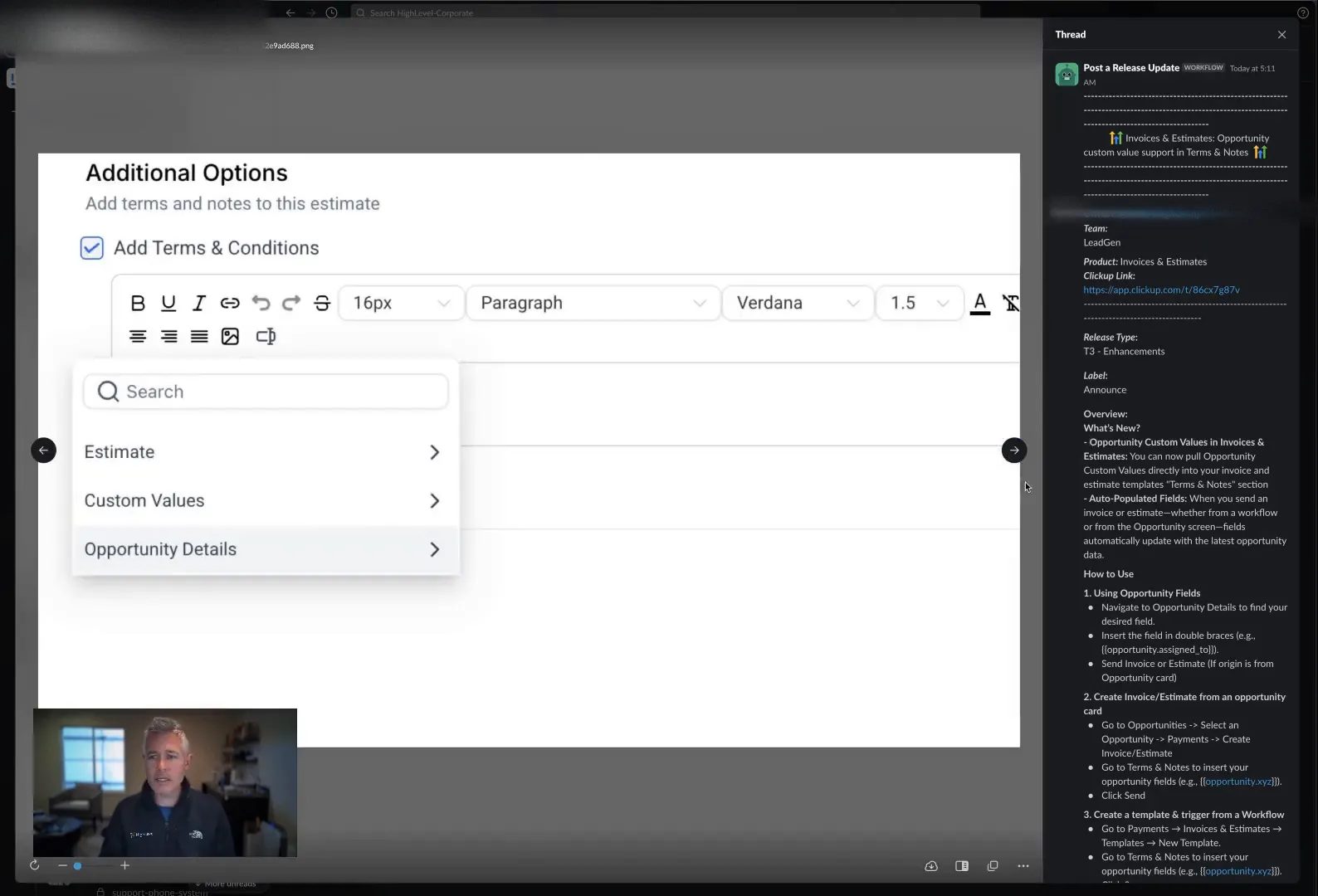
Adding these custom values is incredibly straightforward. There’s a custom field picker available in the invoice builder that allows you to select which opportunity details you want to include. This flexibility ensures that you can tailor your invoices to reflect the most relevant information for each client.
How It Works
To take advantage of this feature, simply navigate to your opportunity details. From there, you can easily access the payments section and select “Create Invoice.” The system will automatically populate the invoice with all the relevant opportunity information, including those custom fields you selected earlier.
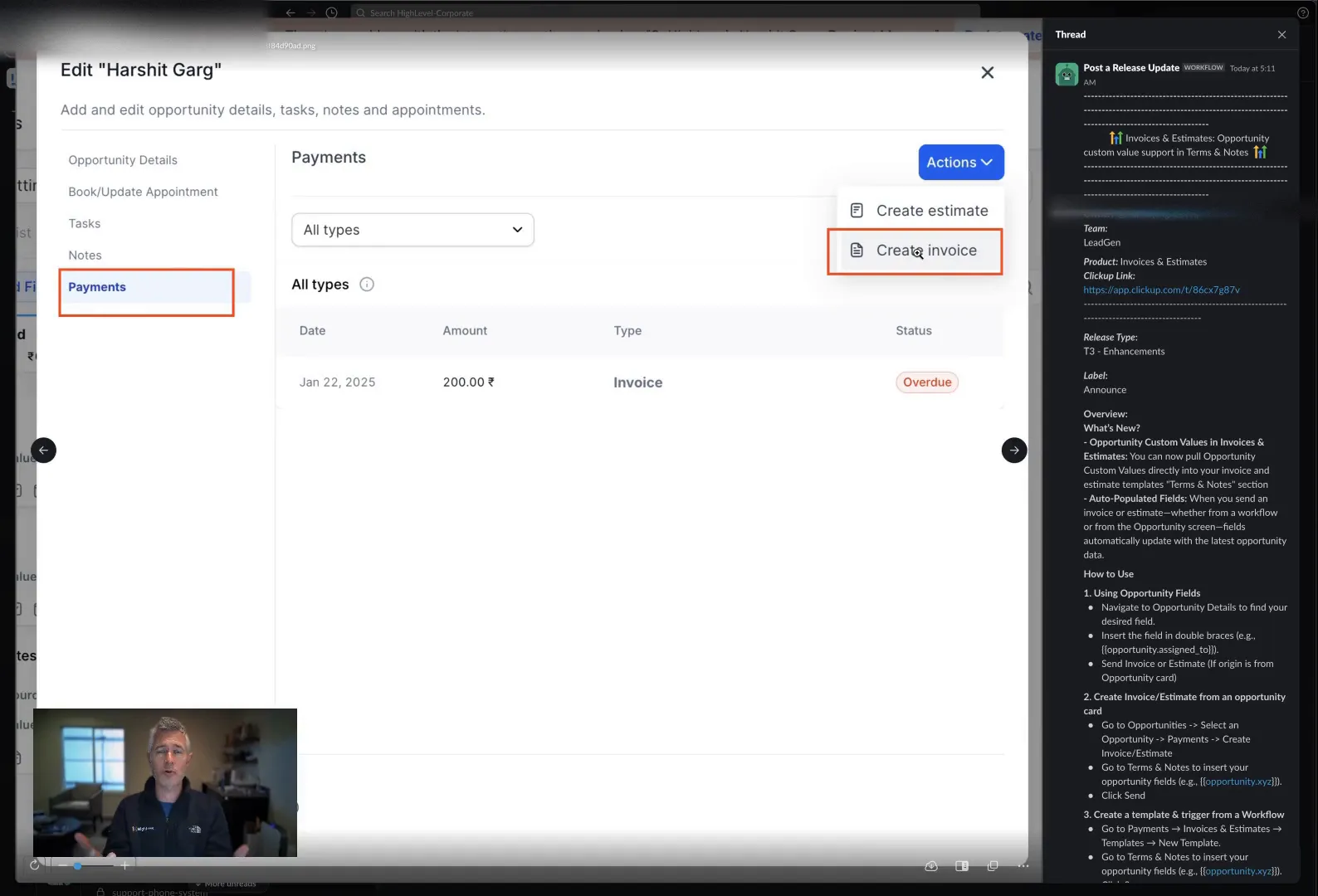
This automation not only saves time but also minimizes the risk of errors that can occur when transferring information manually. By streamlining this process, you can enhance your professional image and improve client satisfaction.
Benefits of Using Opportunity Custom Values
The integration of opportunity custom values into your invoices and estimates comes with numerous benefits:
- Increased Efficiency: Automating the transfer of data reduces the time spent on manual entry.
- Improved Accuracy: By minimizing human error, you can ensure that all information is correct and up-to-date.
- Enhanced Professionalism: Customizing invoices with relevant opportunity details makes your communications more professional and tailored to your clients.
- Better Client Relationships: Providing clear and concise invoices helps build trust and transparency with your clients.
Getting Started
Ready to start using opportunity custom values in your invoices and estimates? Here’s a quick guide to get you going:
- Log in to your HighLevel account and navigate to the opportunity you want to convert into an invoice.
- Access the payments section and select “Create Invoice.”
- Utilize the custom field picker to select the opportunity custom values you want to include.
- Review the auto-populated invoice to ensure all information is accurate.
- Send the invoice to your client and enjoy the streamlined process!
FAQs
Can I customize which fields are included in the invoices?
Absolutely! The custom field picker allows you to choose which opportunity details you want to display in your invoices and estimates.
Is there a limit to how many custom values I can use?
No, there’s no strict limit. However, we recommend including only the most relevant information to keep your invoices clear and concise.
How can I access the change log for this feature?
You can find the change log by clicking the speaker icon in the top right corner of your HighLevel dashboard or by visiting ideas.gohighlevel.com.
Conclusion
This new feature is just one of the many improvements we’re implementing to enhance your invoicing and estimating processes. By leveraging opportunity custom values, you can create more accurate, professional invoices with ease. We’re excited to see how this will impact your business and help you serve your clients better.
We hope you find this update beneficial, and as always, if you have any questions or need assistance, feel free to reach out to our support team. Happy invoicing!