May 20, 2025
How to Export Contacts as CSV from HighLevel CRM (Lead Connector) – A Complete Guide with GFunnel Integration
Managing your customer relationships effectively is crucial for any business aiming to grow and maintain strong client connections. One of the most powerful tools in your arsenal is the ability to export your contacts in a format that can be easily manipulated, shared, or imported into other systems. In this comprehensive guide, we’ll walk you through the process of exporting contacts as a CSV file from HighLevel CRM (Lead Connector) — and how you can leverage this capability within the all-in-one business ecosystem offered by GFunnel.
Whether you’re looking to streamline your marketing campaigns, migrate data to other subaccounts, or simply keep a backup of your contacts, understanding how to export contact information efficiently is a game-changer. Let’s dive in!
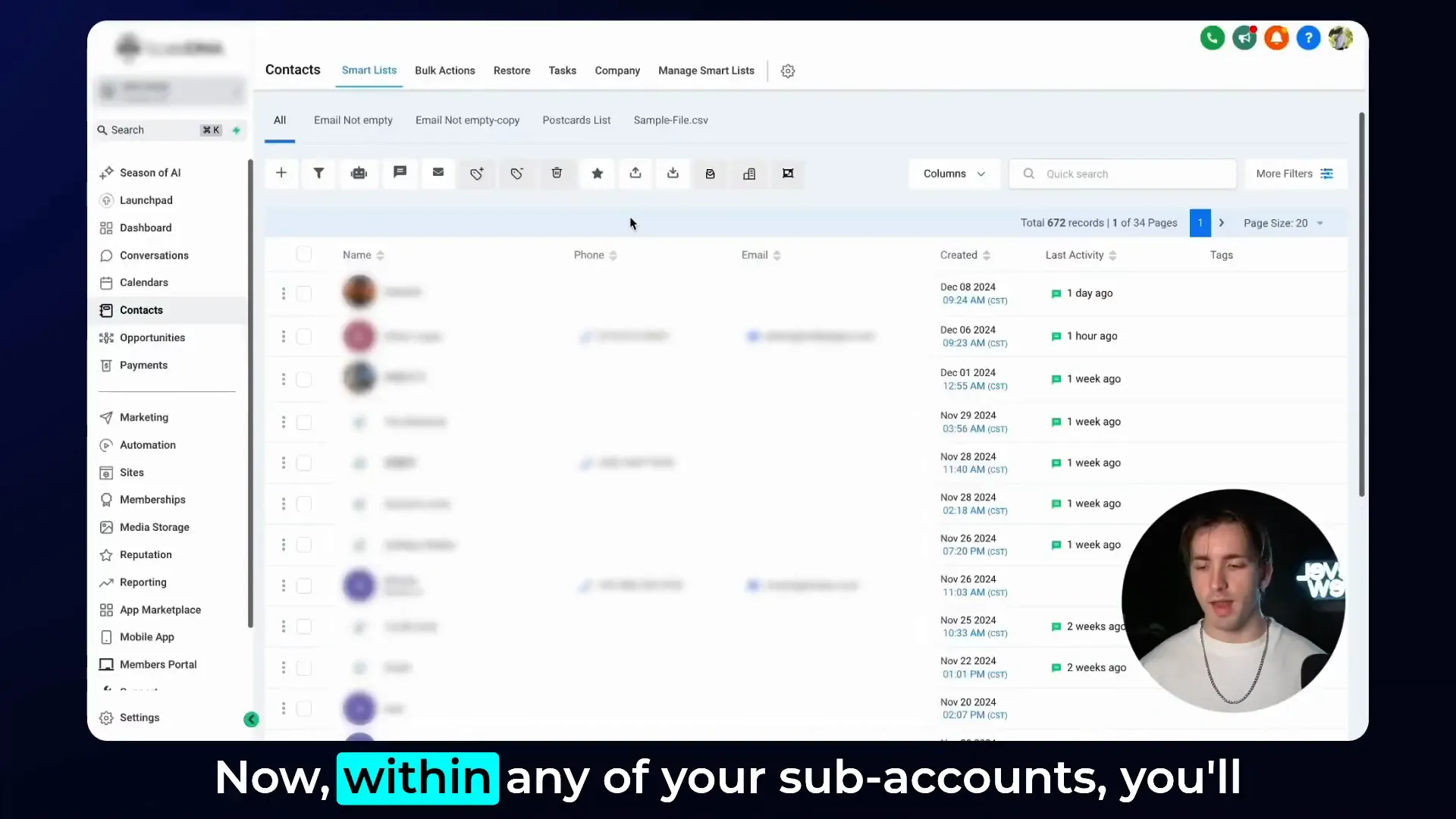
Understanding the Basics: What is HighLevel CRM (Lead Connector)?
HighLevel CRM (Lead Connector) is a powerful customer relationship management platform designed to help businesses automate, manage, and nurture their leads and contacts. It offers a centralized space to organize your contacts, track interactions, and optimize your marketing efforts.
GFunnel integrates seamlessly with HighLevel CRM (Lead Connector), providing an expanded ecosystem where entrepreneurs and creators can connect all their business tools, automate workflows, and analyze performance from one place. Exporting contacts as CSV files from HighLevel CRM (Lead Connector) is one of the essential skills that unlocks further possibilities within GFunnel’s ecosystem.
Why Export Contacts as CSV?
The CSV (Comma-Separated Values) format is a universal file type that allows you to store and transfer tabular data — like your contact lists — in a simple text format. Exporting your contacts as CSV offers several benefits:
- Data Portability: Easily import contacts into other platforms, email marketing tools, or additional HighLevel CRM (Lead Connector) subaccounts.
- Backup and Security: Maintain offline copies of your contact data for peace of mind and disaster recovery.
- Data Analysis: Use spreadsheet software like Microsoft Excel or Google Sheets to analyze, segment, and clean your contact lists.
- Campaign Customization: Export filtered or segmented lists to target specific audiences with personalized marketing campaigns.
With GFunnel’s all-in-one business ecosystem, you can further utilize these CSV exports to feed into automated funnels, email sequences, and customer journey workflows.
Step-by-Step Guide: Exporting Contacts as CSV from HighLevel CRM (Lead Connector)
Let’s break down the exact process you need to follow to export your contacts, including how to customize and filter your lists for maximum efficiency.
1. Navigate to the Contacts Tab in Your Subaccount
First, log into your HighLevel CRM (Lead Connector) account and select the subaccount you wish to work with. From there, locate and click on the Contacts tab on the left navigation menu.
This tab is the central hub where you can view, manage, and organize all your contacts and smart lists within that subaccount.
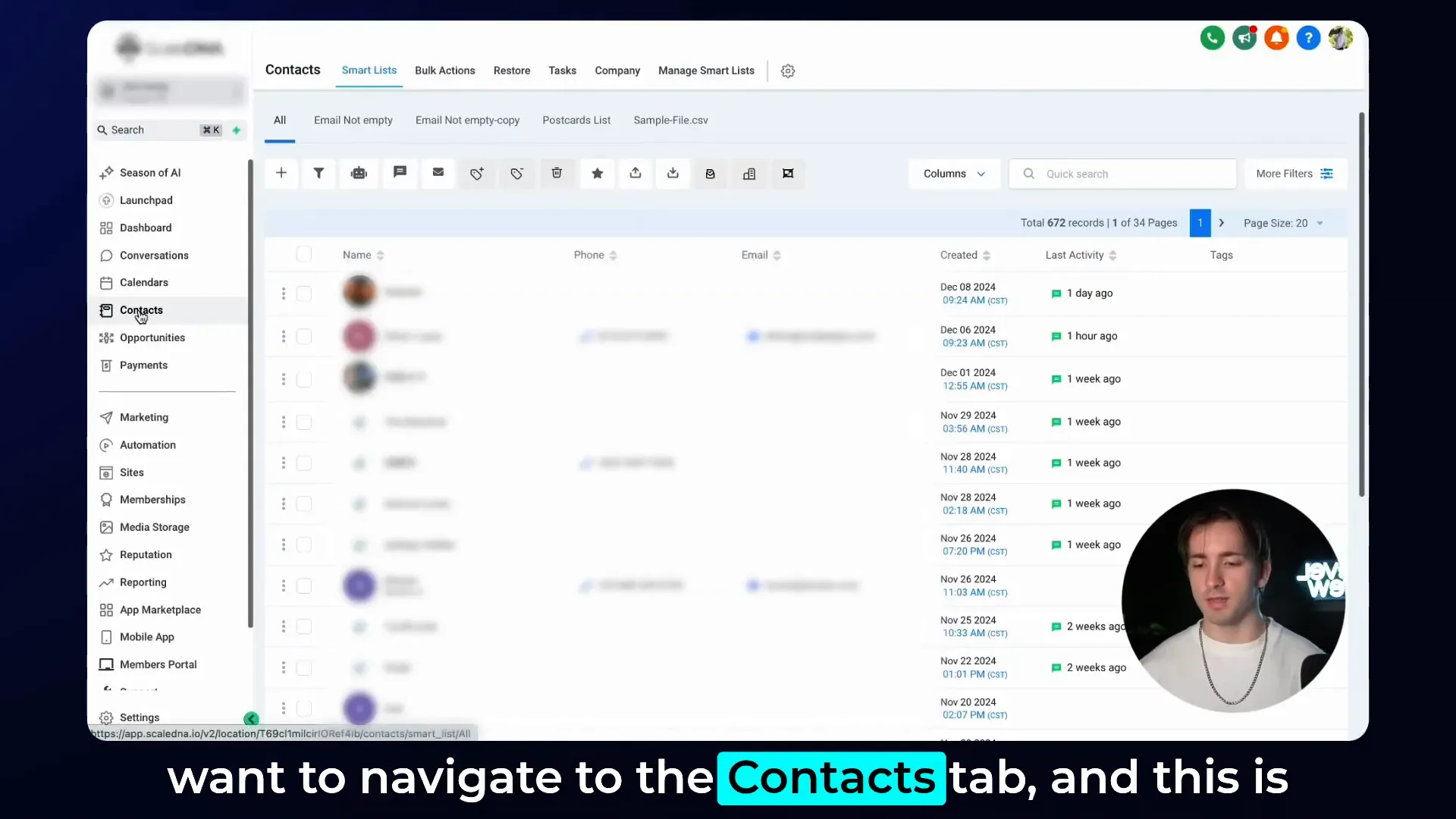
2. Select the Contacts You Want to Export
Once you are in the Contacts tab, you’ll see a list of all your contacts with checkboxes to the left of each record. You have two ways to select contacts for export:
- Individually select contacts by clicking the checkbox next to each name.
- Click the top-left checkbox in the table header to select all contacts displayed on the current page.
This flexibility allows you to export all contacts or just a specific selection that you want to work with.
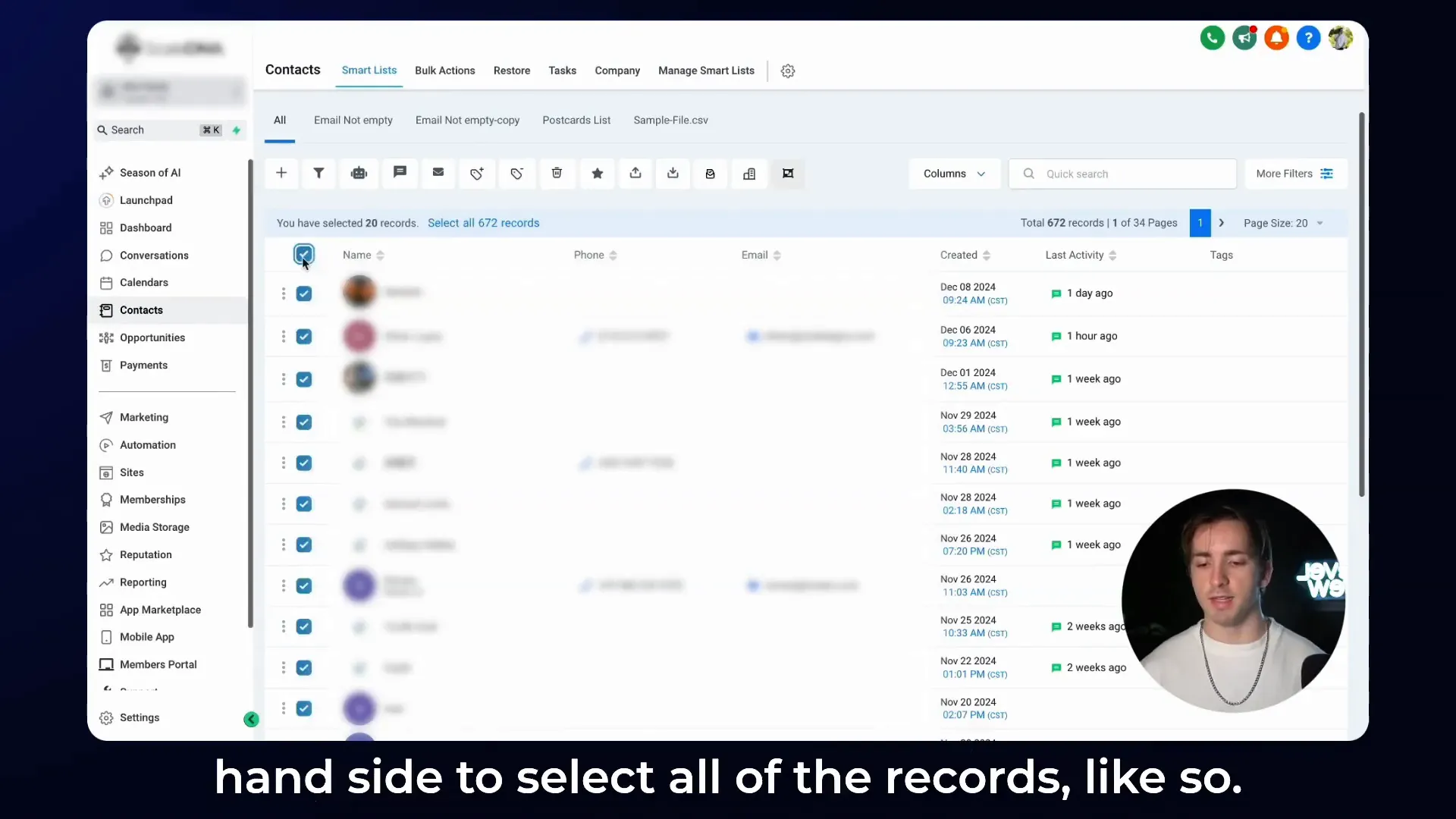
3. Export the Selected Contacts
After selecting your contacts, move your mouse to the right-hand side of the screen where you will find a small box labeled Export Contacts with an upward arrow icon.
Click this button, and you will be prompted with a confirmation showing the number of contacts you are about to export. Confirm by clicking the export button again, and HighLevel CRM (Lead Connector) will download a CSV file containing the selected contacts directly to your computer.
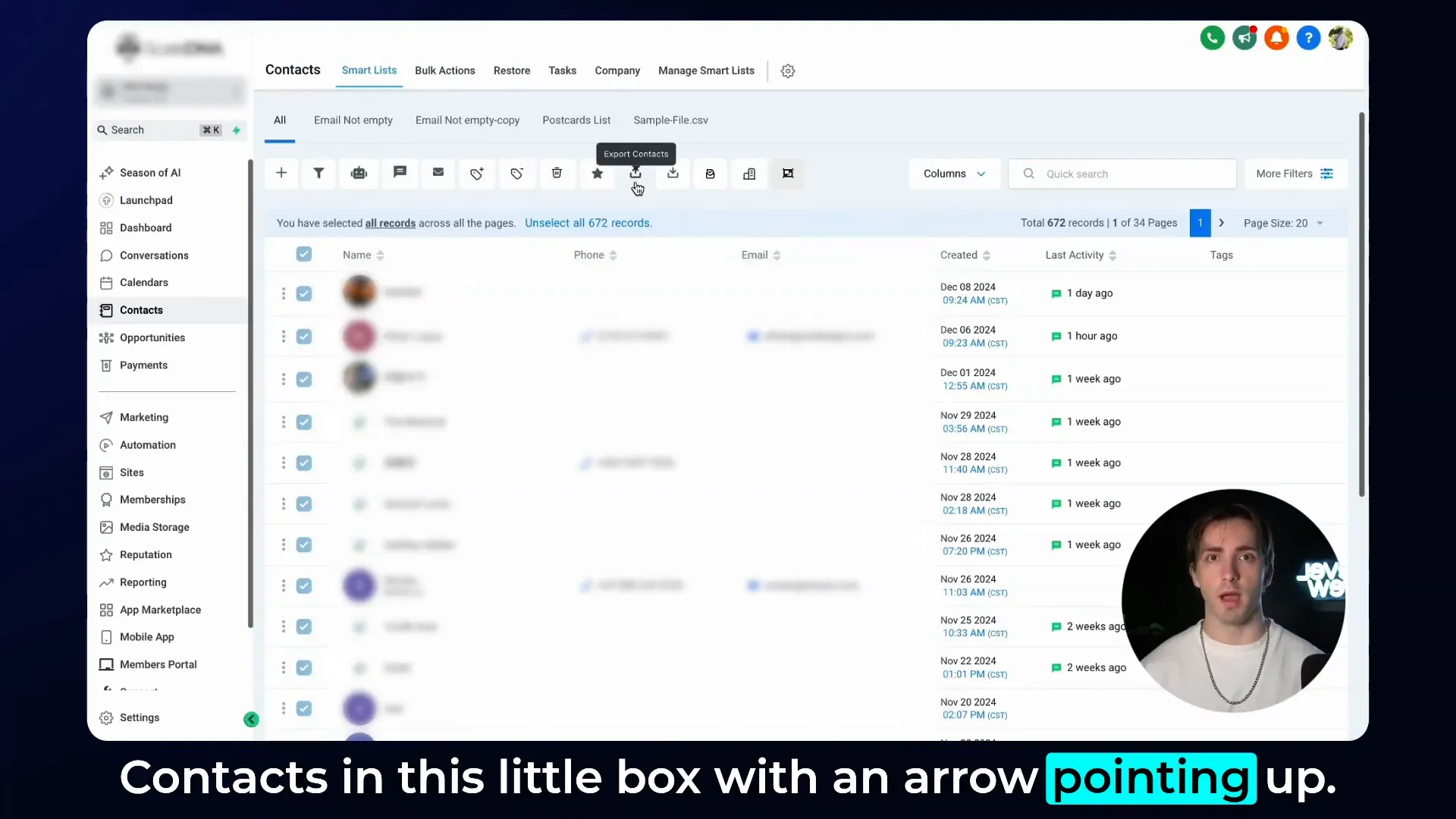
Advanced Exporting: Filtering and Customizing Your Contact Lists
Exporting all contacts is useful, but what if you want to export only a specific segment of your contacts? HighLevel CRM (Lead Connector) offers robust filtering and column customization options that let you tailor your exports precisely.
4. Applying Filters to Export Specific Contacts
On the right side of the Contacts tab, you will find the Filters option. Click on More Filters to open a menu with various filtering criteria based on the information stored in each contact record.
For example, if you want to export only contacts with an email address, you can:
- Click Filters > Email.
- Set the filter condition to Email is not empty.
- Click Apply.
This action will immediately narrow down your contact list to only those with email addresses. You can then select these filtered contacts and export them as described earlier.
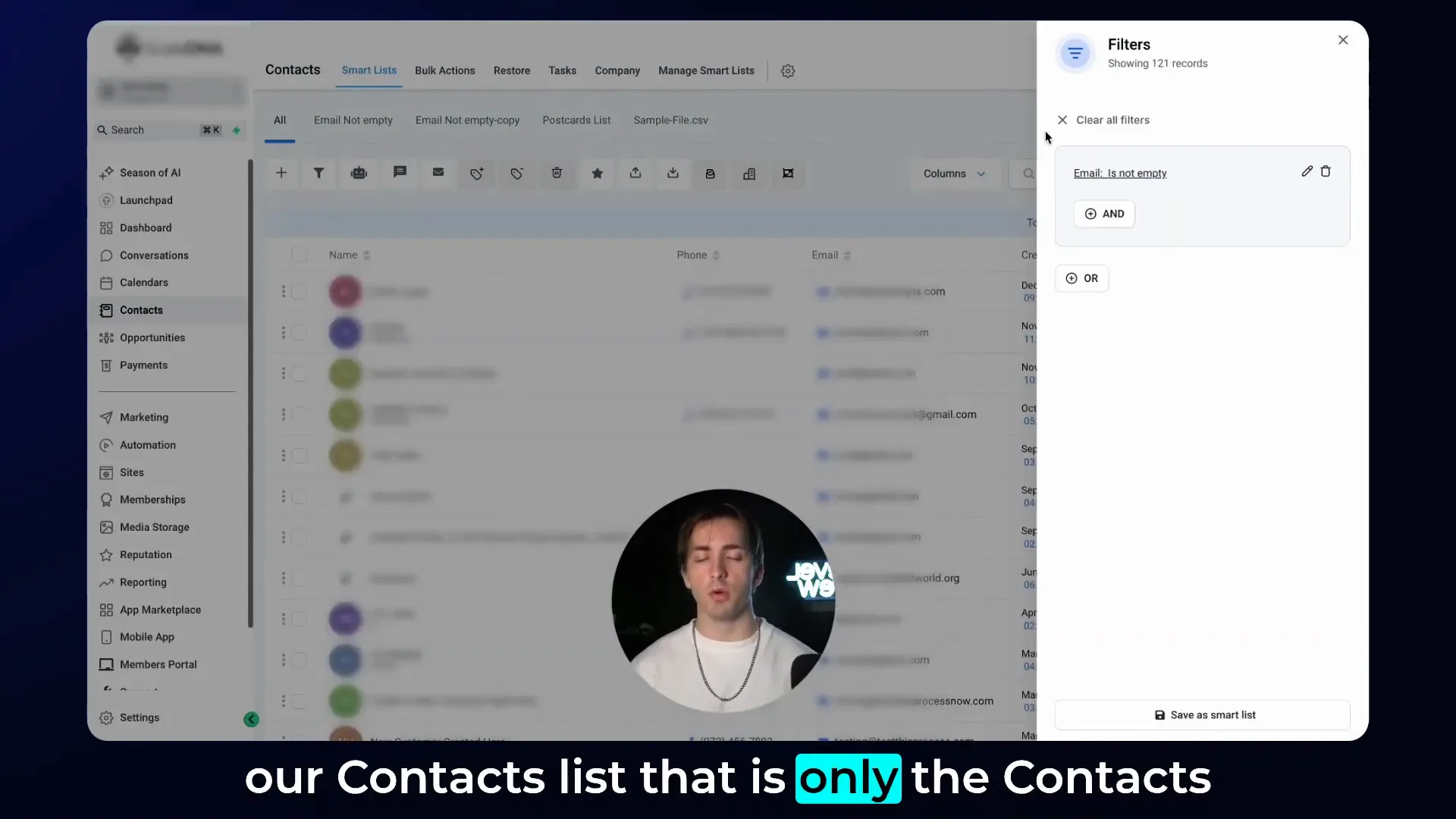
5. Customizing Columns for Exported Data
By default, HighLevel CRM (Lead Connector) displays several columns such as phone, email, created date, last activity, and tags. However, you may want to export only specific pieces of information. For instance, you might only want the contact’s name and email.
To customize the columns shown and exported:
- Click on the Columns button near the top of the contacts list.
- Uncheck all columns except the ones you want to export (e.g., First Name, Last Name, Email).
- Close the columns selector to update the view.
When you export after customizing the columns, only the visible columns will be included in the CSV file. This feature lets you streamline your data exports and avoid unnecessary information clutter.
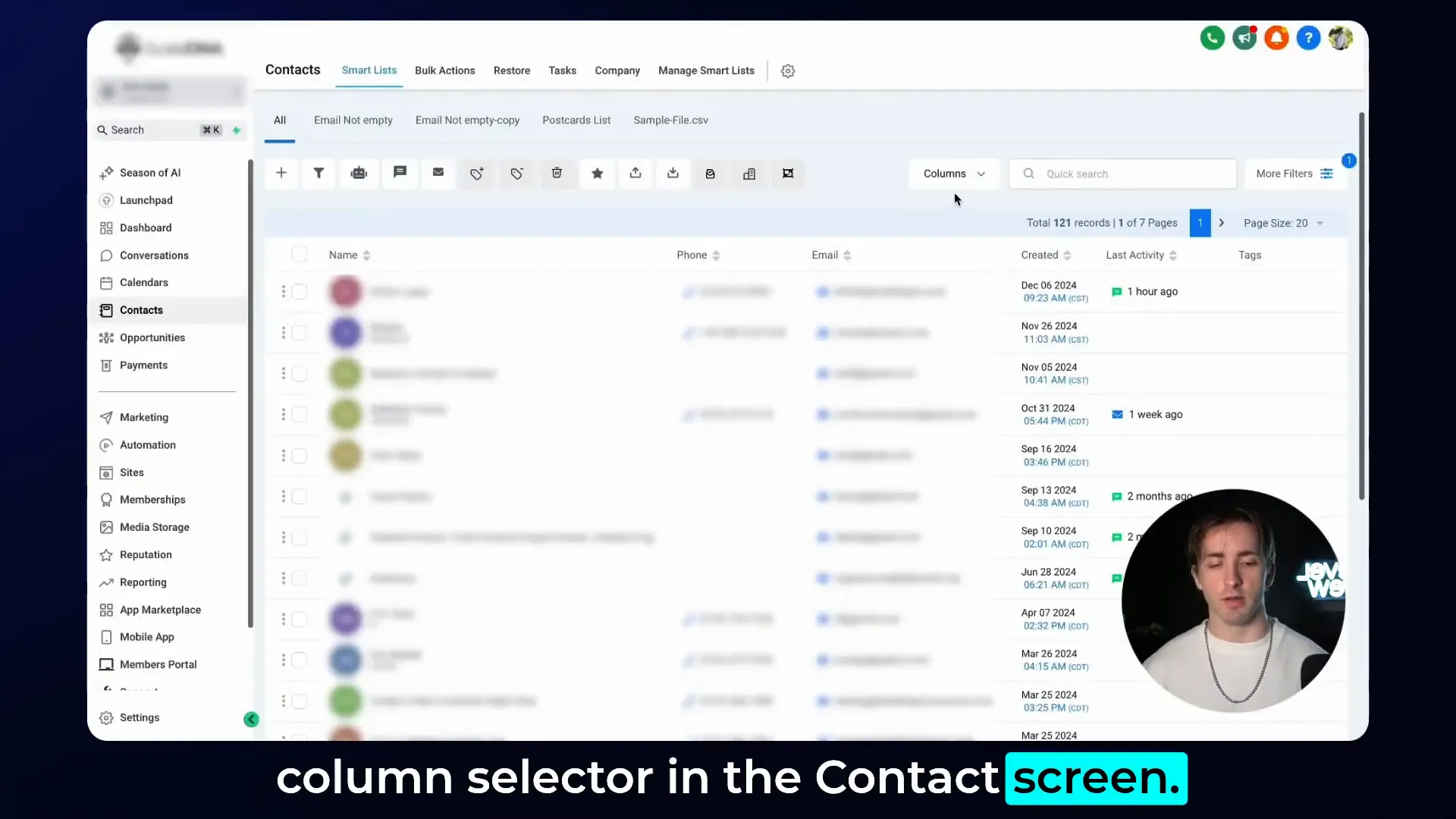
Practical Use Cases for Exported Contact CSVs with GFunnel
Exporting contacts as CSV files from HighLevel CRM (Lead Connector) is not just about data management — it’s a strategic move that can power your entire business ecosystem, especially when integrated with GFunnel.
Importing Contacts into Other Subaccounts or Platforms
If you manage multiple subaccounts or use different marketing platforms, exporting contacts as CSV allows you to transfer your data effortlessly. For example, exporting a filtered list of contacts with valid emails enables you to import them into a targeted email marketing campaign within GFunnel or another system.
Running Targeted Email Campaigns
Using the filtered CSV export, you can segment your audience based on specific criteria like email availability, tags, or last activity. Then, upload these segmented lists into GFunnel’s automation tools to create personalized email sequences and nurture campaigns that convert.
Data Analysis and Cleanup
Exporting your contacts into CSV format lets you open the data in spreadsheet software where you can analyze trends, identify duplicates, and clean your contact list. This process keeps your CRM data accurate and actionable, which is essential for effective marketing automation in GFunnel.
How GFunnel Enhances Your HighLevel CRM (Lead Connector) Experience
GFunnel is more than just a CRM companion — it’s an all-in-one business platform that connects your marketing, sales, and customer management into a unified ecosystem. Here’s how exporting contacts from HighLevel CRM (Lead Connector) fits perfectly into GFunnel’s capabilities:
- Centralized Contact Management: Import your CSV files into GFunnel to consolidate contacts from multiple sources.
- Automated Workflows: Use your exported contact lists to trigger automated funnels, SMS sequences, and email campaigns within GFunnel’s automation suite.
- Enhanced Segmentation: Leverage the detailed contact data from HighLevel CRM (Lead Connector) to build dynamic segments and personalized marketing journeys.
- Reporting and Insights: Analyze exported data alongside other business metrics in GFunnel to refine your marketing strategies.
To get started with GFunnel and see how it can amplify your HighLevel CRM (Lead Connector) exports, visit the GFunnel sign-up page and explore the vast resources available to entrepreneurs and creators.
Summary: Export Contacts from HighLevel CRM (Lead Connector) with Ease
Exporting your contacts as CSV files from HighLevel CRM (Lead Connector) is a straightforward yet powerful feature that helps you manage your customer data efficiently. By following these simple steps, you can:
- Navigate to the Contacts tab within your subaccount.
- Select individual contacts or all contacts for export.
- Apply filters to narrow down your contacts based on specific criteria such as email presence.
- Customize the columns to export only the data you need.
- Download the CSV file for use in other systems, campaigns, or for backup.
Integrating this process with GFunnel’s all-in-one business ecosystem unlocks even more potential for automation, segmentation, and growth. Whether you’re running email campaigns or analyzing your contact data, mastering CSV exports from HighLevel CRM (Lead Connector) is a must-have skill for modern marketers and business owners.
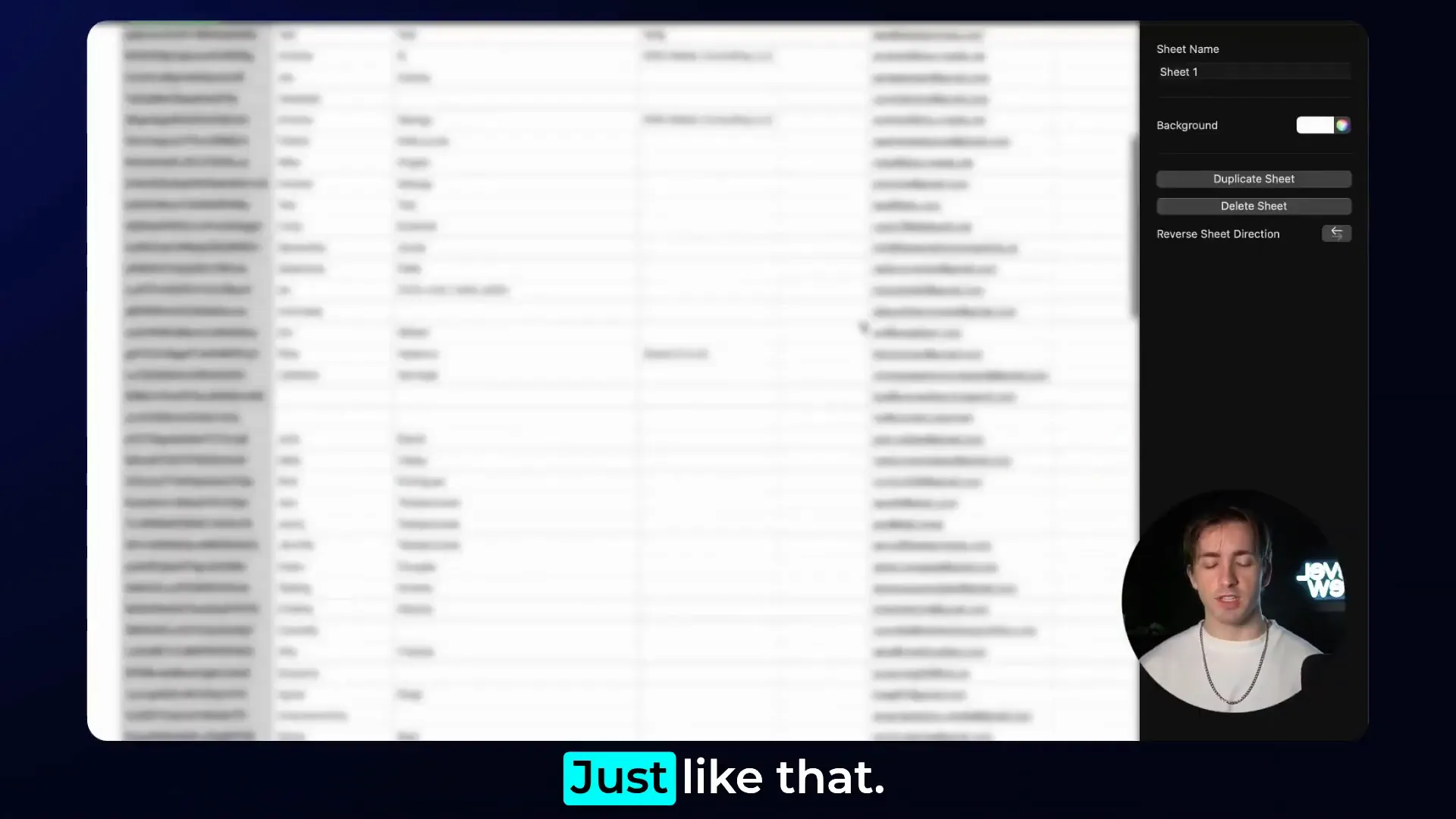
Frequently Asked Questions (FAQs)
Q1: Can I export contacts from all my HighLevel CRM (Lead Connector) subaccounts at once?
Currently, you need to export contacts from each subaccount individually. However, you can easily import exported CSVs into GFunnel to centralize your contacts.
Q2: What types of filters can I apply before exporting contacts?
You can filter contacts by various fields including email, phone number, tags, last activity, creation date, and custom fields. This lets you export only relevant segments for your campaigns.
Q3: Can I customize which data fields are included in the export?
Yes, by using the Columns selector in the contacts view, you can choose which fields appear and will be included in your exported CSV file.
Q4: How do I use the exported CSV files with GFunnel?
After exporting your contacts, you can import the CSV files into GFunnel’s contact management system to create targeted funnels, automate marketing sequences, and analyze your customer data.
Q5: Is exporting contacts as CSV secure?
Exporting contacts is as secure as your CRM login credentials. Always ensure you keep your exported CSV files in a secure location to protect sensitive customer information.
Additional Resources
- HighLevel CRM Export Contacts Help Doc
- GFunnel Home - All-in-One Business Ecosystem
- GFunnel Automation Tools
- GFunnel CRM Integration
- Create Your GFunnel Account
By mastering contact exports from HighLevel CRM (Lead Connector) and leveraging GFunnel’s powerful platform, you’re well on your way to transforming your business’s customer management and marketing efforts. Start exporting, segmenting, and automating today — and watch your business thrive!