May 20, 2025
How to Get Started with Smart Lists in HighLevel (Lead Connector): Streamline Your Contact Management with GFunnel
Managing contacts efficiently is crucial for any business looking to scale and maintain strong relationships with its clients. In this comprehensive guide, I’ll walk you through how to get started with smart lists in HighLevel (Lead Connector), a powerful CRM platform that helps you organize, filter, and manage your client base like a pro. I’ll also show you how integrating these smart list techniques with GFunnel, an all-in-one business ecosystem, can elevate your CRM and marketing efforts to a whole new level.
Whether you’re running email campaigns, sending postcards, or simply want to keep your contacts neatly categorized and actionable, smart lists are an indispensable tool. Let’s dive in and explore everything you need to know to harness their full potential.
Understanding Smart Lists: What Are They and Why Use Them?
At their core, smart lists are dynamic, filtered views of your contacts that allow you to segment your audience based on specific criteria. Unlike a static contact list, smart lists update automatically as your contacts meet or no longer meet the filter conditions you set. This means you can quickly access relevant subsets of your customer base without manually sorting through hundreds or thousands of records.
Within HighLevel (Lead Connector), smart lists are accessed via the contact manager, which is part of your subaccount dashboard. They serve as an advanced organizational tool that enables you to:
- Filter contacts by attributes such as email presence, business name, address, tags, and more.
- Customize which data columns you want to view for each contact to focus on what matters most.
- Save these filtered views as reusable smart lists for quick access.
- Share smart lists with team members or admins to streamline collaboration.
- Perform bulk actions like sending emails, texts, adding tags, or enrolling contacts in campaigns and workflows.
Imagine you want to send a postcard campaign only to contacts with valid mailing addresses, or an email blast exclusively to those with verified email addresses — smart lists make this effortless.
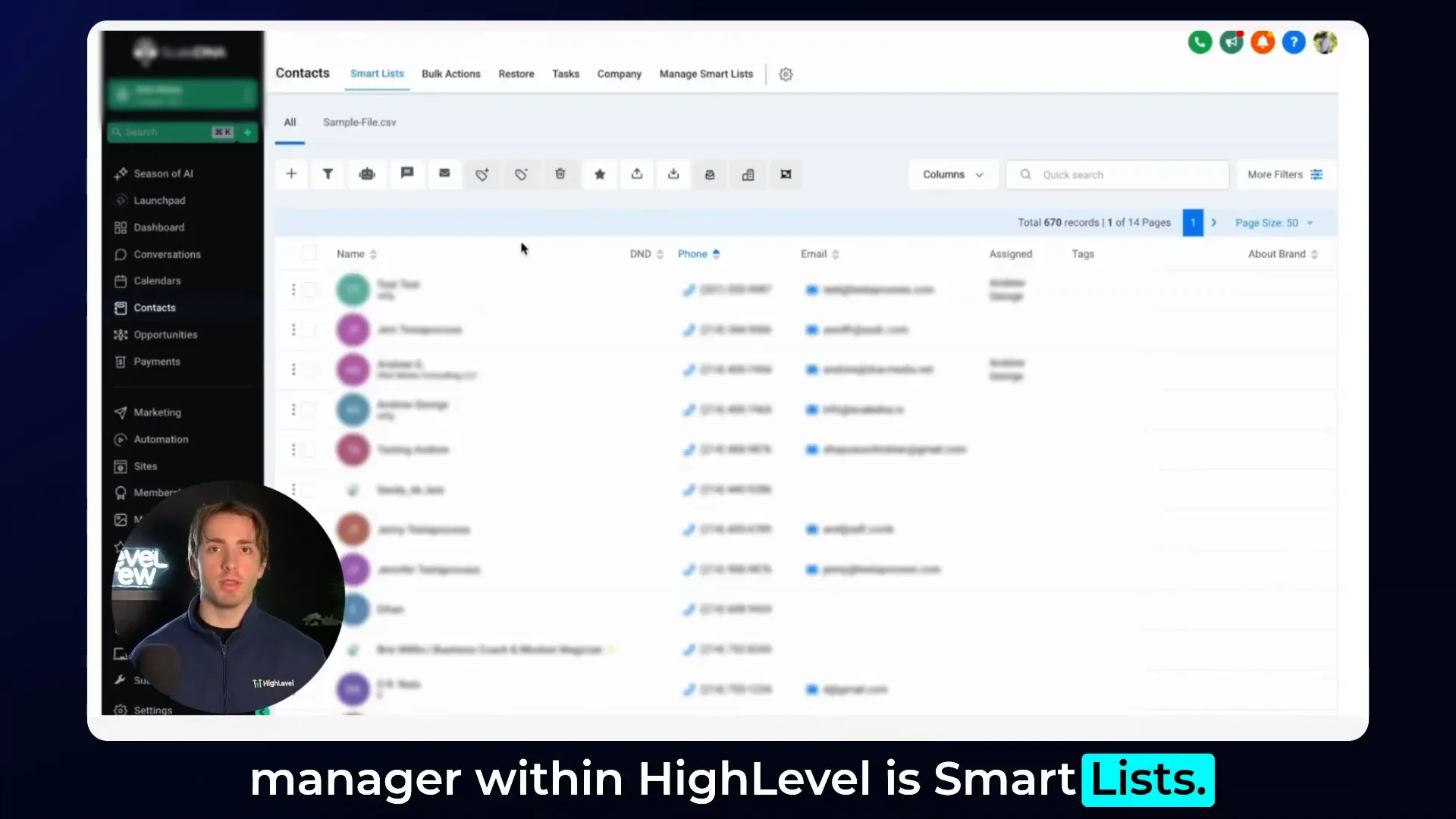
Exploring the Contact Manager in HighLevel (Lead Connector)
When you log into your HighLevel (Lead Connector) account and navigate to the contacts section on the left-hand menu, you’ll find multiple tabs. The two key tabs related to smart lists are:
- Smart Lists: This is the default tab where you can view, filter, and interact with your saved smart lists.
- Manage Smart Lists: Here, you can reorder, copy, share, rename, or delete your smart lists.
The contact manager provides a highly customizable interface where you can tailor the columns displayed and apply filters to drill down into specific segments of your contacts. This customization is essential for focusing on relevant data points depending on your marketing or communication goals.
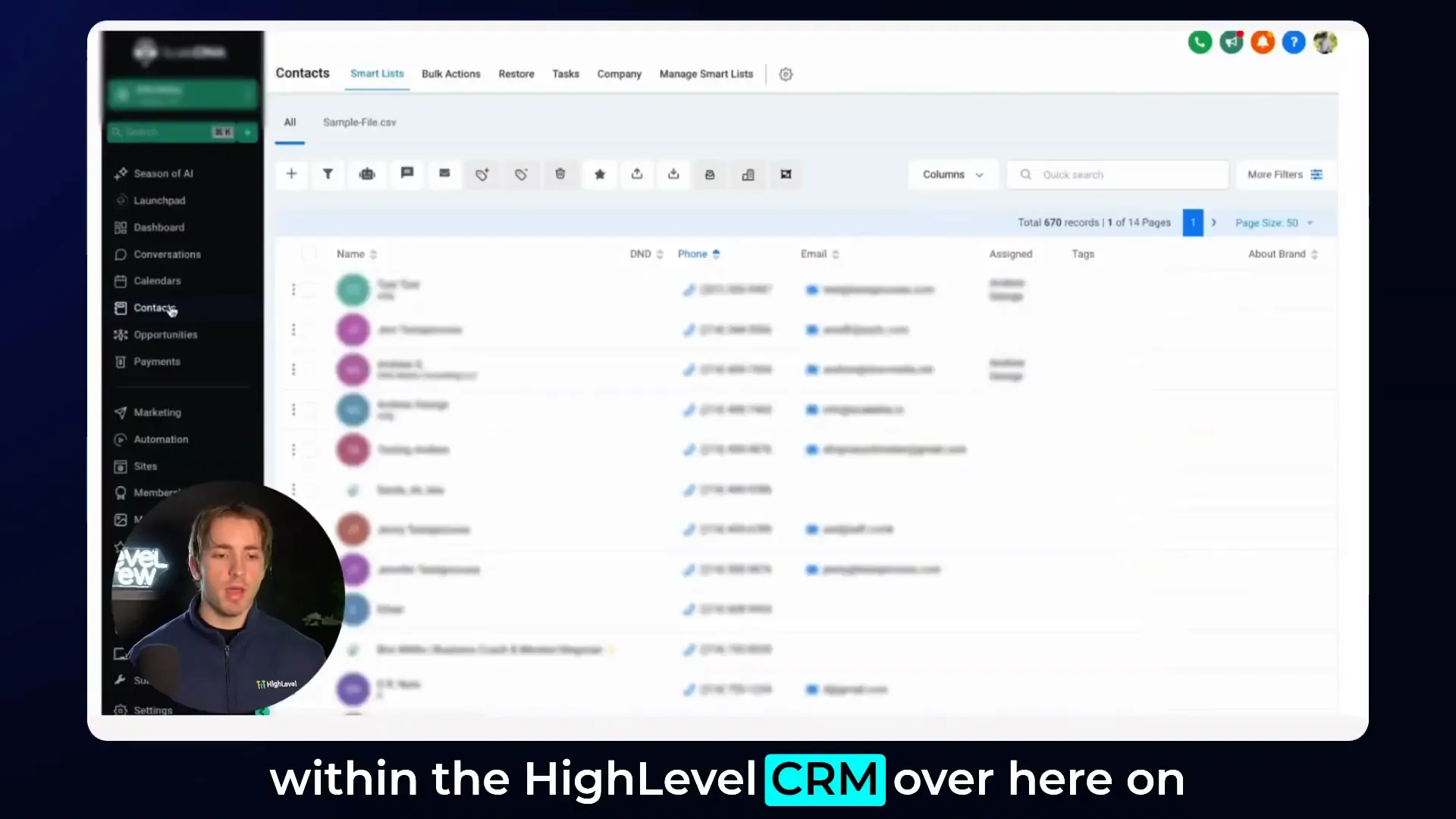
Customizing Columns to Focus on What Matters
One of the most useful features of the smart lists is the ability to choose which columns of data you want to display. For instance, you might want to view:
- Contact Name
- Phone Number
- Email Address
- Assigned Team Member
- Tags and Notes
By selecting or deselecting columns, you can create a clean and relevant view that highlights the information you need. For example, if you’re preparing for an email campaign, you might hide phone numbers to reduce clutter and focus on email addresses.
This flexibility ensures that your contact management is efficient and tailored to your specific use case.
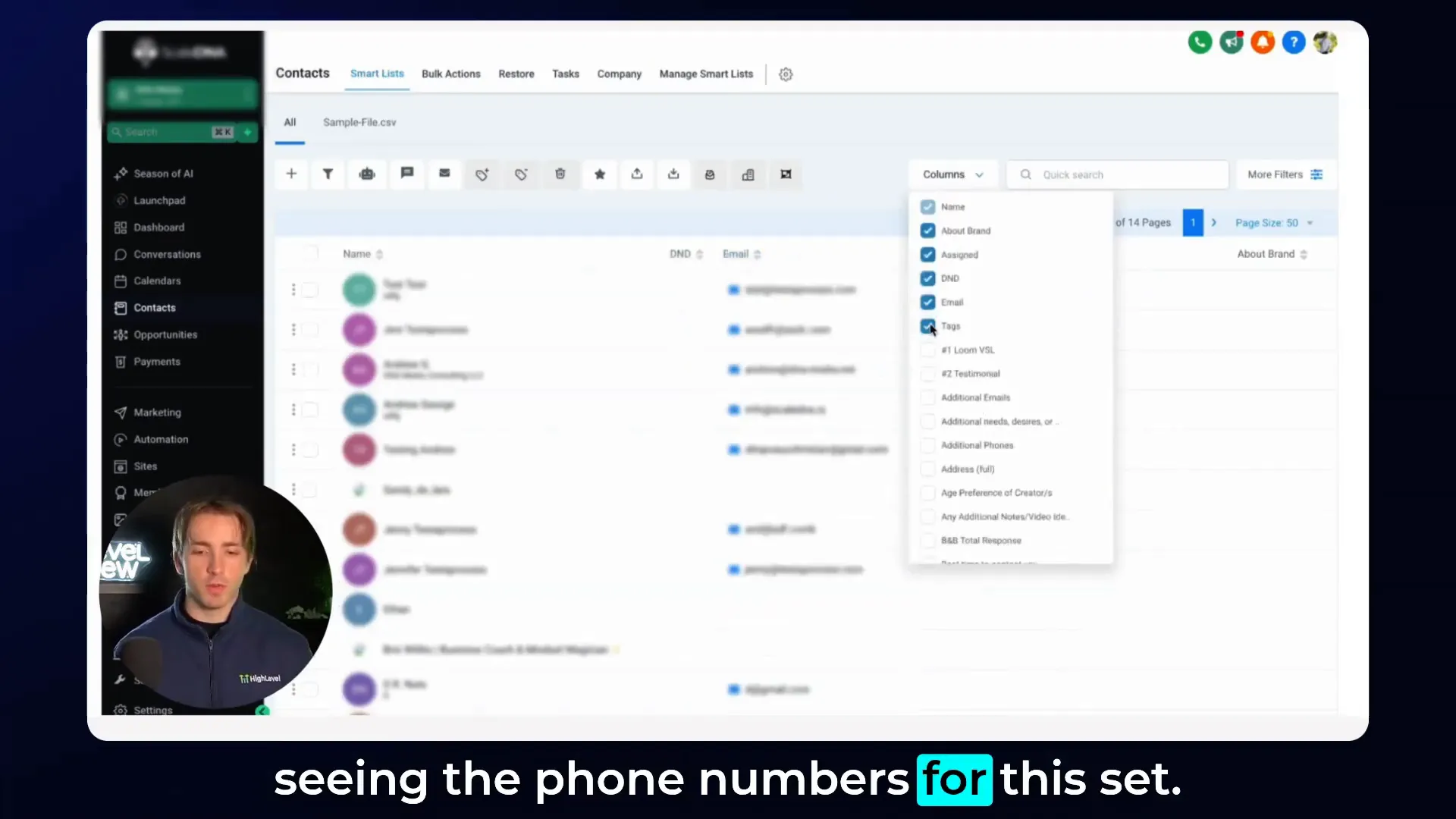
Filtering Contacts: How to Build Powerful Smart Lists
Filters are the heart of smart lists. They allow you to specify exactly which contacts should appear in a list based on criteria you define. HighLevel (Lead Connector) offers a wide range of filters such as:
- Business or Company Name (e.g., equals, not equals, empty, not empty)
- Email (e.g., contains, does not contain, is empty, is not empty)
- Phone Number
- Address
- Tags and other custom fields
For example, to create a list of contacts that can receive an email campaign, you’d filter for contacts where the email field is not empty. This ensures you don’t waste time or resources attempting to email contacts without an email address.
Here’s a step-by-step example of creating such a smart list:
- Go to the Smart Lists tab in your contacts.
- Click on More Filters on the right-hand side.
- Choose Email from the filter options.
- Set the condition to is not empty.
- Click Apply to filter the contacts.
- Save this filtered view as a new smart list named “Email Not Empty.”
Now, whenever you want to launch an email campaign, simply select this smart list instead of manually filtering every time.
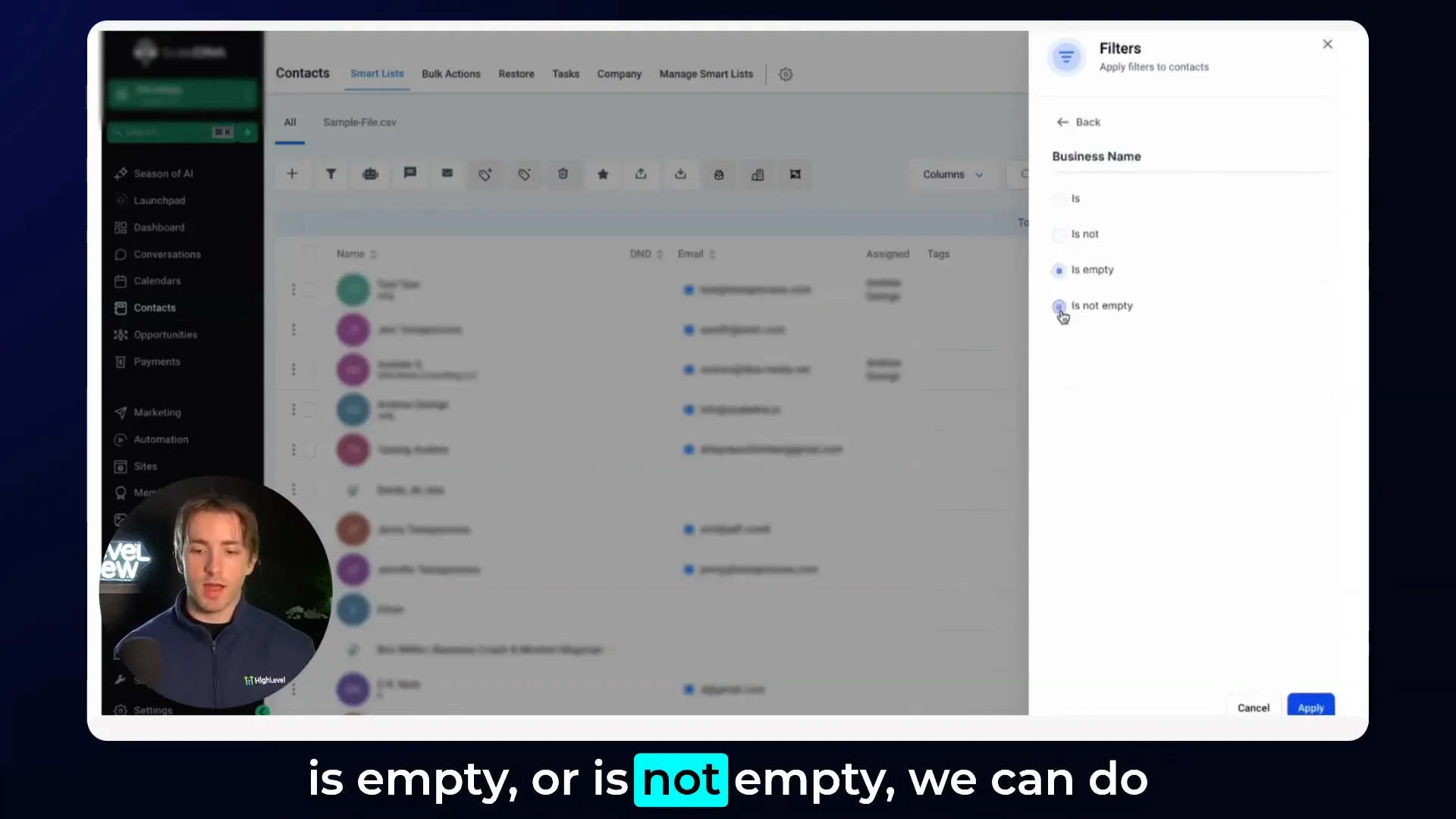
Creating a Postcard Mailing List with Address Filters
Similarly, if you’re planning a direct mail campaign and want to send postcards, you can create a smart list that only includes contacts with valid addresses. The process is almost identical:
- Navigate to the Smart Lists tab.
- Click More Filters.
- Select the Address field.
- Set the condition to is not empty.
- Click Apply, then save the list as “Postcards List.”
With this list, you can quickly select the contacts eligible for your postcard campaign and send your mailings without worrying about missing or incomplete addresses.
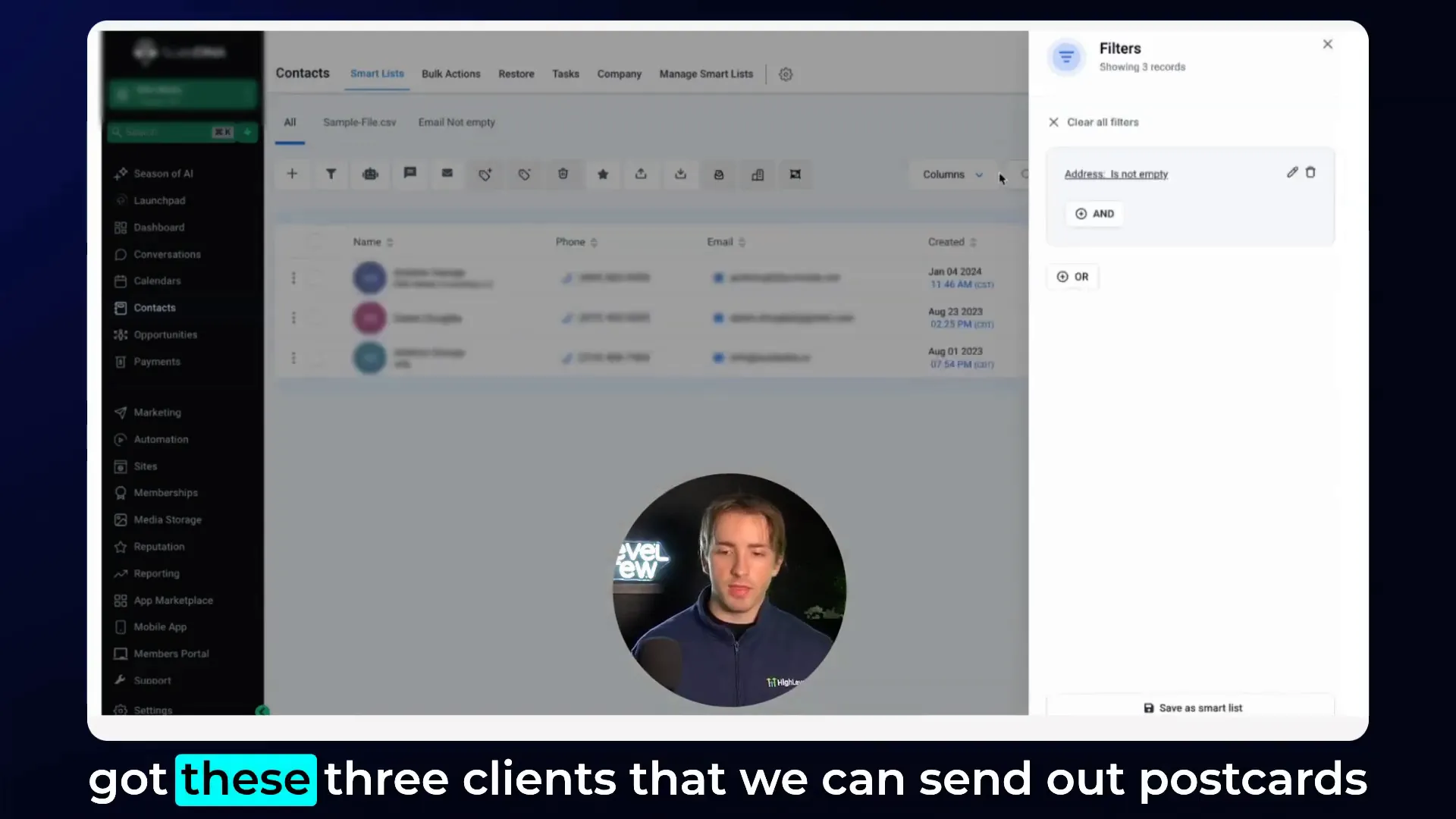
Managing and Organizing Your Smart Lists
Once you’ve created multiple smart lists, managing them efficiently becomes important. Under the Manage Smart Lists tab, you can:
- Reorder your smart lists to prioritize the ones you use most frequently.
- Copy an existing smart list to create a similar list with slight variations without starting from scratch.
- Share smart lists with other users or admins in your account. This is especially useful for teams collaborating on marketing campaigns or customer management.
- Edit smart list names for clarity and better organization.
- Delete obsolete or unused smart lists to keep your CRM clean.
For example, if you want the “Email Not Empty” list to always appear first in your smart lists tab, you can drag it to the top in the manage screen. This way, when you navigate back to smart lists, it will be the first list you see.
Sharing smart lists is another powerful feature. You can share a smart list with specific users or admins, making it a global list accessible to everyone you choose. This fosters collaboration and ensures consistency across your team’s contact segmentation.
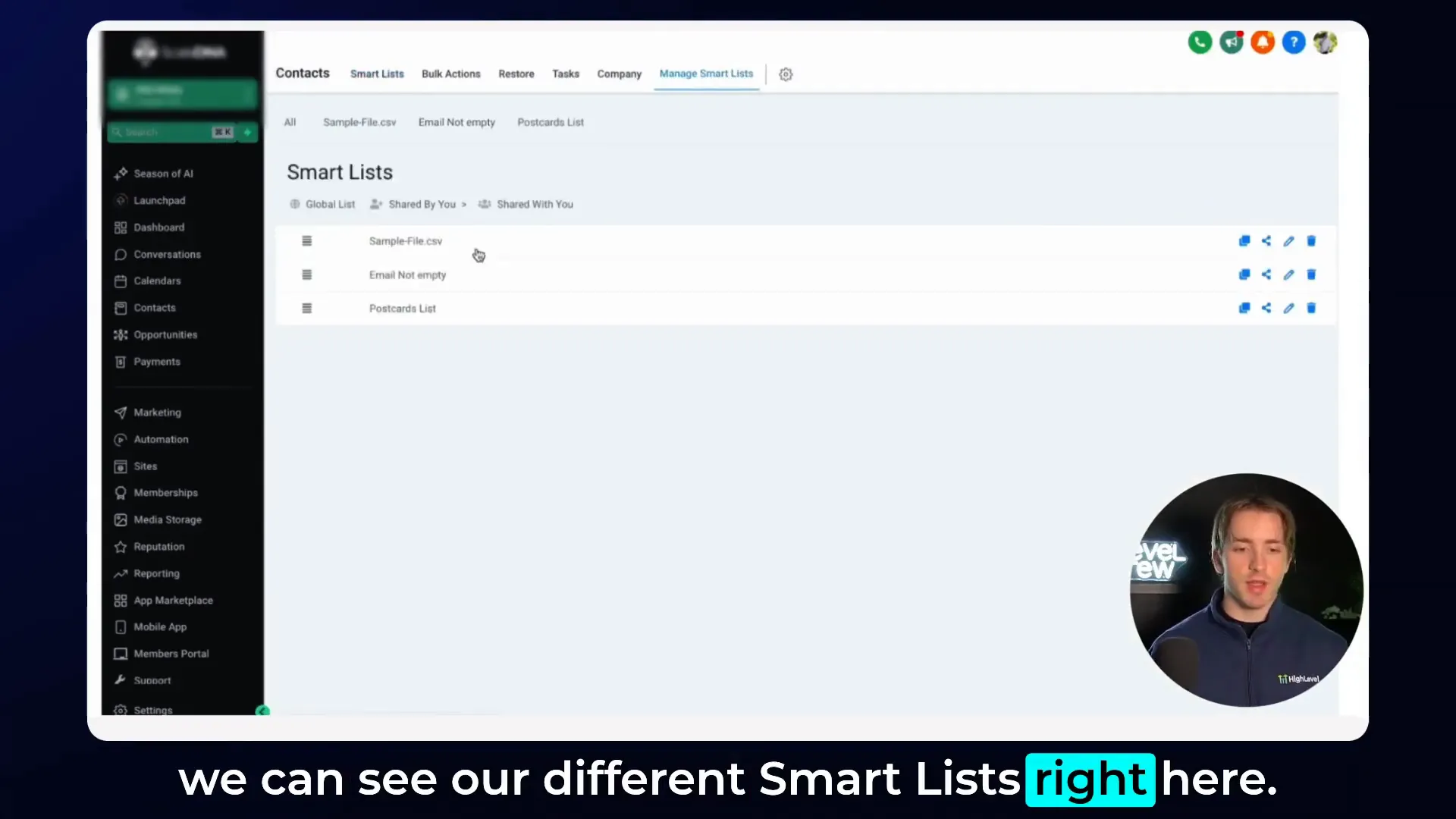
Advanced Functionalities of Smart Lists in HighLevel (Lead Connector)
Beyond filtering and organizing, smart lists enable several advanced functionalities that can supercharge your marketing and CRM workflows. Some of these include:
- Mass Communication: Send bulk emails or SMS messages directly to contacts within a smart list, saving time and maximizing reach.
- Tagging: Add tags to contacts en masse to classify or trigger automation sequences.
- Campaign and Workflow Enrollment: Add contacts from a smart list into automated marketing campaigns or workflows for nurturing and follow-up.
Using smart lists as the foundation for these actions means your campaigns are precisely targeted and dynamically updated as your contacts’ information changes.
Integrating this with GFunnel’s ecosystem CRM and automation tools unlocks even more potential. GFunnel offers a unified platform where you can not only manage contacts but also build funnels, automate workflows, and track customer journeys seamlessly.
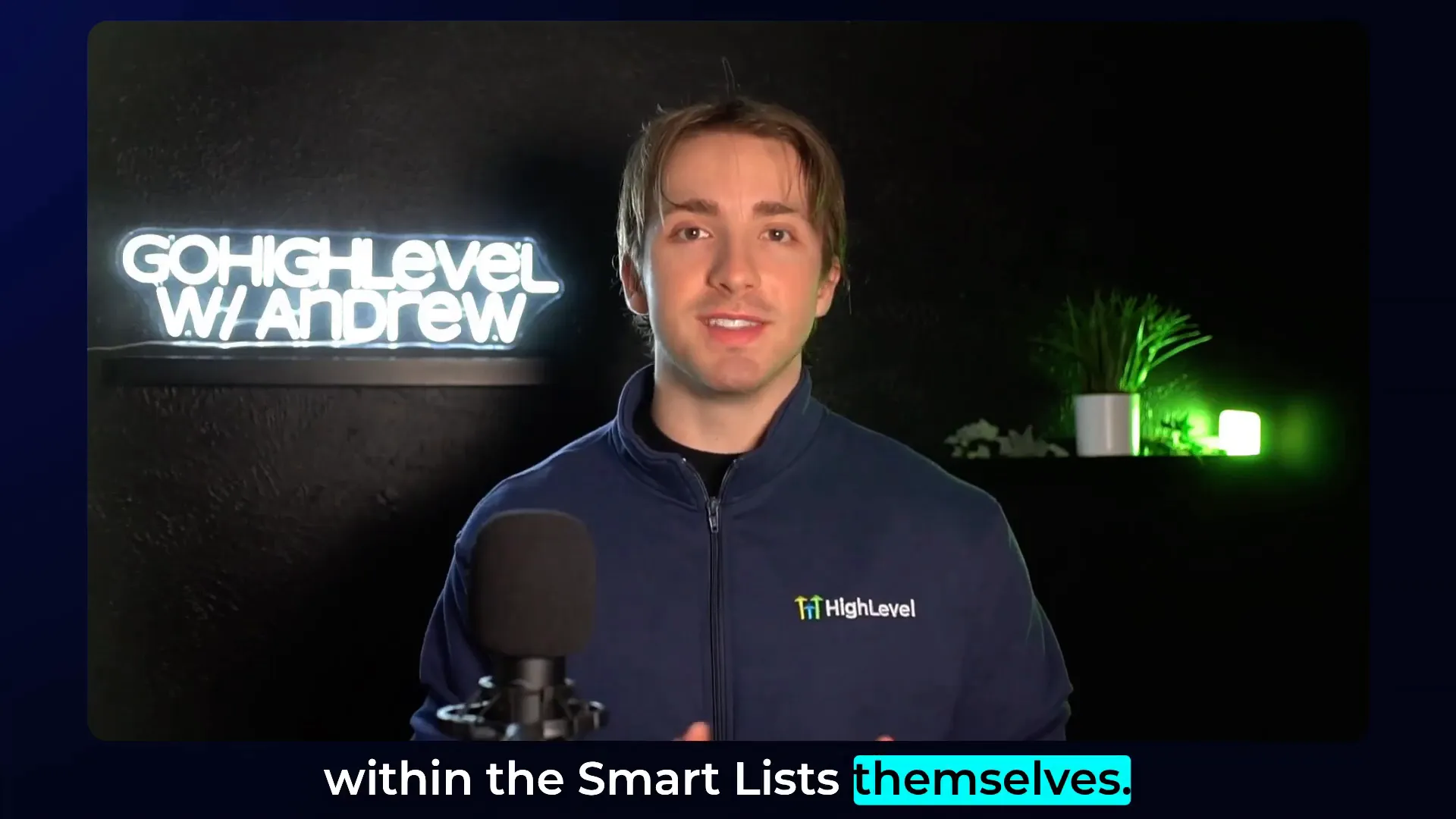
Getting the Most Out of Smart Lists with GFunnel
GFunnel enhances the benefits of smart lists by integrating contact management with marketing automation, funnel building, and analytics—all within one platform. Here’s how you can leverage smart lists in HighLevel (Lead Connector) alongside GFunnel:
1. Centralized Contact Management
Use GFunnel’s CRM capabilities to sync and consolidate contacts from multiple sources. Import your smart lists from HighLevel (Lead Connector) or create similar segments in GFunnel’s CRM for unified management.
2. Automated Campaigns and Workflows
Link your smart lists to GFunnel’s automation tools. For example, contacts in your “Email Not Empty” smart list can be automatically enrolled in drip email campaigns, while those in the “Postcards List” can trigger offline mailing sequences or follow-up calls.
3. Enhanced Segmentation and Tagging
With GFunnel, you can create even more granular tags and segments based on behavior, purchase history, or engagement metrics, complementing the smart lists you create in HighLevel (Lead Connector).
4. Collaboration and Sharing
GFunnel allows you to share access and data with your team in a controlled environment. By syncing smart lists and contact segments, your team can work from the same data set, improving communication and efficiency.
5. Analytics and Reporting
Track the performance of campaigns sent to smart lists with GFunnel’s analytics dashboard. Measure open rates, response rates, and conversion to optimize your contact management strategy.
To start integrating your HighLevel (Lead Connector) smart lists with GFunnel, visit the GFunnel account creation page and explore the powerful tools available to entrepreneurs and creators.
Step-by-Step Guide: Creating and Using Smart Lists in HighLevel (Lead Connector) with GFunnel
Here’s a detailed process to create and utilize smart lists effectively while leveraging GFunnel’s ecosystem:
- Access Contacts in HighLevel (Lead Connector): Log into your HighLevel (Lead Connector) subaccount and navigate to Contacts > Smart Lists.
- Customize Columns: Click the columns icon to select which data fields you want visible. For marketing campaigns, show email, name, and tags, hiding unnecessary fields like phone if not needed.
- Apply Filters: Click More Filters and choose relevant criteria. For an email campaign, filter contacts where Email is not empty. For postcard campaigns, filter where Address is not empty.
- Save Smart Lists: After applying filters, save your list with a clear, descriptive name such as “Email Not Empty” or “Postcards List.”
- Manage Smart Lists: Go to Manage Smart Lists to reorder, rename, copy, or share your lists with team members for collaborative marketing efforts.
- Integrate with GFunnel: Export or sync your smart lists with GFunnel’s CRM. Use GFunnel’s automation capabilities to create targeted campaigns based on these lists.
- Execute Campaigns: Utilize GFunnel’s email and SMS marketing tools to send personalized messages to your smart list segments. Use tagging and workflows to nurture leads and drive conversions.
- Analyze and Optimize: Monitor campaign results within GFunnel’s analytics dashboard. Adjust your smart list filters and campaign strategies based on performance data.
By following these steps, you’ll maximize the efficiency of your contact management and marketing automation, ensuring your messages reach the right people at the right time.
Frequently Asked Questions (FAQ)
What is a smart list in HighLevel (Lead Connector)?
A smart list is a dynamic, filtered list of contacts based on specific criteria you set. It updates automatically as contacts meet or no longer meet those criteria, helping you segment and manage your client base efficiently.
How do I create a smart list?
Navigate to the Smart Lists tab in the contacts section, apply filters to segment contacts (e.g., email is not empty), and save the filtered view as a new smart list with a descriptive name.
Can I share smart lists with my team?
Yes, under Manage Smart Lists, you can share smart lists with specific users or admins, creating global lists accessible by your team for collaborative marketing and management.
How do smart lists improve marketing campaigns?
Smart lists ensure your campaigns target only relevant contacts, reducing errors like emailing contacts without email addresses or sending postcards to contacts without addresses, thereby improving campaign effectiveness.
Can I use smart lists to automate workflows?
Absolutely. Contacts in smart lists can be added to campaigns, workflows, or tagged in bulk, enabling automated follow-ups, nurturing sequences, and personalized marketing.
How does GFunnel complement HighLevel (Lead Connector) smart lists?
GFunnel integrates contact management, automation, funnel building, and analytics into one platform, allowing you to sync smart lists, automate campaigns, collaborate with your team, and analyze results seamlessly.
Is there a way to customize the data I see in my smart lists?
Yes, you can customize which columns appear in your smart lists to focus on the data points most relevant to your current task or campaign.
What happens if a contact’s information changes?
Smart lists are dynamic, so if a contact’s data changes and they meet or no longer meet the filter criteria, they will automatically be added or removed from the smart list.
Conclusion
Smart lists are a game-changer when it comes to managing contacts within HighLevel (Lead Connector). They provide a powerful, flexible way to segment your audience, customize your views, and streamline your marketing efforts. By saving these filtered lists, you save time and improve accuracy, ensuring your campaigns hit the right targets every time.
When you combine the power of smart lists with the comprehensive tools offered by GFunnel, you get an all-in-one business ecosystem that takes your client management and marketing automation to the next level. From centralized CRM to automated workflows and analytics, GFunnel complements HighLevel (Lead Connector) perfectly, empowering entrepreneurs and businesses to grow smarter and faster.
If you’re ready to unleash your business potential, explore GFunnel today and start integrating smart lists into your marketing and CRM strategy for maximum efficiency and success.