Use N8N Within GFunnel: Mastering Google OAuth Authentication for Seamless Workflow Automation
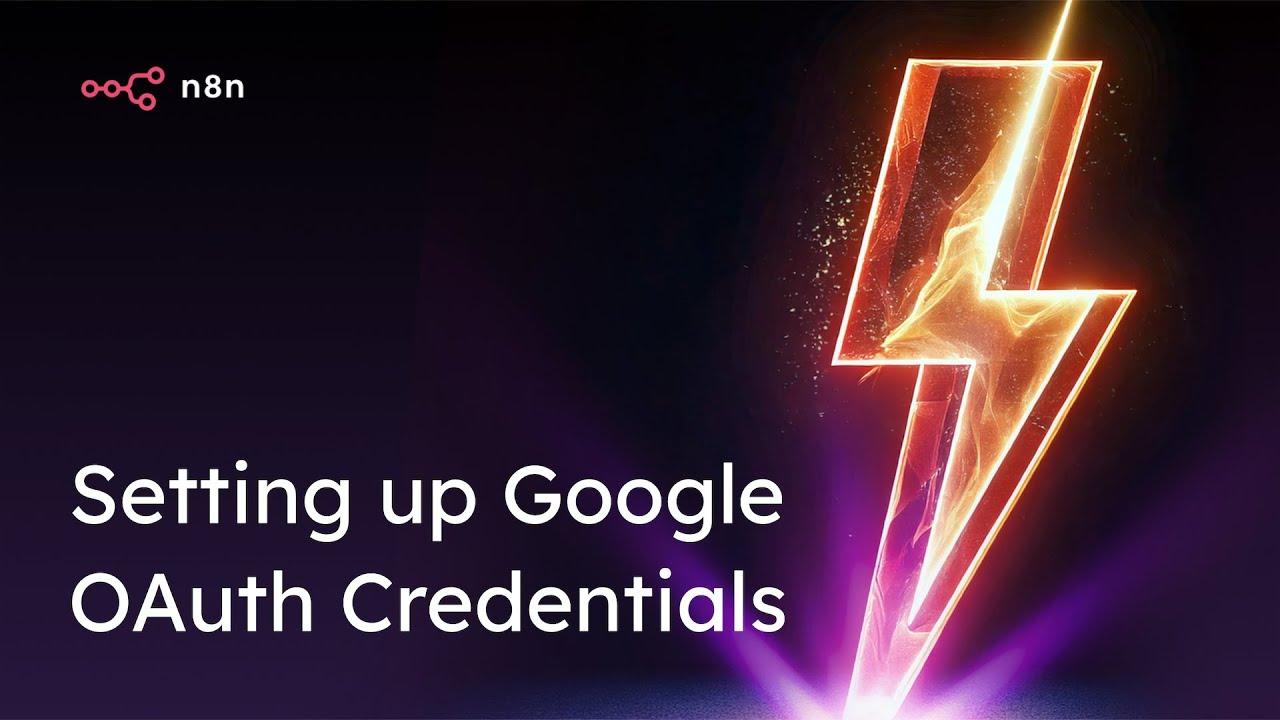
Are you an entrepreneur, creator, or business owner looking to streamline your operations and harness the power of automation? Integrating Google services like Sheets, Drive, Calendar, and Gmail into your workflows can revolutionize how you manage data and communication. But to unlock this potential, you need a reliable, secure authentication method — and that’s where Google OAuth authentication comes in.
In this comprehensive guide, I’ll walk you through setting up Google OAuth authentication within n8n, a powerful automation tool that you can use within GFunnel’s all-in-one ecosystem. This setup will enable you to connect Google services directly to your workflows, enhancing your productivity and allowing you to build automated systems that save time and reduce manual effort.
This tutorial covers everything from creating your Google Cloud project to enabling APIs, configuring OAuth consent screens, generating client credentials, and connecting your credentials inside n8n. Whether you're integrating Google Sheets for data management, Gmail for email automation, or Google Drive for file storage, this guide will empower you to do it securely and efficiently.
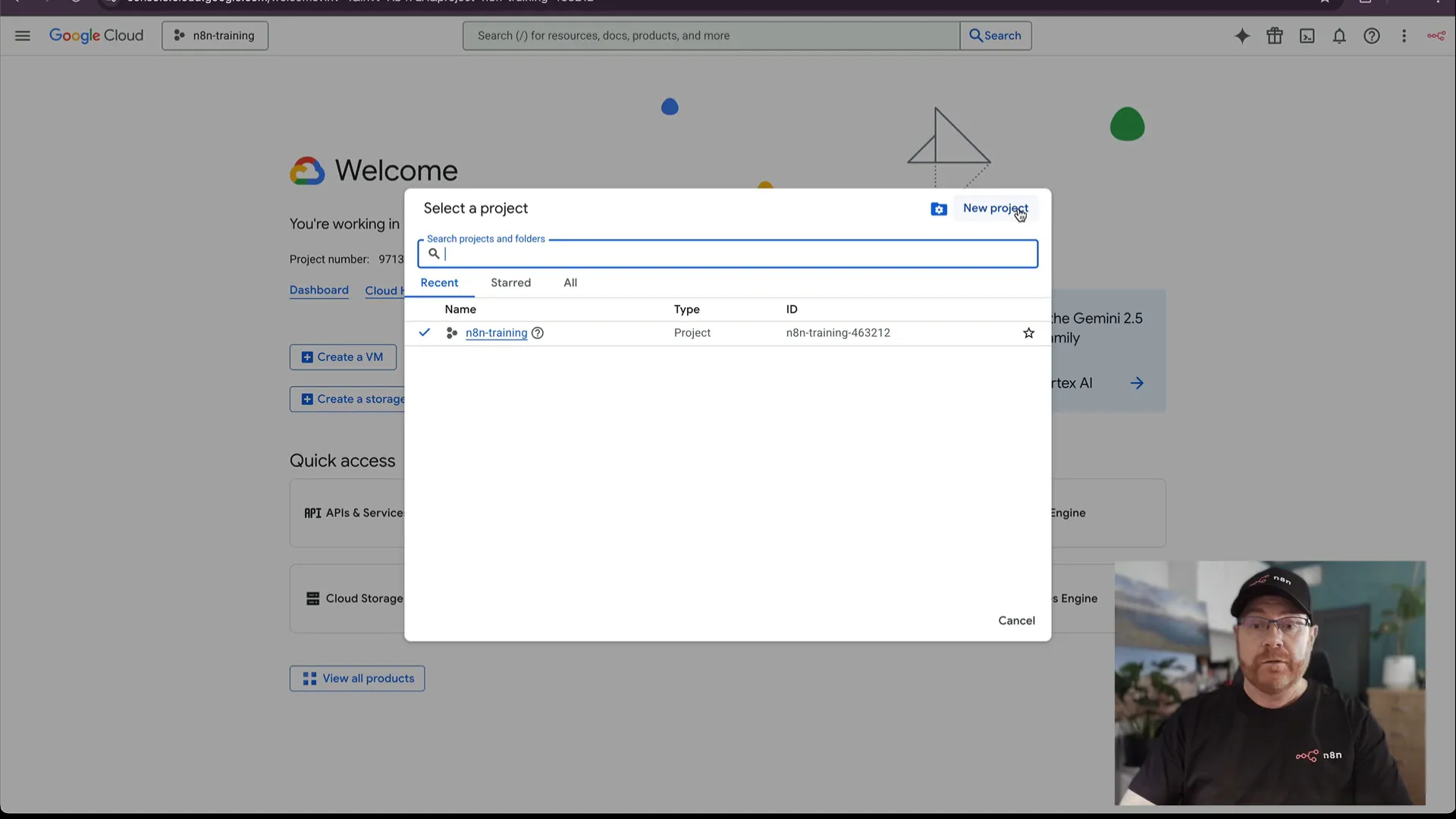
Table of Contents
- Table of Contents
- The Entrepreneurial Challenge: Why Automation and Integration Matter
- GFunnel and n8n: The Perfect Duo for Business Automation
- Step-by-Step Guide to Setting Up Google OAuth Authentication
- Testing Your Google OAuth Connection and Avoiding Common Errors
- Real-World Applications: How Google OAuth Enhances Workflow Automation
- FAQs About Using n8n Within GFunnel and Google OAuth
- Conclusion: Channel Your Success with Automation and GFunnel
Table of Contents
- The Entrepreneurial Challenge: Why Automation and Integration Matter
- GFunnel and n8n: The Perfect Duo for Business Automation
- Step-by-Step Guide to Setting Up Google OAuth Authentication
- Testing Your Google OAuth Connection and Avoiding Common Errors
- Real-World Applications: How Google OAuth Enhances Workflow Automation
- FAQs About Using n8n Within GFunnel and Google OAuth
- Conclusion: Channel Your Success with Automation and GFunnel
The Entrepreneurial Challenge: Why Automation and Integration Matter
As an entrepreneur or business owner, you’re probably juggling multiple tools, platforms, and workflows to manage your operations. From customer relationship management (CRM) to email marketing, from website management to data analytics, the number of apps you need can quickly become overwhelming. This complexity often leads to inefficiencies, lost data, and a fragmented customer experience.
Moreover, many entrepreneurs face the challenge of scaling their business without technical expertise. They want to automate repetitive tasks but lack the time or knowledge to build custom integrations. This is where business automation tools come into play, enabling you to connect your favorite services and automate workflows without writing code.
However, connecting sensitive services like Google Sheets, Gmail, and Drive requires secure authentication to protect your data and user privacy. The industry-standard way to do this is through OAuth authentication, which allows your applications to securely access Google APIs on your behalf without sharing your password.
Setting up OAuth can seem daunting, but with the right guidance and tools, it becomes straightforward. By integrating Google OAuth authentication within n8n — and leveraging GFunnel’s ecosystem — you can create powerful workflows that automate lead management, email follow-ups, file handling, and calendar events seamlessly.
GFunnel and n8n: The Perfect Duo for Business Automation
GFunnel is an all-in-one platform designed to empower entrepreneurs, creators, and businesses to build digital empires by streamlining their operations. Its mission, inspired by the principles of Think and Grow Rich, is to channel your success through automation, AI, and integrated tools.
One of the key strengths of GFunnel is its seamless integration with tools like n8n, an open-source automation platform that enables you to connect hundreds of apps and services through workflows called “nodes.”
By using n8n within GFunnel, you can:
- Automate lead capture and nurturing with Lead Connector, GFunnel’s CRM platform.
- Build websites effortlessly using GFunnel’s drag-and-drop builders integrated with n8n workflows.
- Leverage AI-powered contract management to streamline legal processes.
- Implement AI-driven workflows with Flows AI to increase productivity and communication efficiency.
- Create passive income streams by sharing GFunnel’s value with your network.
Integrating Google services via OAuth authentication expands your automation potential significantly. Imagine automatically syncing your Google Sheets data with your CRM, sending personalized Gmail messages triggered by workflow events, or organizing files in Google Drive — all without manual intervention.
Step-by-Step Guide to Setting Up Google OAuth Authentication
Getting started with Google OAuth authentication involves several key steps. Here’s a detailed walkthrough to help you set up your credentials and connect Google services to your n8n workflows.
1. Create a Google Cloud Project
First, you need to create a dedicated project in the Google Cloud Console, which acts as a container for your API settings and credentials.
- Go to cloud.google.com. If you don’t have a Google Cloud account, click “Start Free” to create one.
- Once logged in, click the project dropdown in the top-left corner and select “New Project.”
- Give your project a meaningful name, such as “GFunnel n8n Integration,” then click “Create.”
- Wait a few seconds for the project to be created, then select it from the project selector.
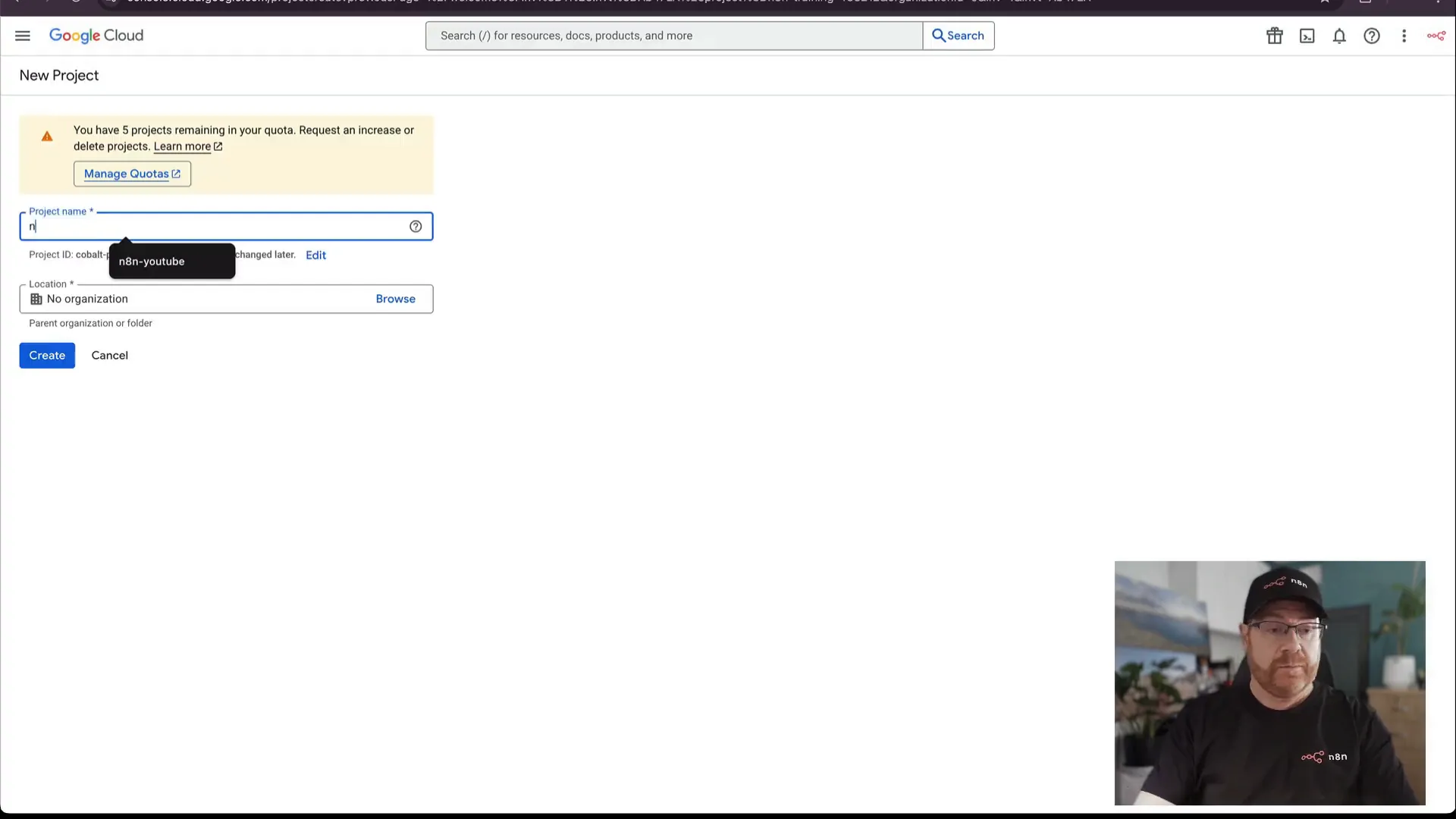
2. Enable Required APIs
Next, enable the Google APIs you intend to use in your workflows. For example, Google Sheets, Drive, Calendar, and Gmail.
- Click the menu icon (☰) and navigate to “APIs & Services” > “Enable APIs and Services.”
- Search for “Google Sheets API” and click “Enable.”
- Repeat this process for other APIs you plan to use, such as Google Drive API, Google Calendar API, and Gmail API.
- Enabling these APIs upfront ensures your workflows have access to the services they need.
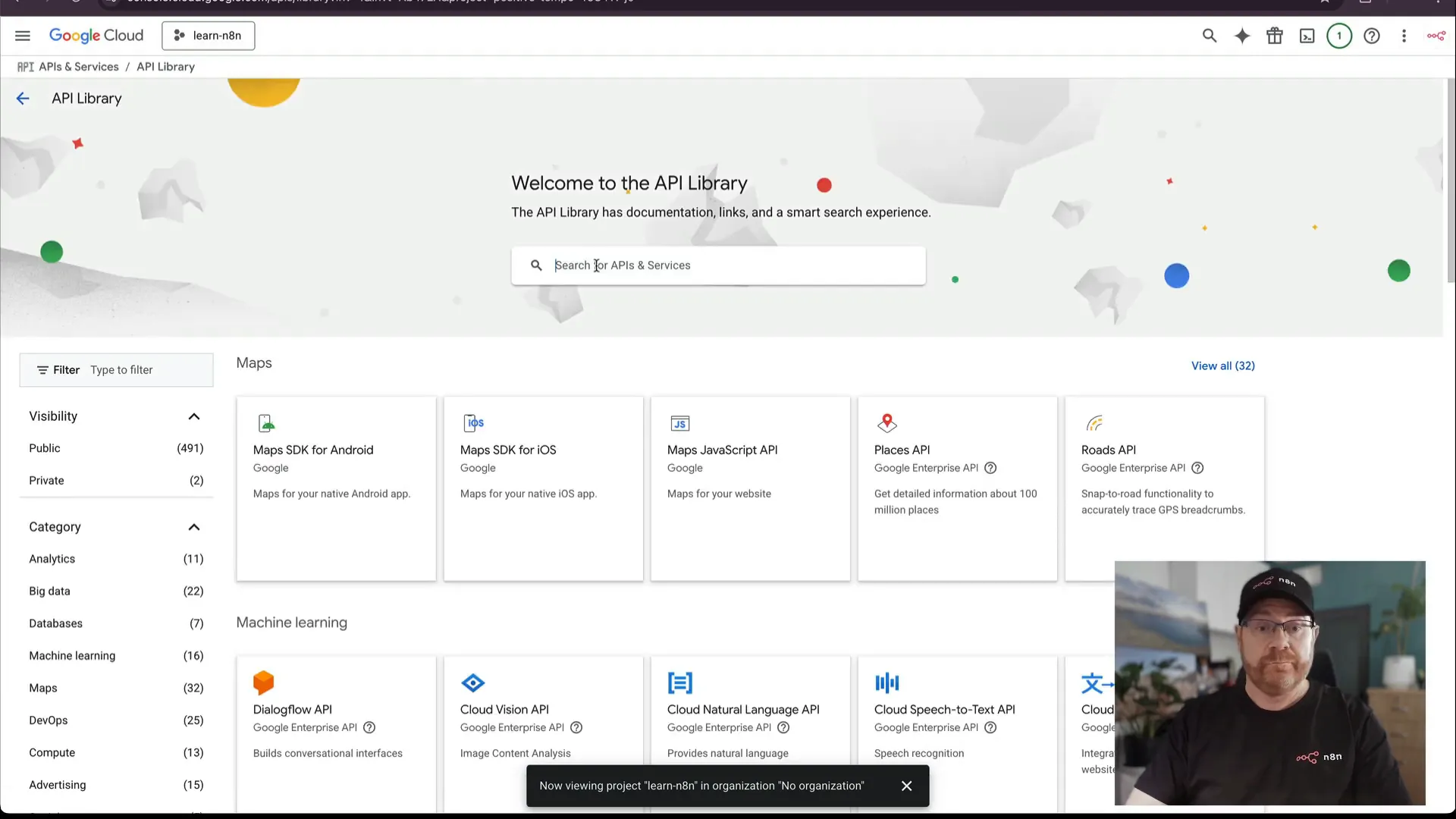
3. Configure the OAuth Consent Screen
The OAuth consent screen is the interface your users will see when authorizing your app to access their Google data. Setting this up correctly is crucial for a smooth user experience.
- From the “APIs & Services” menu, click on “OAuth consent screen.”
- Click “Get Started.”
- Enter your application name, such as “GFunnel n8n Integration,” and select your user support email.
- If you have a Google Workspace account, you can select “Internal” to restrict access to your organization. Otherwise, choose “External” to allow any Google user to authorize.
- Fill out the required information, agree to the terms, and click “Continue.”
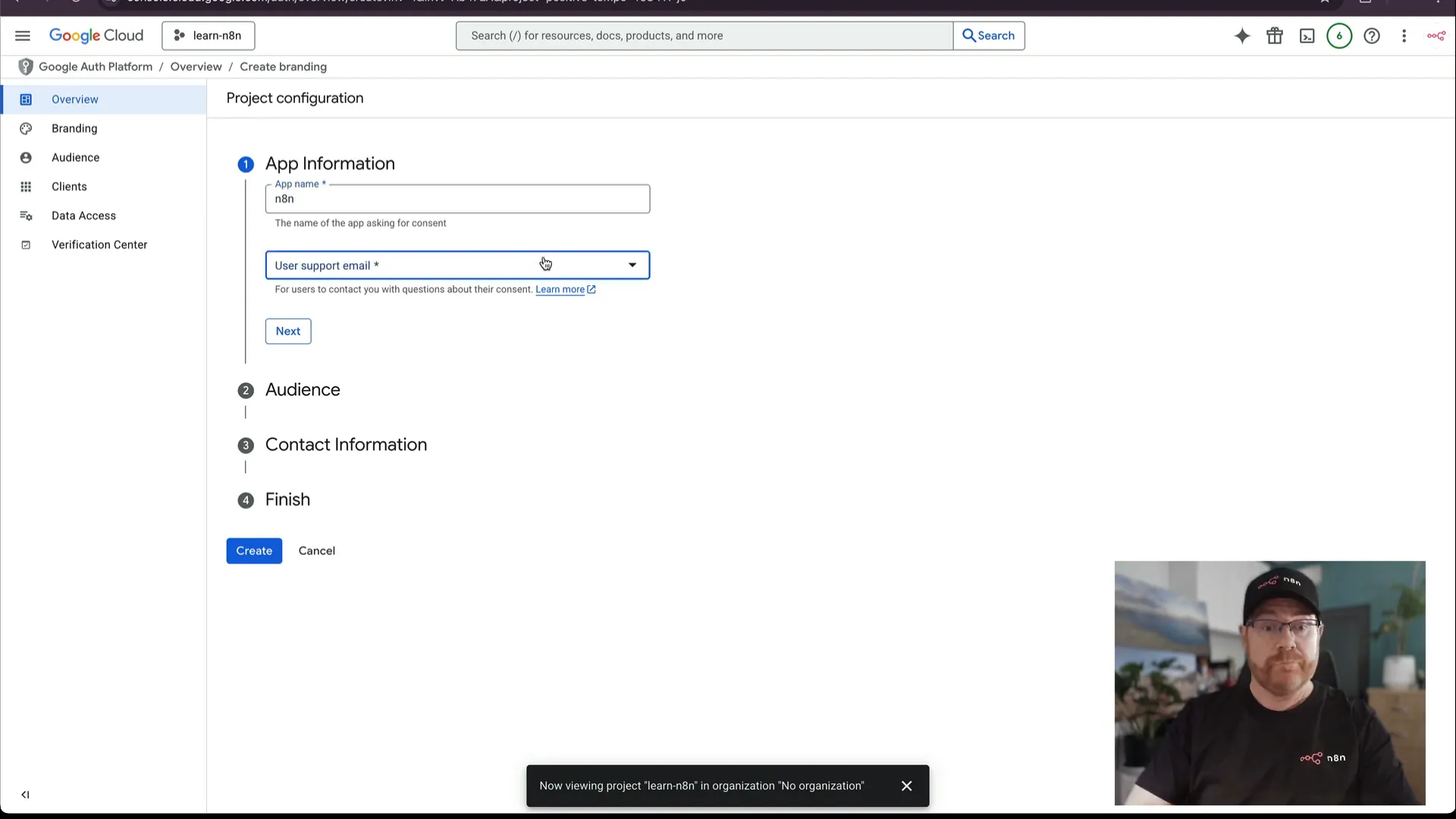
4. Create OAuth Client Credentials
This step generates the credentials (Client ID and Client Secret) that n8n will use to authenticate with Google.
- Click “Create Credentials” and select “OAuth client ID.”
- Choose “Web application” as the application type.
- Name your client, e.g., “GFunnel n8n Client.”
- Next, you need to specify the redirect URI, which n8n will use to complete the OAuth flow.
- To get this URI, return to your n8n instance and create a new Google OAuth credential. Copy the redirect URI provided.
- Paste the redirect URI back into the Google Cloud Console under “Authorized redirect URIs.”
- Click “Create.”
- Copy the generated Client ID and Client Secret, then paste them into the respective fields in your n8n credential setup.
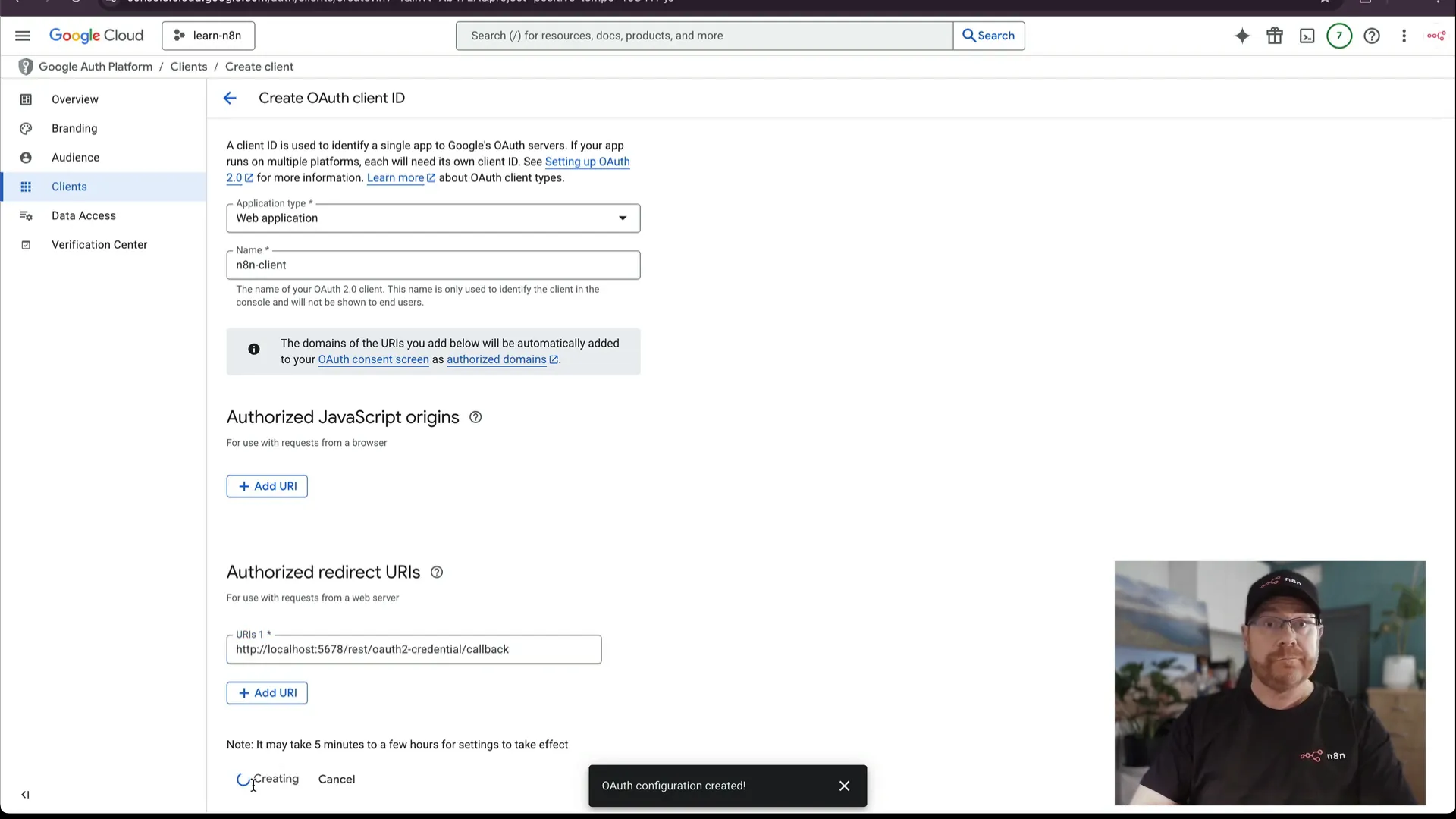
5. Connect Your Credentials in n8n
After entering the Client ID and Client Secret into n8n, your Google OAuth credential is ready to use. When you trigger authentication, you will be prompted to sign in with your Google account and authorize the application.
Note: If you see an “application blocked” error, it’s because your app is still in test mode.
Testing Your Google OAuth Connection and Avoiding Common Errors
Once your credentials are set up, test the connection to ensure everything works smoothly.
- Click “Sign in with Google” in your n8n credential settings.
- Log in with the Google account you added as a test user.
- You might see a warning that the app hasn’t been verified. Click “Advanced” and then “Proceed” to continue.
- Once connected, your credential should show as authorized.
If you encounter the “application blocked” error:
- Go back to the Google Cloud Console.
- Navigate to the OAuth consent screen settings.
- Click “Publish App” to move it out of test mode.
Publishing your app removes the 7-day reauthentication limit and prevents access errors. This is essential for long-term workflow stability.
Real-World Applications: How Google OAuth Enhances Workflow Automation
With Google OAuth authentication connected, you can now build powerful workflows that integrate Google services into your business automation. Here are a few examples:
Automated Google Sheets Management
Create new spreadsheets, update rows, or fetch data dynamically within your workflows. For example, automatically log customer data collected via GFunnel’s Lead Connector directly into a Google Sheet for reporting and analysis.
Seamless Gmail Integration
Send personalized emails triggered by workflow events, such as new lead notifications, appointment reminders, or follow-ups. OAuth ensures these actions happen securely without exposing your account credentials.
Google Drive Automation
Automate file uploads, downloads, and folder organization. For instance, store contract documents generated by GFunnel’s AI-powered contract management system into a specific Drive folder automatically.
Google Calendar Event Automation
Schedule meetings, reminders, or deadlines within your workflows. Keep your calendar in sync with your business activities without manual input.
By leveraging Google OAuth within n8n, you gain the flexibility to build custom workflows tailored to your unique business needs, all integrated within GFunnel’s ecosystem.
FAQs About Using n8n Within GFunnel and Google OAuth
What is n8n, and how does it work with GFunnel?
n8n is an open-source automation platform that allows you to connect different apps and services through workflows. GFunnel integrates n8n to enable entrepreneurs to automate lead management, communication, and business processes seamlessly.
How does Google OAuth authentication enhance security?
OAuth allows applications to access your Google data without sharing passwords. It uses tokens and permissions, ensuring secure and controlled access to your Google services within automated workflows.
Is setting up Google OAuth complicated for non-technical users?
While OAuth involves several steps, this guide simplifies the process with clear instructions. GFunnel and n8n’s user-friendly interfaces further help non-technical users set up and manage OAuth credentials easily.
Can I use Google OAuth to connect other Google services besides Sheets?
Absolutely! OAuth supports integration with Gmail, Drive, Calendar, Contacts, and more, enabling comprehensive automation across Google’s ecosystem.
Do I need a Google Workspace account to use Google OAuth with n8n?
No, you can use a regular Gmail account. However, Google Workspace accounts have additional options like internal app publishing for organization-wide access.
Where can I learn more about GFunnel’s tools like Lead Connector and Flows AI?
Explore GFunnel’s powerful business automation tools and resources at GFunnel.com. Get started with a free account and unlock the full potential of automation.
Conclusion: Channel Your Success with Automation and GFunnel
Mastering Google OAuth authentication within n8n is a game-changer for entrepreneurs and businesses looking to automate workflows securely and efficiently. By connecting Google Sheets, Gmail, Drive, Calendar, and more, you unlock powerful new capabilities to streamline your operations and scale your business.
Using n8n within GFunnel creates a seamless bridge between your digital tools and your entrepreneurial vision. GFunnel’s all-in-one platform, equipped with Lead Connector, Flows AI, and AI-powered contract management, empowers you to build, automate, and grow your digital empire with ease.
As Tony Robbins, a verified Lead Connector user, reminds us:
“A real decision is measured by the fact that you’ve taken a new action. If there’s no action, you haven’t truly decided.”It’s time to take that action — automate your success with GFunnel and n8n today.
Ready to transform your business? Create your GFunnel account now and start building workflows that save time, reduce errors, and skyrocket your conversions.
Need Help Implementing This? |
|
Schedule A Discovery Call With One Of Our Professionals |
| Access Now |