May 20, 2025
Mastering Email Reply & Forwarding in GoHighLevel
Welcome to the ultimate guide on setting up email reply and forwarding services in GoHighLevel! If you're looking to optimize your email communication, you've come to the right place. In this blog, we'll dive deep into the configuration of reply-to addresses and email forwarding. We'll also cover common pitfalls and troubleshooting tips to ensure smooth sailing with your email management. Let’s get started!
Getting Started with Email Services
Once you're logged into your GoHighLevel subaccount, the first step is to navigate to the settings. Here’s how to do it:
- Click on Settings at the bottom of the dashboard.
- Select Email Services from the settings menu.
In the email services section, you’ll see the SMTP service and any email services you have already set up. If you have a brand-new subaccount, it’s likely that you won’t see any email services here. No worries! You can easily set one up.
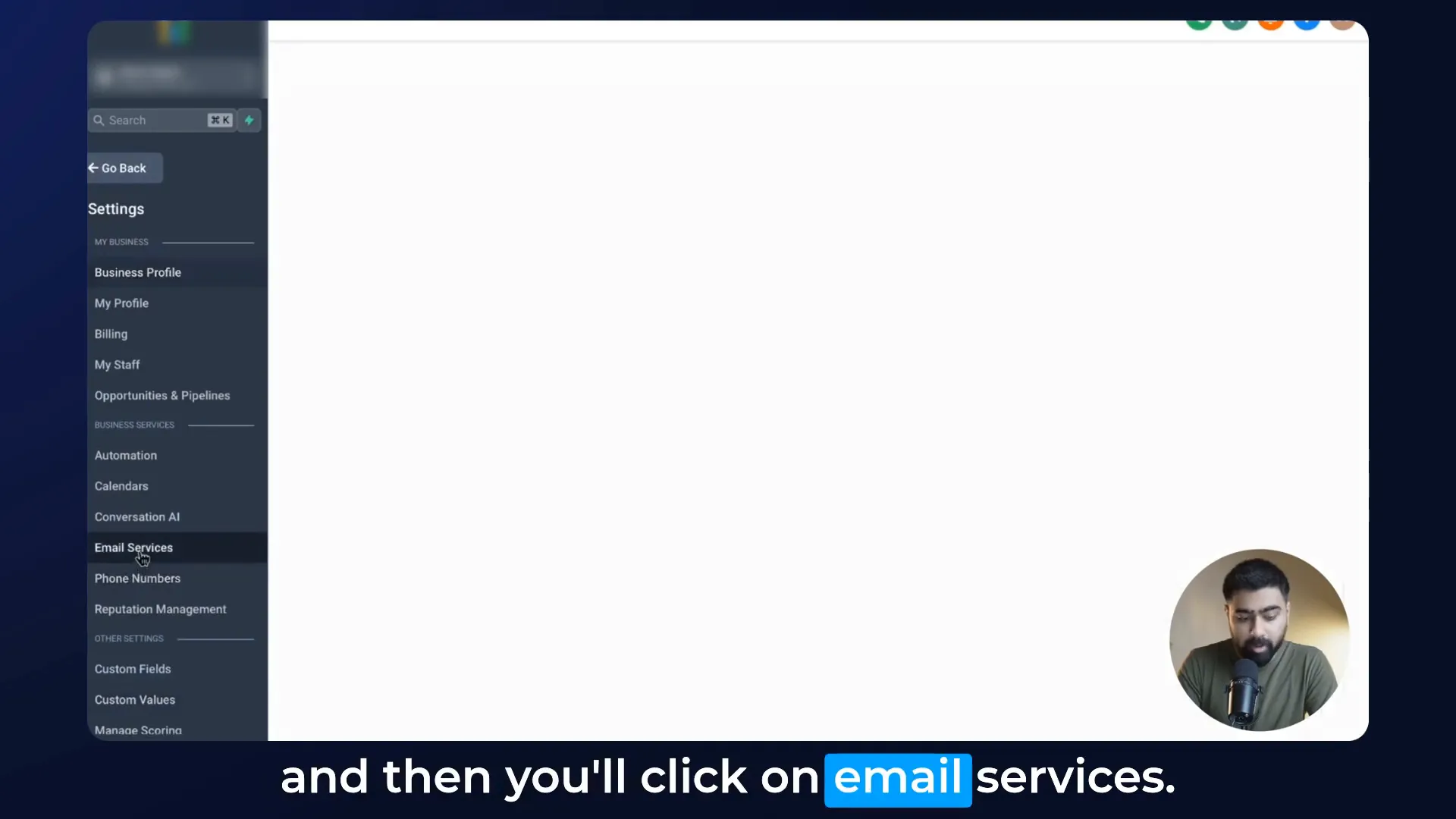
Setting Up Your Email Service
To add a dedicated domain through GoHighLevel:
- Click on Add Service and select your preferred provider (SendGrid and Mailgun are popular options).
- If you want to add an LC email, click on Dedicated Domain.
- Type in your subdomain for mailing purposes and click on Add and Verify.
Once you add the domain, you’ll need to verify some DNS records. Copy the provided values and add them to your domain’s DNS settings. After a few minutes, you should be all set!

Understanding Reply-To Addresses
Next, let’s explore the Reply-To Address. This setting is crucial for managing how replies to your emails are handled:
- By default, if you don’t have any email added in the reply settings, replies will come back to your GoHighLevel conversations area.
- If you input a different email address, replies will go directly to that email instead.
This is a key distinction! To illustrate, let's test it:
First, ensure the Reply-To field is empty. Now, send a test email to your personal email from the conversations area. You should see the email come through with the default reply-to address set to your custom domain.
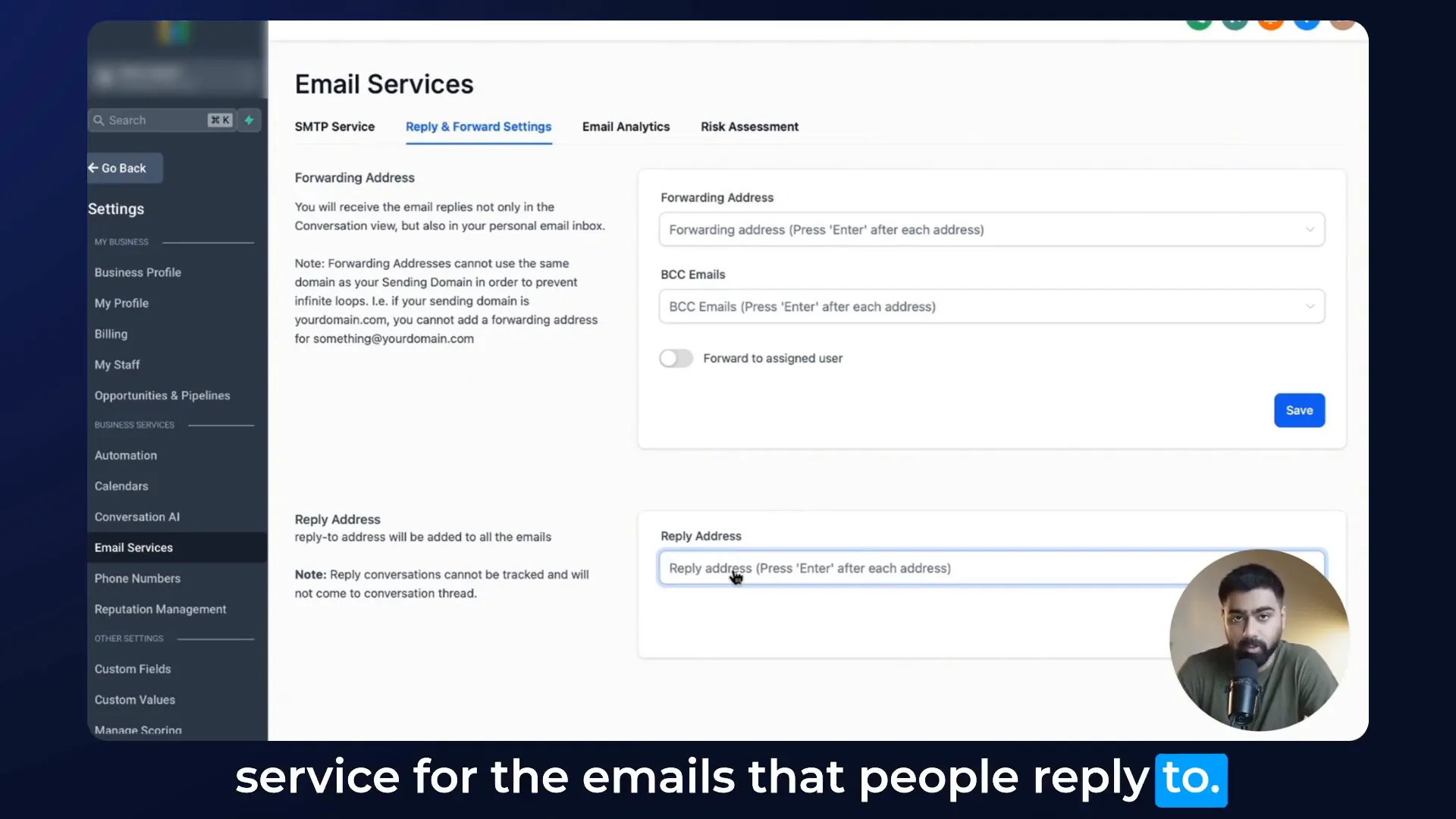
When you reply to this email, it will show up in the GoHighLevel conversations area. However, if you set a reply-to address, the replies will go to that specified email instead. Let’s see what happens when we set an alternative reply-to address.
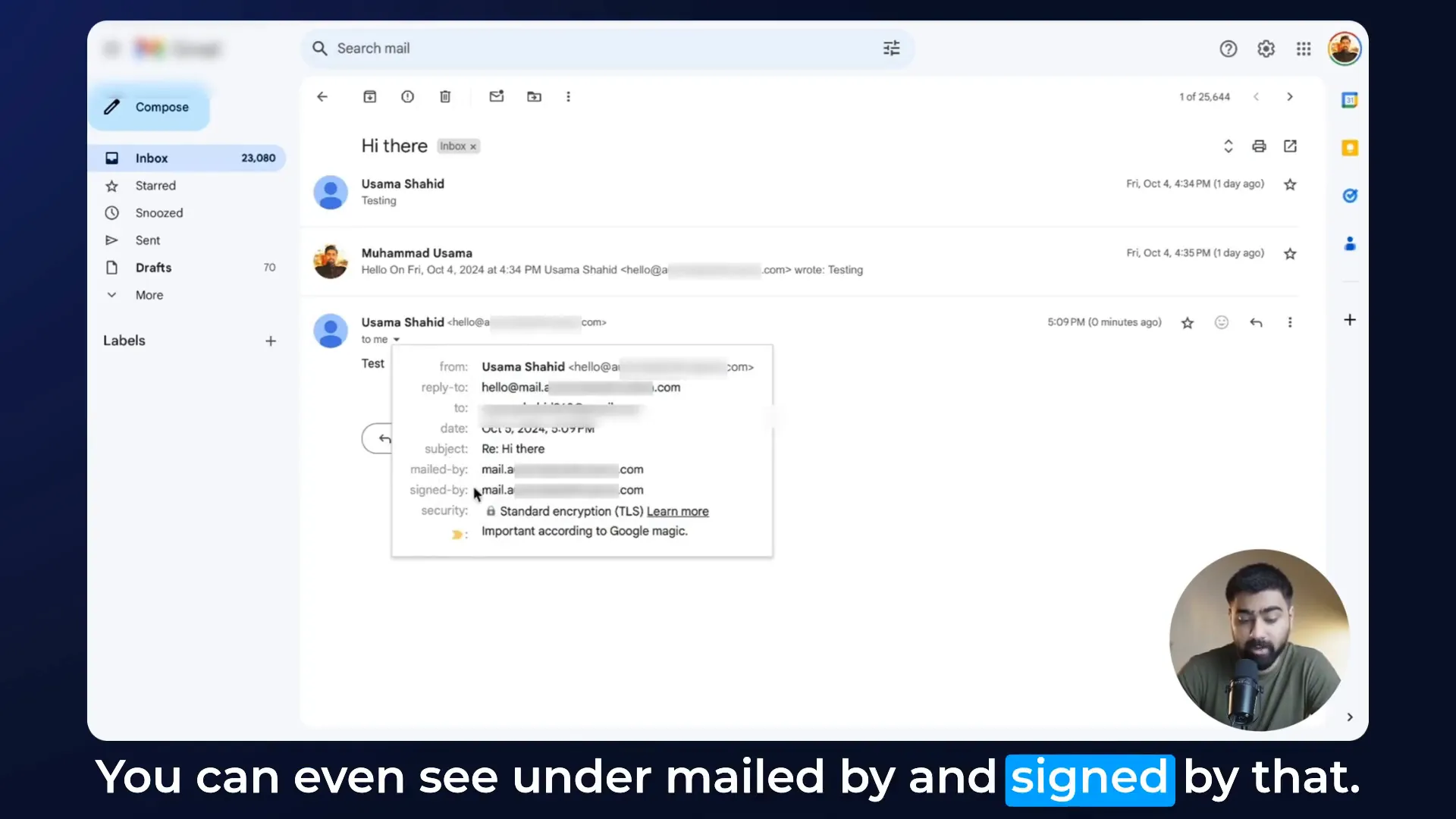
Configuring the Reply-To Address
To set up a reply-to address:
- Go to Email Services and then Reply and Forward Settings.
- Enter your desired reply email address in the field and hit Save.
Now, if you send a new email thread and reply to it, the replies will go directly to the reply-to address you configured earlier.
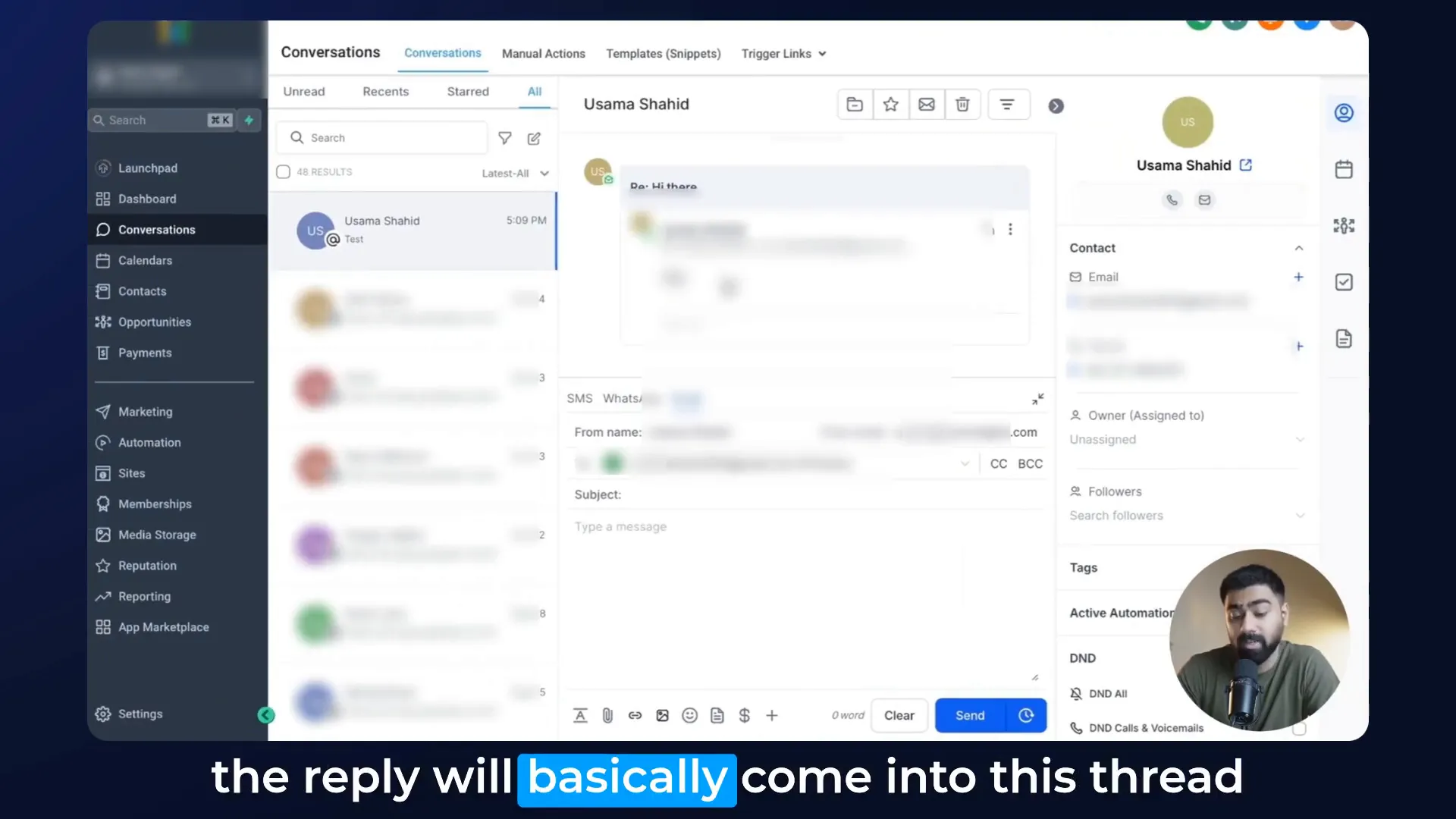
Email Forwarding Explained
Now, let’s talk about Email Forwarding. This feature is perfect for monitoring responses:
- Forwarding allows you to send copies of replies to another email address, which can be beneficial for team communication.
- You can add multiple forwarding email addresses as long as they don't share the same domain as your LC email.
To set it up:
- In the same settings area, find the Forwarding Address field.
- Enter the email address you want replies forwarded to and hit Save.
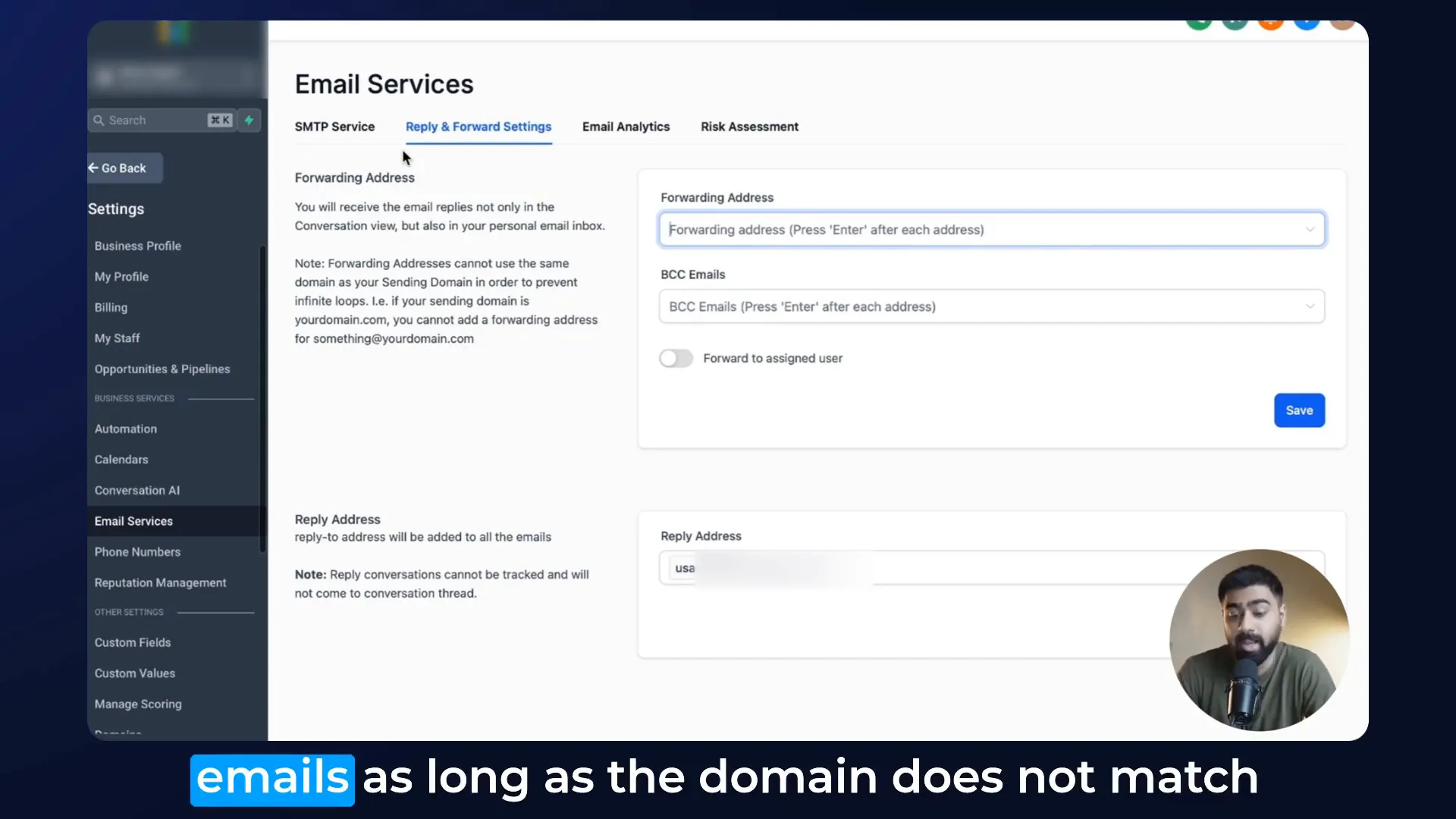
Testing Email Forwarding
After configuring your forwarding address, let’s run a test:
- Start a new email thread and send it to your personal email.
- Once you receive the email, reply to it.
Check the forwarding address you set up. You should see the reply in that inbox as well. Remember, only replies will be forwarded, not the original emails sent out.
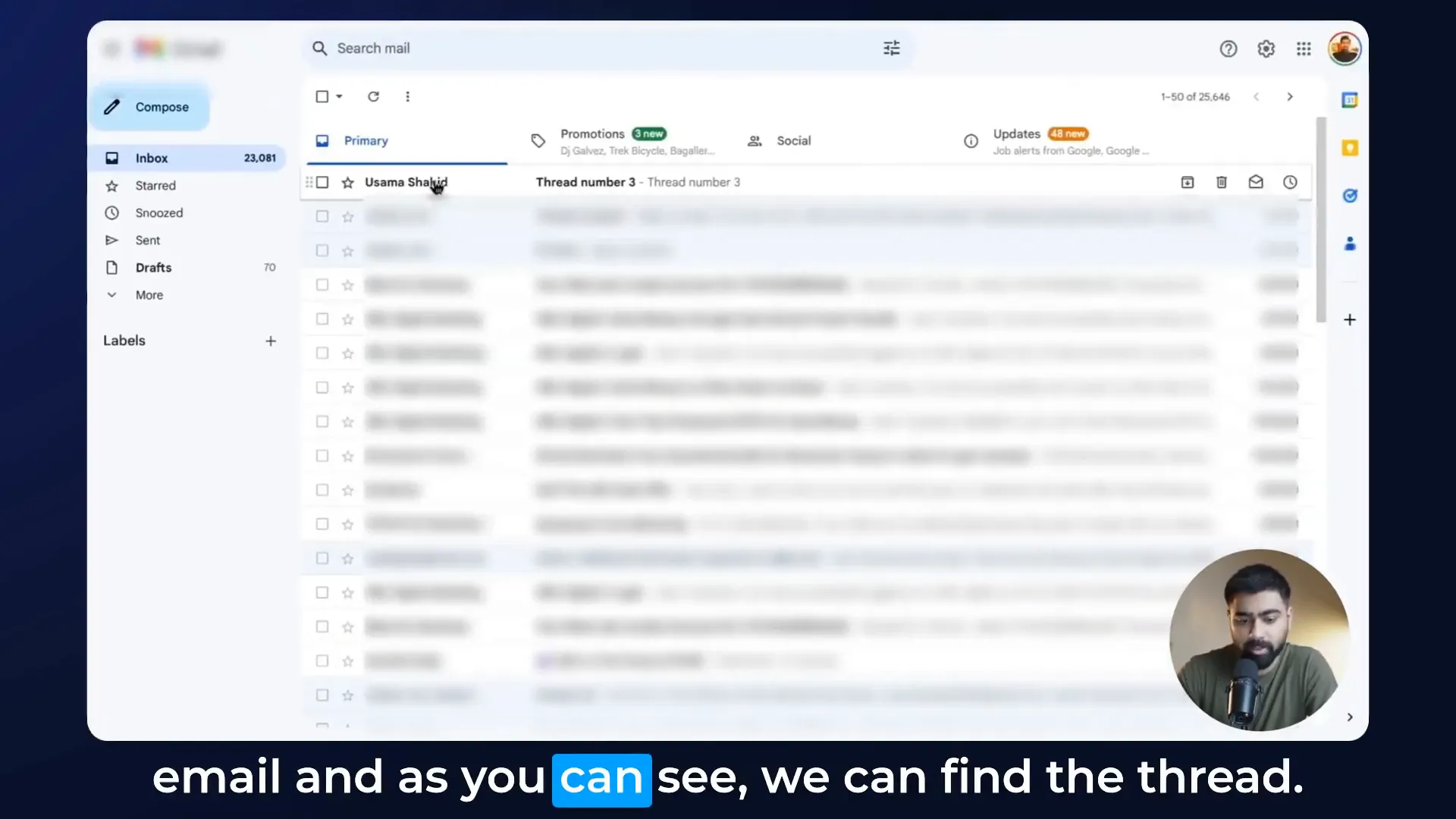
Troubleshooting Common Issues
Some users report issues with not receiving replies in GoHighLevel. If this happens, check the following:
- Ensure you don’t have any reply-to address set. If there is one, delete it and save your settings.
- Confirm that your dedicated domain is correctly set up; otherwise, emails may end up in spam.
These settings apply across your subaccount, whether you send emails from the conversations area or through automated workflows.
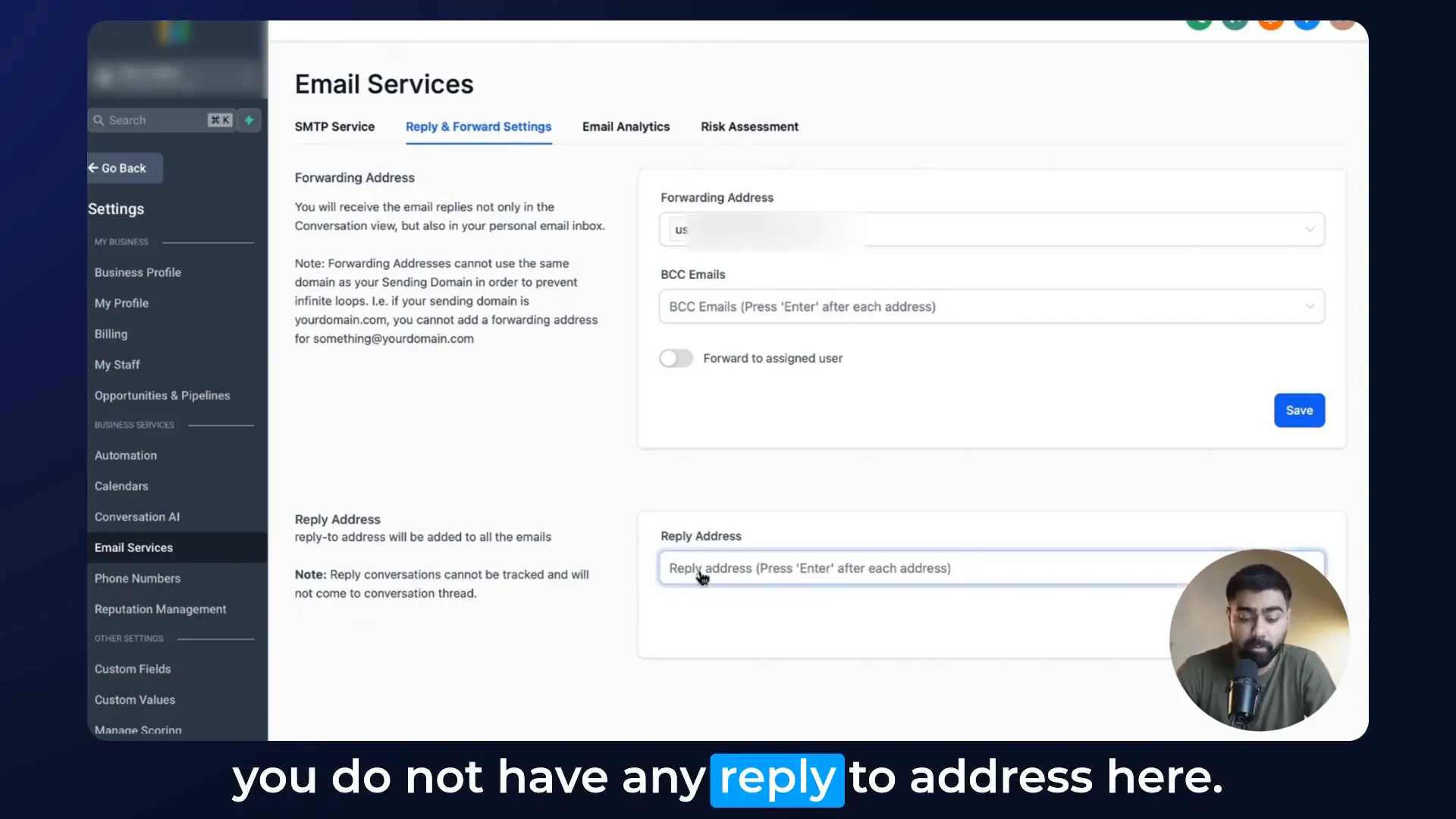
Final Tips for Effective Email Management
To maximize your email communication:
- Always use a dedicated domain to enhance deliverability and professionalism.
- Regularly check and update your reply-to and forwarding settings to align with your communication needs.
- Utilize the testing features to ensure everything is functioning as intended before relying on it for client communications.
By following these steps, you’ll ensure a seamless email experience within GoHighLevel, allowing you to focus on what really matters—growing your business!
Frequently Asked Questions (FAQ)
What happens if I set a reply-to address?
If you set a reply-to address, all replies to your emails will go directly to that address instead of the GoHighLevel conversations area.
Can I forward emails to multiple addresses?
Yes, you can set multiple forwarding addresses as long as they don’t share the same domain as your LC email.
Why are my emails going to spam?
This usually happens if you don’t have a dedicated domain set up. Ensure you have a dedicated domain to improve deliverability.
How do I know if my settings are correct?
Run tests by sending emails and checking where the replies are directed to ensure your settings are correct.
Hopefully, this guide has been helpful in navigating the email features within GoHighLevel. If you have more questions, feel free to reach out through the comments below!
For more resources and tools, check out GFunnel and explore what we offer to help you succeed.